WhatsApp Web has revolutionized the way we communicate across devices, allowing seamless syncing between our phones and computers. While originally launched as a simple extension of the mobile app, It has grown in popularity due to its convenience, especially for those who prefer typing on a physical keyboard or managing multiple chats from their desktop.
In this article, we’ll explore everything you need to know about WhatsApp Web in 2024—from how to set it up, to expert tips, the newest updates, strategies for effective use, and personal experiences that make the platform even more relatable.
What is WhatsApp Web?
WhatsApp Web is an extension of the WhatsApp mobile app, allowing users to access their messages, media, and contacts on a web browser. By simply scanning a QR code from the mobile app, users can connect their phone’s WhatsApp to a computer, allowing them to chat, send files, and manage contacts without having to switch between devices.
One of the key benefits of WhatsApp Web is that it’s a mirror of your mobile WhatsApp account. This means everything you do on WhatsApp Web is instantly reflected on your mobile app, and vice versa.
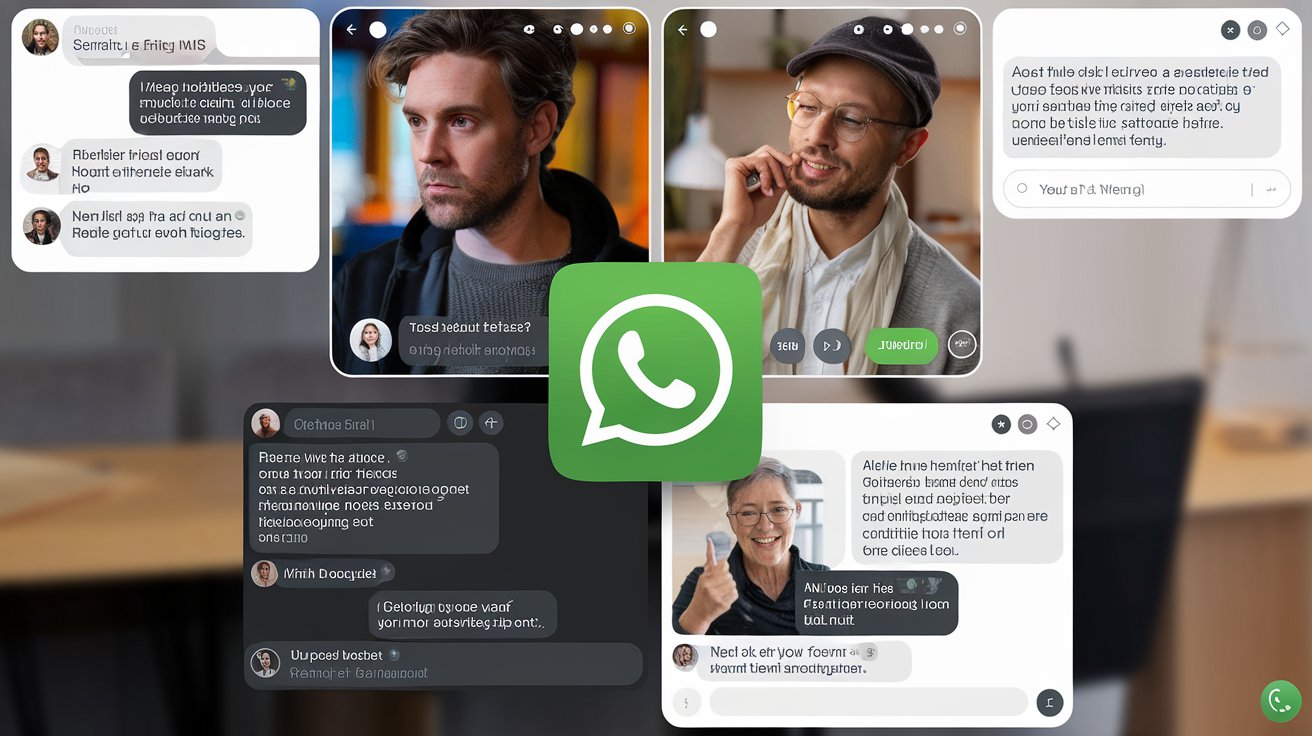
Personal Experience: Why I Use WhatsApp Web
I initially started using WhatsApp Web out of necessity when managing multiple work projects required constant communication. As someone who writes a lot of emails and content, switching back and forth between my phone and computer was a hassle. It solved that problem. I could respond to messages, share documents, and even send voice notes without needing to touch my phone.
The seamless transition between devices has significantly improved my productivity. What I love most is the ease of using my computer’s full keyboard for longer chats. Plus, being able to drag and drop files into conversations is a huge time saver. As someone juggling work and social chats, It has become an indispensable tool in my daily workflow.
How to Set Up WhatsApp Web
Setting up WhatsApp Web is straightforward:
- Open a Web Browser:
Go to web.whatsapp.com on any browser. You will see a QR code displayed on the page. - Open WhatsApp on Your Phone:
Open the WhatsApp app on your mobile phone, go to the three dots (menu) on the top right for Android or Settings on iOS. - Select WhatsApp Web:
Choose the WhatsApp Web option from the menu, and your phone’s camera will open, ready to scan. - Scan the QR Code:
Using your phone’s camera, scan the QR code displayed on your browser. Once scanned, your chats will sync to your computer. - Stay Logged In:
To avoid having to scan every time, check the “Keep me signed in” option when logging in. This ensures that your chats stay synced even after closing the browser window.
What’s New in WhatsApp Web for 2024?
WhatsApp Web has undergone several significant updates in 2024, making it more efficient and user-friendly than ever.
- Multi-Device Functionality:
One of the most anticipated features rolled out in 2024 is true multi-device support. Now, you no longer need your phone to be constantly connected to the internet for WhatsApp Web to function. You can use WhatsApp Web independently, even if your phone is off or disconnected. - Enhanced Video and Voice Calls:
It now offers group video and voice calls—a major upgrade for users who need to connect on a larger scale. Whether it’s a business meeting or a group catch-up, you can now initiate and join calls directly from your browser. - Improved File Sharing:
In 2024, It increased its file-sharing limits. Users can now send files up to 2GB, making it a better option for professional use. Whether you’re sharing large reports, video files, or high-resolution images, the new file-sharing capacity is a boon for heavy users. - Custom Themes and UI Tweaks:
Customization is a major focus for WhatsApp Web this year, with new themes, including dark mode enhancements and more color schemes to suit different user preferences. These visual upgrades make using WhatsApp Web easier on the eyes, especially for long working hours. - QR Code Logins:
The login process has also been made more secure with an expiration feature for QR codes. This update limits the time a QR code remains active, preventing unauthorized access if a code gets intercepted. - Pinned Conversations:
One feature rolled out for WhatsApp Web users in 2024 is the ability to pin conversations on the desktop. Previously only available on mobile, this update lets users keep their most important chats at the top for easier access.
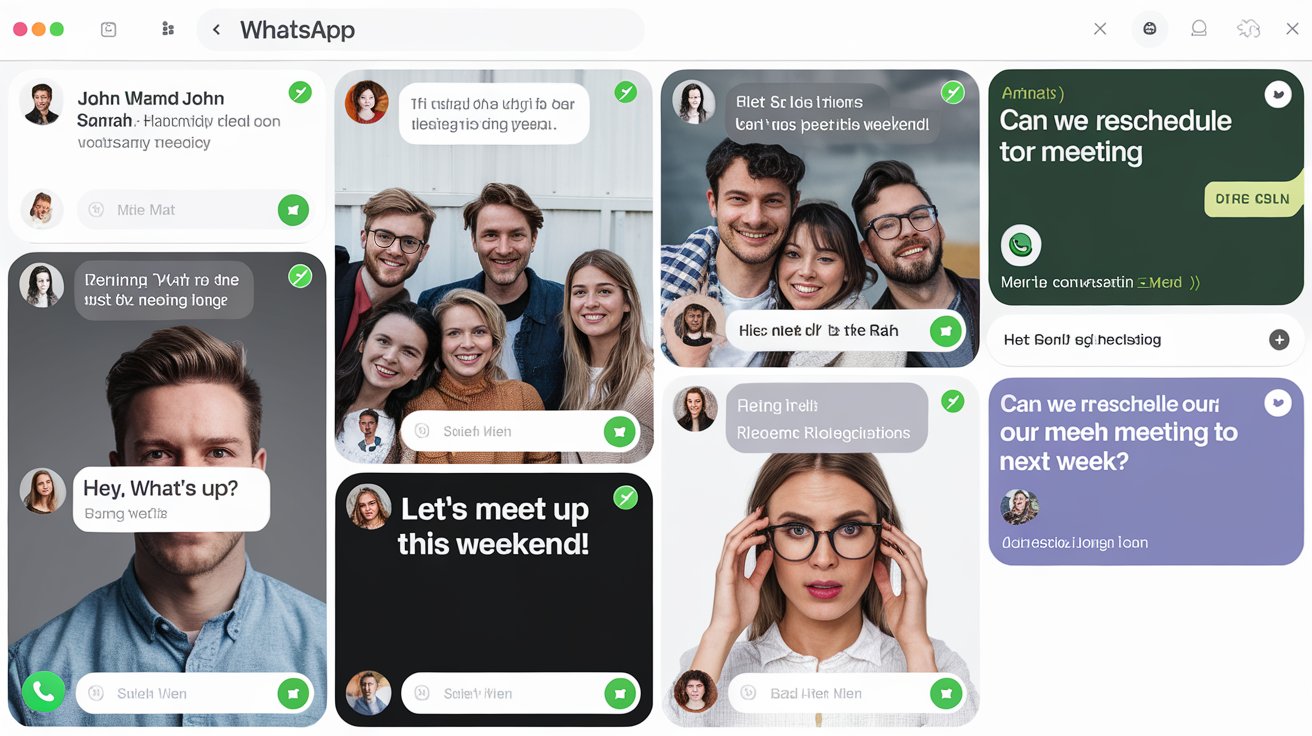
Tips and Strategies for Using WhatsApp Web
Here are some expert tips to help you make the most of WhatsApp Web:
- Use Keyboard Shortcuts:
WhatsApp Web offers several keyboard shortcuts to make navigating the app more efficient. For example, you can:- Press
Ctrl + Nto start a new chat. - Use
Ctrl + Shift + ]to go to the next chat. - Use
Ctrl + Shift + [to go to the previous chat. These shortcuts help you save time, especially if you manage multiple chats at once.
- Press
- Sync Files Between Devices:
It is perfect for transferring files between your phone and computer. Need to get a file from your computer to your phone? Just send it to yourself in a WhatsApp chat. - Drag and Drop Media Files:
Instead of searching for files to attach, simply drag and drop images, documents, or videos from your computer directly into the chat. This makes sharing media quick and easy, especially during busy workdays. - Customize Notifications:
If you use it during work hours, you might want to customize your notifications. Go to Settings > Notifications on WhatsApp Web to mute specific chats or adjust how and when notifications appear. - Turn on Two-Step Verification:
While it is generally secure, it’s essential to protect your account. Turning on two-step verification adds an extra layer of security. This way, even if someone gains access to your QR code, they’ll need an additional passcode to log in.
Personal Strategies for Efficient WhatsApp Web Usage
When I started using It for work, I found that grouping my chats into categories (work, personal, family) helped me stay organized. I pin my most important work conversations so that they’re always at the top, reducing the need to scroll through an overwhelming list of chats.
I also found it helpful to mute notifications for non-essential chats during work hours. This allowed me to focus on the most critical conversations while still using it for productivity.
FAQs About WhatsApp Web
Q: Can I use WhatsApp Web without my phone?
A: As of 2024, It’s new multi-device feature allows you to use it even if your phone is off or not connected to the internet.
Q: Is WhatsApp Web safe to use?
A: Yes, It is generally safe, as long as you log in from secure devices and log out when using public or shared computers. It’s recommended to enable two-step verification for added security.
Q: Can I make calls on WhatsApp Web?
A: Yes, in 2024, It now supports both voice and video calls, making it a convenient option for group meetings and personal chats.
Q: How can I log out of WhatsApp Web?
A: To log out, open WhatsApp on your phone, go to the WhatsApp Web menu, and choose Log out from all devices. You can also log out directly from the browser by clicking on the three-dot menu and selecting Log out.
Q: Can I use WhatsApp Web on multiple devices?
A: Yes, with the 2024 multi-device update, you can use WhatsApp Web on multiple computers without needing to reconnect every time.
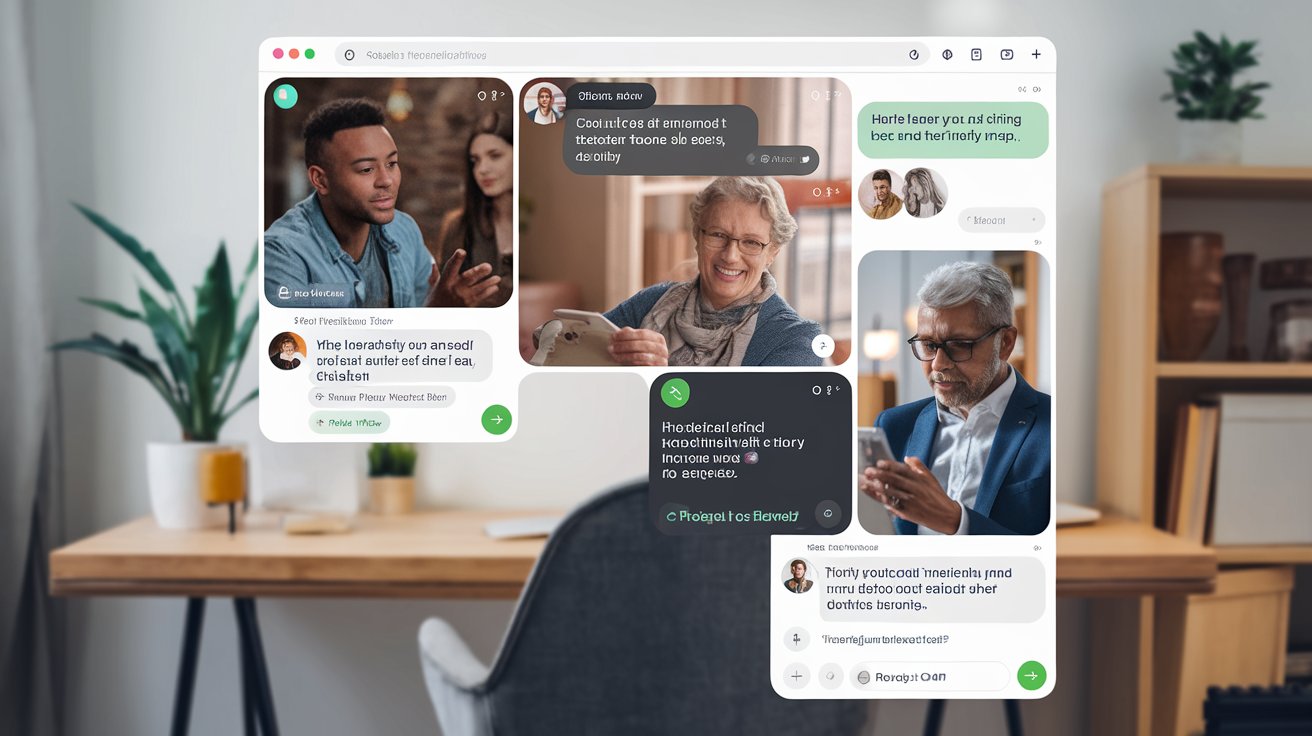
Conclusion
WhatsApp Web in 2024 is a powerful tool for both personal and professional use. With enhanced multi-device functionality, improved privacy settings, and better file-sharing options, it has become indispensable for users who want to extend their WhatsApp experience beyond their mobile phones.
Whether you’re a casual user or someone who relies on WhatsApp for work, mastering these new features and strategies will help you maximize the potential of it in 2024. With its growing list of features and updates, It is bound to remain a key communication tool for years to come.
![GB WhatsApp APK Download July 2024 [Official]](https://gbchatapk.com/wp-content/uploads/2023/12/cropped-logo-2.jpg)