WhatsApp Desktop has become an essential tool for users who prefer managing their messaging on a larger screen. With the increasing reliance on computers for both work and personal communication, WhatsApp Desktop offers a seamless way to stay connected without having to switch between devices. This article will explore comprehensive guides, tips, and strategies for using WhatsApp Desktop effectively, and highlight the exciting new features introduced in 2024.
Introduction to WhatsApp Desktop
WhatsApp Desktop is a desktop application that mirrors your mobile WhatsApp account, providing an intuitive way to manage messages, calls, and media from your computer. It syncs with your phone, ensuring that all conversations and updates are consistent across devices. This integration makes it easier to multitask and handle conversations while working on other tasks.
I remember the first time I used WhatsApp Desktop; it was a game-changer for my productivity. Being able to manage my messages on a larger screen while working on my laptop transformed how I communicated, making it more efficient and less disruptive.
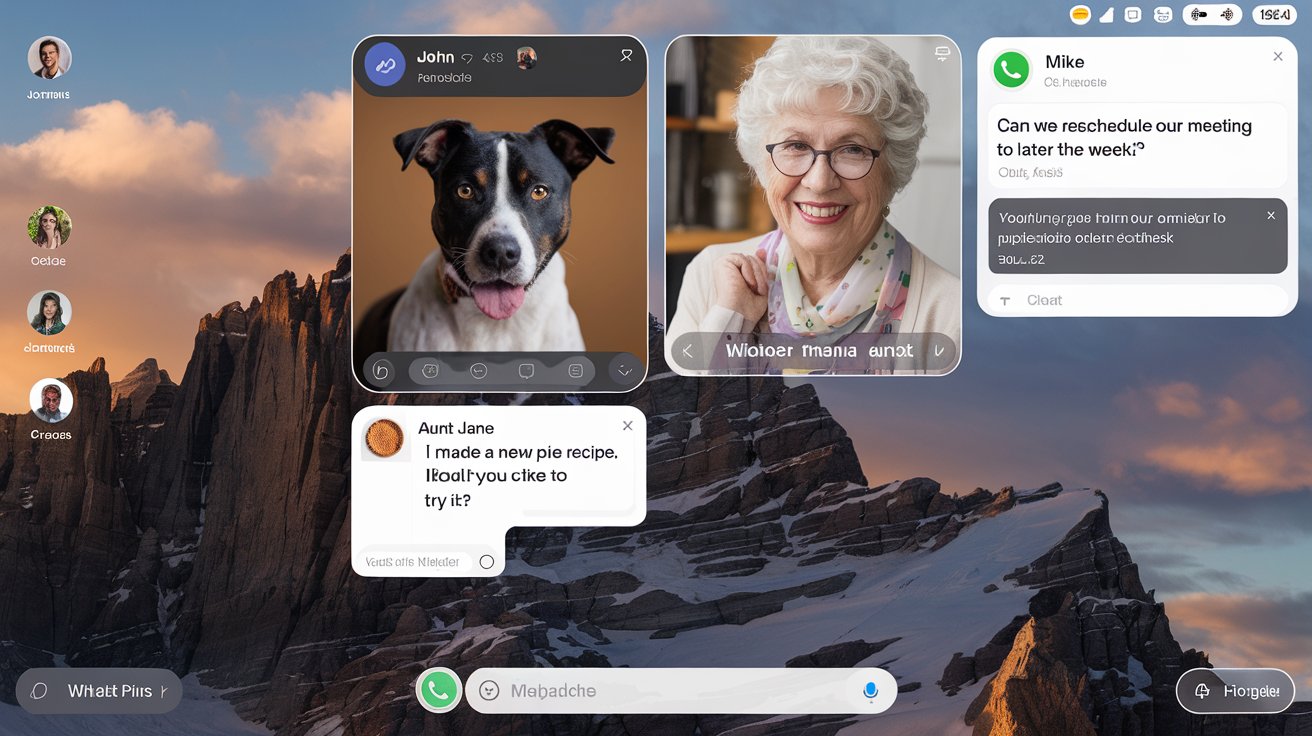
WhatsApp Desktop Tips and Strategies
1. Setting Up WhatsApp Desktop
Getting started with WhatsApp Desktop is straightforward. Download the application from the official website or your computer’s app store, and then follow the setup instructions. You’ll need to scan a QR code with your mobile WhatsApp app to sync your accounts.
Tip: Ensure that your phone and computer are connected to the internet during the setup process. This will help avoid any synchronization issues.
Strategy: When I set up WhatsApp Desktop, I made sure my phone was close by and had a stable internet connection. This helped avoid delays and ensured a smooth setup process.
2. Using Keyboard Shortcuts
WhatsApp Desktop offers several keyboard shortcuts that can significantly improve your productivity. Shortcuts such as Ctrl + N to start a new chat, Ctrl + Shift + M to mute conversations, and Ctrl + E to archive chats can save you time.
Tip: Familiarize yourself with these shortcuts to streamline your workflow and navigate through conversations more efficiently.
Strategy: I made a habit of using keyboard shortcuts for common tasks, which helped me manage my messages faster and reduced the time spent on repetitive actions.
3. Organizing Chats with Labels and Folders
Although WhatsApp Desktop doesn’t have the same labeling system as WhatsApp Business, you can still organize your chats by pinning important conversations and using the search function to find specific messages quickly.
Tip: Pin important chats to the top of your chat list to easily access frequently used conversations. Use the search function to locate specific messages or contacts.
Strategy: I found that pinning my most active chat conversations made it easier to access them quickly, while the search function helped me find past messages without scrolling through long chat histories.
4. Managing Notifications
WhatsApp Desktop allows you to customize your notification settings to avoid distractions while working. You can choose to receive notifications for all messages, only mentions, or turn off notifications altogether.
Tip: Adjust your notification preferences based on your work needs. For instance, if you’re in a meeting, consider turning off notifications to avoid interruptions.
Strategy: During periods of high productivity, I turned off notifications to focus on tasks without interruptions. This helped me maintain concentration and improve overall efficiency.
5. Sharing Files and Media
WhatsApp Desktop makes it easy to share files, images, and videos directly from your computer. Drag and drop files into the chat window or use the attachment icon to upload media.
Tip: Use the drag-and-drop feature for quick file sharing. Ensure that files are within the supported size limits for seamless uploading.
Strategy: I regularly used WhatsApp Desktop to share large files with colleagues. The drag-and-drop feature was particularly useful for quickly sending documents and images without needing to switch devices.
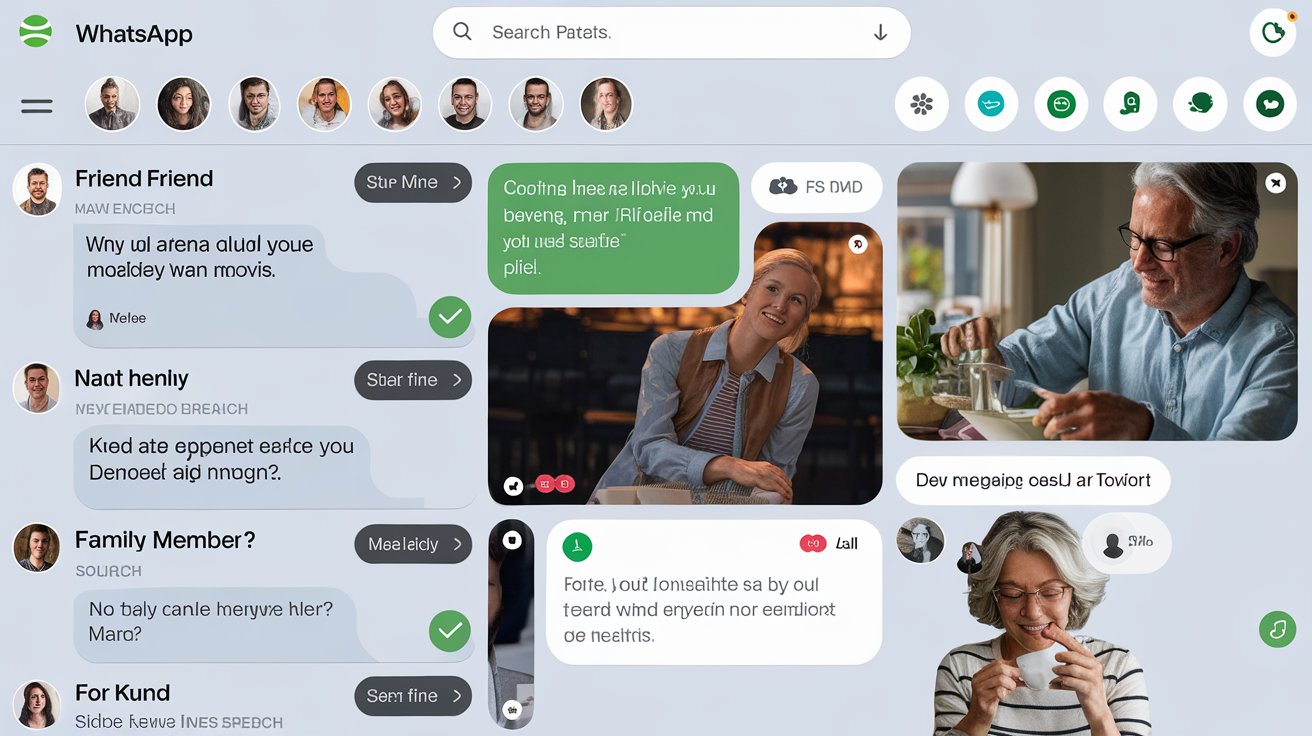
What’s New in WhatsApp Desktop in 2024?
The year 2024 has brought several exciting updates to WhatsApp Desktop, enhancing its functionality and user experience. Here’s a look at the key new features:
1. Enhanced Multi-Device Support
WhatsApp Desktop now supports more advanced multi-device functionality, allowing you to use your account on up to four devices simultaneously without needing your phone to be connected to the internet.
Anecdote: When I first tried out the new multi-device support, I was impressed by how seamlessly I could switch between my desktop, laptop, and tablet. It made managing communications across devices much more fluid.
2. Improved User Interface
The user interface has been redesigned to offer a cleaner and more intuitive experience. The updated interface includes streamlined navigation, larger message previews, and improved accessibility features.
Tip: Take some time to explore the new interface to familiarize yourself with the updated layout and features. The changes aim to enhance usability and improve your overall experience.
Strategy: I quickly adapted to the new interface by exploring its features and shortcuts. This helped me make the most of the redesigned layout and navigate my messages more efficiently.
3. New Collaboration Tools
WhatsApp Desktop has introduced new collaboration tools, including integrated video conferencing and document editing features. These tools allow you to collaborate with colleagues directly within the app.
Tip: Utilize the new collaboration tools to streamline your work processes and facilitate teamwork. Integrated video calls and document editing can enhance your productivity.
Strategy: I found the new video conferencing feature particularly useful for team meetings. Being able to conduct video calls directly within WhatsApp Desktop helped keep all communication in one place.
4. Enhanced Security Features
Security enhancements include advanced encryption protocols and improved privacy settings. These updates aim to protect your data and ensure that your communications remain secure.
Tip: Review and update your privacy settings to take advantage of the latest security features. This will help safeguard your information and maintain your account’s security.
Strategy: I took the time to review the new security settings and enabled the latest encryption protocols. This provided extra peace of mind knowing that my communications were secure.
5. Expanded File Sharing Capabilities
WhatsApp Desktop now supports a wider range of file types and larger file sizes. This update makes it easier to share various types of documents and media without encountering size limitations.
Tip: Take advantage of the expanded file sharing capabilities to send larger files and a broader range of document types. This can be especially useful for sharing presentations and detailed reports.
Strategy: I used the expanded file sharing feature to send high-resolution images and large documents to clients. This helped streamline my workflow and improved the efficiency of file exchanges.
FAQs on WhatsApp Desktop in 2024
Q1: How do I set up WhatsApp Desktop?
A: Download the WhatsApp Desktop application from the official website or your app store. Open the app, and use your phone to scan the QR code displayed on your desktop screen to sync your accounts.
Q2: What are some useful keyboard shortcuts for WhatsApp Desktop?
A: Some useful shortcuts include Ctrl + N to start a new chat, Ctrl + Shift + M to mute conversations, and Ctrl + E to archive chats. Refer to the app’s help section for a full list of shortcuts.
Q3: Can I use WhatsApp Desktop on multiple devices at the same time?
A: Yes, with the enhanced multi-device support introduced in 2024, you can use WhatsApp on up to four devices simultaneously without needing your phone to be connected to the internet.
Q4: How do I customize my notification settings on WhatsApp Desktop?
A: Go to the settings menu in WhatsApp Desktop and select “Notifications.” From there, you can adjust your notification preferences, including the types of notifications you receive and their frequency.
Q5: What are the new collaboration tools available in WhatsApp Desktop?
A: The new collaboration tools include integrated video conferencing and document editing features, allowing you to collaborate with colleagues directly within the app.
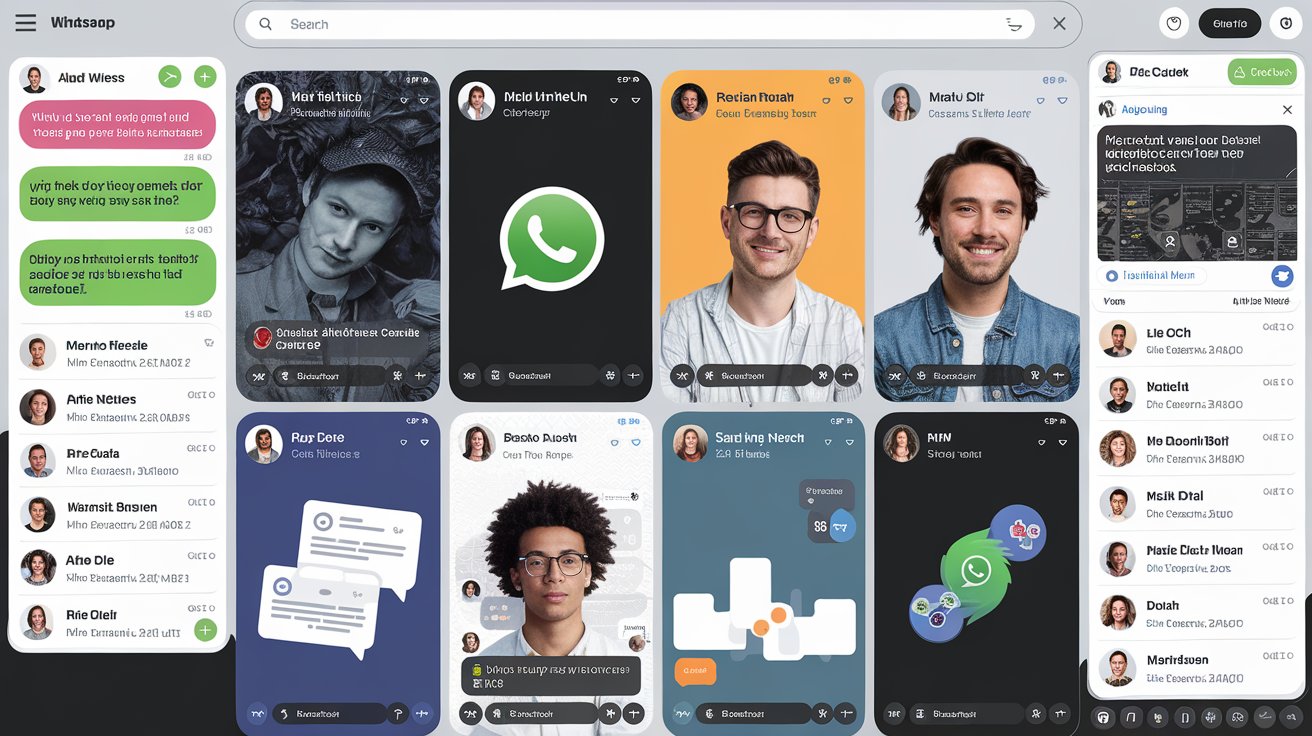
Conclusion
WhatsApp Desktop remains a powerful tool for managing your messaging needs from a computer. With its latest updates in 2024, including enhanced multi-device support, improved user interface, and new collaboration tools, WhatsApp Desktop continues to evolve to meet the demands of modern communication. By following the tips and strategies outlined in this guide, you can maximize your use of WhatsApp Desktop and stay connected with ease.
![GB WhatsApp APK Download July 2024 [Official]](https://gbchatapk.com/wp-content/uploads/2023/12/cropped-logo-2.jpg)