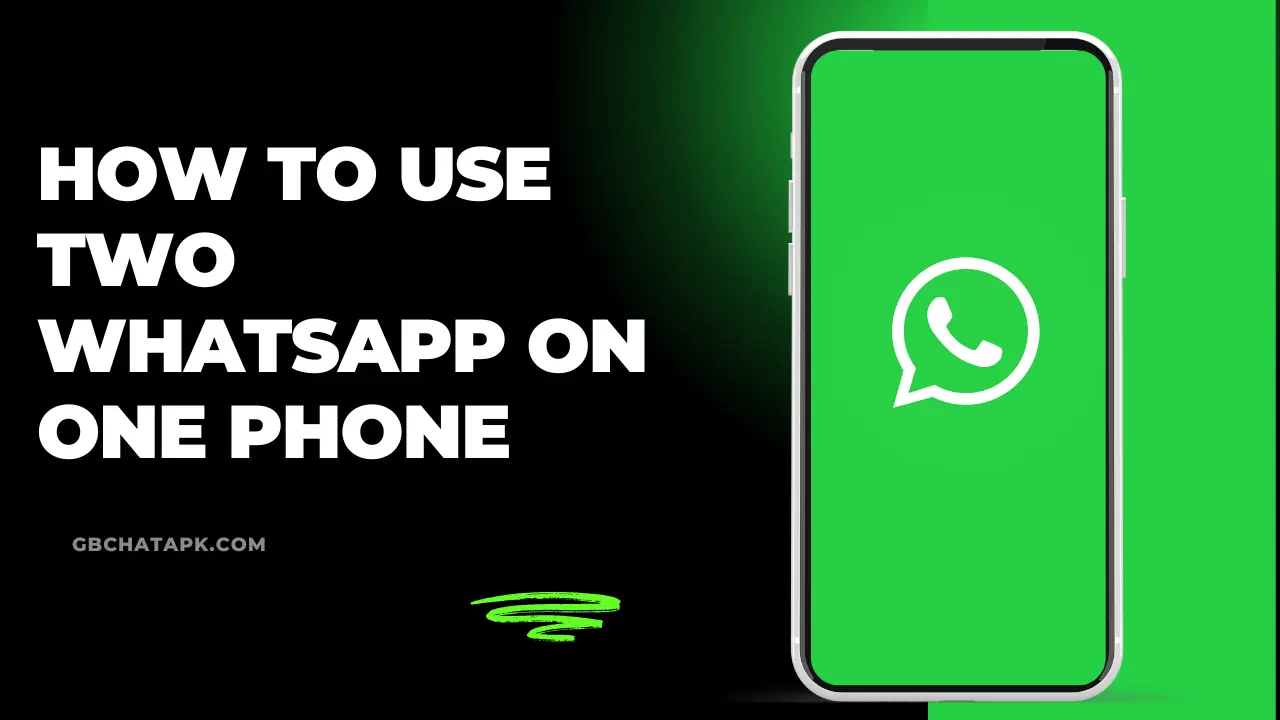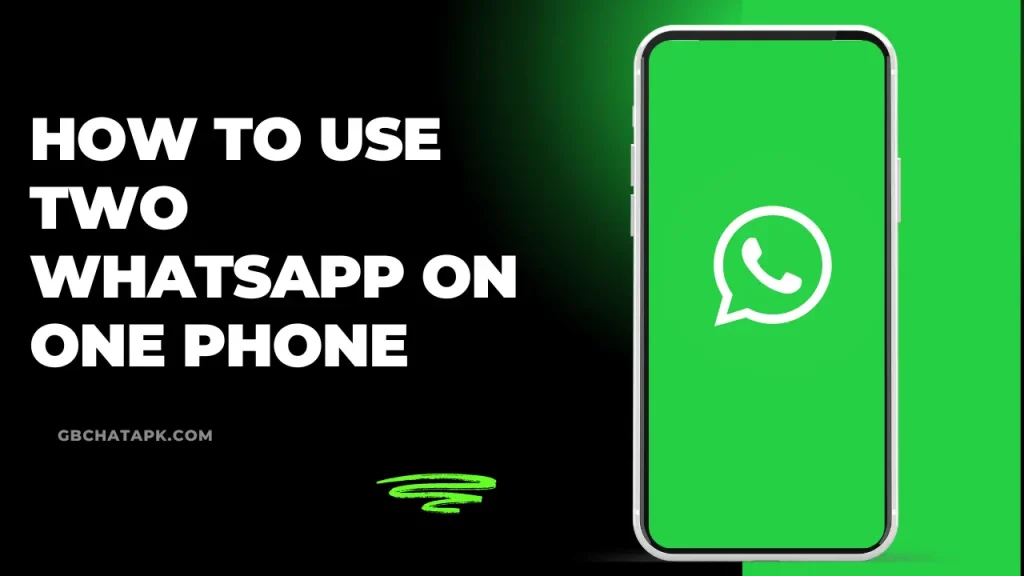
WhatsApp has become an integral part of our lives. We use it to catch up with friends to coordinate work projects. But here’s the thing: mixing personal and professional conversations in one app can get messy quickly.
I remember the days I’d miss essential work messages because they got buried under a sea of memes from my friends’ group chat. It’s not fun, especially when your boss waits for a reply. That’s when I decided to look into using two WhatsApp accounts on my phone.
I will walk you through how to use two WhatsApp accounts on one phone. It’s a game-changer, trust me.
Using Built-In Dual Apps Feature on Android
Alright, let’s kick things off with the easiest method – using the built-in dual apps feature on Android. This is my go-to method because it’s simple, straightforward, and doesn’t require any third-party apps.
Plus, it’s available on most modern Android phones.
Now, you might be wondering, “What’s this dual apps feature?” Well, it’s exactly what it sounds like – a feature that lets you clone apps on your phone. It’s like having a twin for your WhatsApp, living right there on your device.
I struggled with this feature while desperately trying to separate my work and personal life. Let me tell you, Suddenly, I could have two WhatsApp icons on my home screen, each leading to a different account. It was like finding a secret door in my house that I never knew existed.
Here’s how you can enable this feature:
- Open your phone’s Settings. It’s usually the gear icon on your home screen or app drawer.
- Now, this is where it gets a bit tricky because different phone brands have different names for this feature. Look for something like “Dual Apps,” “App Clone,” or “Parallel Apps.” On my Samsung, it’s under “Advanced features.”
- Once you find it, you’ll see a list of apps that can be cloned. Find WhatsApp and toggle the switch next to it.
- Voila! You’ll now see two WhatsApp icons in your app drawer.
Setting up the second WhatsApp is just like setting up a new account. You’ll need a different phone number, of course. I used my work number for the second account. If you don’t have a second number, don’t worry – we’ll cover some workarounds later.
Now, let’s talk about the pros and cons. The biggest advantage? It’s native to your phone, so it’s stable and doesn’t drain your battery like some third-party solutions might. Plus, you get all the features of the original WhatsApp.
But there are some limitations. Not all phones support this feature, and you can’t use the same number for both accounts. Also, you might notice that the cloned app takes up additional storage space on your phone.
Despite these minor drawbacks, I’ve found the dual apps feature to be a lifesaver. It’s helped me maintain a better work-life balance and kept my personal conversations private. Give it a try – you might wonder how you managed with just one WhatsApp!
Using WhatsApp Business
Okay, so what if your phone doesn’t have the dual apps feature? There’s another way, and it’s called WhatsApp Business.
Now, I know what you’re thinking – “But I’m not a business owner!”
Trust me, I had the same thought. But here’s the thing: WhatsApp Business isn’t just for businesses. It’s for anyone who wants a second WhatsApp account.
I discovered this little hack when I was helping a friend set up her small online store. We were looking at WhatsApp Business for her customer service, and that’s when it hit me – why not use this for my work communications?
WhatsApp Business is basically a separate app that looks and feels just like regular WhatsApp, but with some extra features. The best part? It’s completely free!
Here’s how you can set it up:
- Head over to your app store (Google Play Store for Android or App Store for iOS) and search for “WhatsApp Business.”
- Download and install the app. It’ll sit right next to your regular WhatsApp.
- Open it up and you’ll be prompted to register with a phone number. Use a different number from your primary WhatsApp account.
- Set up your profile, and you’re good to go!
Now, let’s talk about some cool features of WhatsApp Business. You get labels, which are great for organizing chats.
There’s a catalog feature if you want to showcase products. You can set up greeting messages for new contacts and quick replies for frequently asked questions.
One thing I love about using WhatsApp Business as a second account is that it feels more professional. The business-oriented interface puts me in a work mindset when I’m using it for work.
It’s like putting on a suit, but for your phone!
Using Third-Party Apps
Alright, so what if your phone doesn’t support dual apps and you’re not keen on WhatsApp Business? Don’t worry; I’ve got another method – third-party apps.
I discovered this method when I was using an older phone that didn’t have the fancy built-in features. I was initially skeptical – I mean, trusting a third-party app with my WhatsApp? But desperate times call for desperate measures, right?
One of the most popular apps for this is Parallel Space. Here’s how it works:
- Head to the Google Play Store and download Parallel Space.
- Open the app and you’ll see a list of apps you can clone. Select WhatsApp.
- Parallel Space will create a virtual space on your phone where you can run a second instance of WhatsApp.
- Set up the cloned WhatsApp with a different phone number, and you’re good to go!
Now, using Parallel Space feels a bit like stepping into a parallel universe (hence the name, I guess). You’re essentially running WhatsApp inside another app. It’s like app inception!
One thing I love about this method is its flexibility. You can clone pretty much any app, not just WhatsApp. So if you want separate accounts for other apps too, this is a great all-in-one solution.
In my experience, third-party apps are like that friend who’s always there to help you out in a pinch. They might not be perfect, but they’ll get you through when you need them.
So if you’re out of options and desperate for a second WhatsApp, give them a try. You might be pleasantly surprised!
Native WhatsApp Multi-Account Feature
WhatsApp has been cooking up something special – a native multi-account feature! This is the real deal, straight from the WhatsApp kitchen, and it’s been rolling out to Android devices.
When I first heard about this, I thought, “Finally! WhatsApp is catching up with our multi-account needs!“
Here’s how you can set it up:
- Open your WhatsApp app and tap the three-dot menu in the top right corner.
- Go to Settings and tap the down arrow next to your name.
- You should see an option to “Add account”. Tap that.
- Follow the setup instructions, which will be similar to setting up WhatsApp for the first time.
When I first tried this, it felt like WhatsApp had read my mind. It was smooth, intuitive, and just worked. No more juggling between different apps or dealing with cloned versions.
One thing to keep in mind is that you’ll still need a separate phone number for each account. So if you were hoping to use the same number twice, you’re out of luck. But hey, that’s a small price to pay for native multi-account support, right?
In my experience, this native feature is a game-changer. It’s like WhatsApp finally understood our need for multiple accounts and said, “We got you.”
So, if you’re lucky enough to have this feature available, try it. It might just be the solution you’ve been waiting for all along.
Using Dual SIM Phones
Now, let’s talk about a method that’s been a lifesaver for me – using a dual SIM phone. If you’re not familiar, a dual SIM phone is exactly what it sounds like: a phone that can handle two SIM cards at once. It’s like having two phones in one, and it’s perfect for managing two WhatsApp accounts.
I switched to a dual SIM phone a couple of years ago, and let me tell you, it was a game-changer. No more carrying two phones or juggling between different apps. Everything I needed was right there in one device.
Here’s how you can set it up:
- First, make sure your phone supports dual SIM. Most modern smartphones do, but it’s worth checking.
- Insert both your SIM cards into the phone. Usually, there’s a tray that can hold two SIMs.
- Now, you can use one SIM for your regular WhatsApp and another for WhatsApp Business.
- When setting up each WhatsApp account, make sure to use the corresponding SIM card number.
The beauty of this method is its simplicity. You’re not relying on any special features or third-party apps. You’re just using WhatsApp the way it was intended but with two different numbers.
Managing Dual Accounts
All right, so you’ve set up your dual WhatsApp accounts. Now comes the fun part – actually managing them! Don’t worry, it’s not as complicated as it might seem.
In fact, once you get the hang of it, you’ll wonder how you ever managed with just one account.
Let’s start with switching between accounts. You’ll be doing this a lot, so it’s important to get comfortable with it. The exact method might vary depending on which solution you’re using, but here’s the general idea:
- Open WhatsApp and tap the three-dot menu in the top right corner.
- Look for an option that says something like “Switch account” or shows your profile picture.
- Tap on the account you want to switch to.
It’s that simple! I remember the first time I switched between accounts – it felt like I was a secret agent with multiple identities. Now, it’s as natural as switching between apps.
One tip I’ve found useful is to customize the notification sounds for each account. This way, you can tell at a glance (or rather, at a listen) which account a new message is coming from. It’s saved me from accidentally replying to a work message in my “fun voice” more than once!
Managing dual accounts might seem like a juggling act at first, but trust me, it quickly becomes second nature.
Troubleshooting Common Issues
No matter how smooth the setup process is, you’ll run into a few problems along the way. Don’t worry, though.
I’ve been there and done that, and I’m here to help you navigate through some common issues.
One of the most frequent problems I’ve encountered is contacts not showing up in the second WhatsApp account.
Here’s what you can do:
- Open WhatsApp and tap the new message icon.
- Pull down to refresh the contact list.
- If that doesn’t work, try restarting your phone.
- Still no luck? Go to your phone’s settings and ensure WhatsApp is permitted to access your contacts.
Another common issue is verification problems. Sometimes, when setting up your second account, you might not receive the SMS verification code. Don’t sweat it! Here’s what you can try:
- Make sure you’ve entered the correct phone number.
- If you’re using a dual SIM phone, ensure the SIM for the second account is active and has good signal.
- If you still don’t receive the SMS, try the call verification option instead.
Lastly, if you’re using the dual apps feature or a third-party app, you might encounter app crashes or freezes. In most cases, updating the app (both WhatsApp and the cloning app if you’re using one) to the latest version can resolve these issues.
In my experience, most issues with dual WhatsApp setups are minor and easily fixable. Don’t let these small hurdles discourage you – the benefits of having two separate WhatsApp accounts far outweigh these occasional hiccups!
Advanced Tips(I Personally Use)
Alright, now that we’ve covered the basics and troubleshooting, let’s dive into some advanced tips. These are the little chunks of wisdom I’ve picked up along the way that have made managing dual WhatsApp accounts a breeze.
First up, let’s talk about WhatsApp Web. Did you know you can use it for both of your accounts simultaneously? Here’s how:
- Use different browsers for each account. I use Chrome for my personal account and Firefox for work.
- Or, use incognito/private browsing mode for one account and regular mode for the other in the same browser.
This setup has been a game-changer for me. I can keep both accounts open on my computer, making it easy to switch between personal and work chats without touching my phone.
Let’s move on to customization. One of the bonuses of having two WhatsApp accounts is that you can personalize each one. Here are some ideas:
- Use different themes for each account: This makes it easy to tell which account you’re in at a glance.
- Set up custom notifications for each account: I use a professional-sounding tone for work and a fun personal tone.
- Customize your chat wallpapers: I use a plain background for work and a photo of my dog for personal chats.
These little touches not only make using dual WhatsApp more enjoyable but also help prevent those embarrassing moments where you send a personal message to a work contact!
Pro tip: use WhatsApp’s labeling feature (available in WhatsApp Business) to organize your chats. Even if you’re not using it for business, it’s great for categorizing conversations.
These advanced tips and tricks have really helped me make the most of my dual WhatsApp setup. Give them a try – you might be surprised at how much they improve your experience!
Security Considerations
Now, let’s get serious for a moment and talk about security. When running two WhatsApp accounts, you’re doubling your digital footprint, which means you need to be extra vigilant about keeping your information safe.
First things first, let’s talk about passwords and verification. Here’s what I recommend:
I can’t stress enough how important this is. I once had a friend who used the same password for everything, and let’s just say it didn’t end well. Learn from their mistake!
Let’s talk about device security. With two WhatsApp accounts, your phone becomes an even more valuable target. Here are some tips:
I learned this lesson the hard way when I accidentally left my phone in a cab. Thankfully, I had a strong lock screen password, so my data was safe.
our apps, and stay informed about the latest security best practices.
In my experience, the peace of mind that comes with knowing your accounts are secure is well worth the extra effort. After all, the whole point of having separate WhatsApp accounts is to keep different parts of your life separate – and that includes keeping them separately secure!
Conclusion
Whew! We’ve covered a lot of ground, haven’t we? From setting up dual WhatsApp accounts to managing them like a pro and keeping them secure, we’ve been on quite a journey. Now, let’s wrap this all up.
We’ve explored various methods to achieve this.
As we wrap up, I want to encourage you to try dual WhatsApp if you haven’t already. It might just be the solution you didn’t know you needed. And if you’re already using it, I hope the tips we’ve discussed will help you use it even more effectively.
Happy chatting, guys!
FAQs
Can I use the same phone number for both WhatsApp accounts?
No, each WhatsApp account requires a unique phone number for verification.
Will using dual WhatsApp drain my battery faster?
It depends on the method you’re using. Native solutions and dual SIM setups typically don’t impact battery life significantly, while third-party apps might.
Can I use WhatsApp Web for both accounts simultaneously?
Yes, you can use different browsers or incognito mode to run WhatsApp Web for both accounts at the same time.
Is it safe to use third-party apps for running dual WhatsApp?
While many third-party apps are safe, they do pose some security risks. Always research the app thoroughly and read reviews before installing.
Can I transfer chats between my two WhatsApp accounts?
Unfortunately, there’s no official way to transfer chats between two WhatsApp accounts. You’ll need to start fresh with each account.
Will I receive notifications for both accounts?
Yes, you’ll receive notifications for both accounts, but you can customize notification settings for each account separately.
Can I use dual WhatsApp on an iPhone?
Native dual WhatsApp support is more limited on iPhones. However, you can use WhatsApp Business as a second account.
Do I need two SIM cards to run dual WhatsApp?
Not necessarily. While having two SIM cards can make things easier, you can also use methods like app cloning or WhatsApp Business with just one SIM.
Can I hide one of my WhatsApp accounts?
Most methods don’t allow you to completely hide one account. However, you can use app locks or secure folders to add an extra layer of privacy.
![GB WhatsApp APK Download July 2024 [Official]](https://gbchatapk.com/wp-content/uploads/2023/12/cropped-logo-2.jpg)