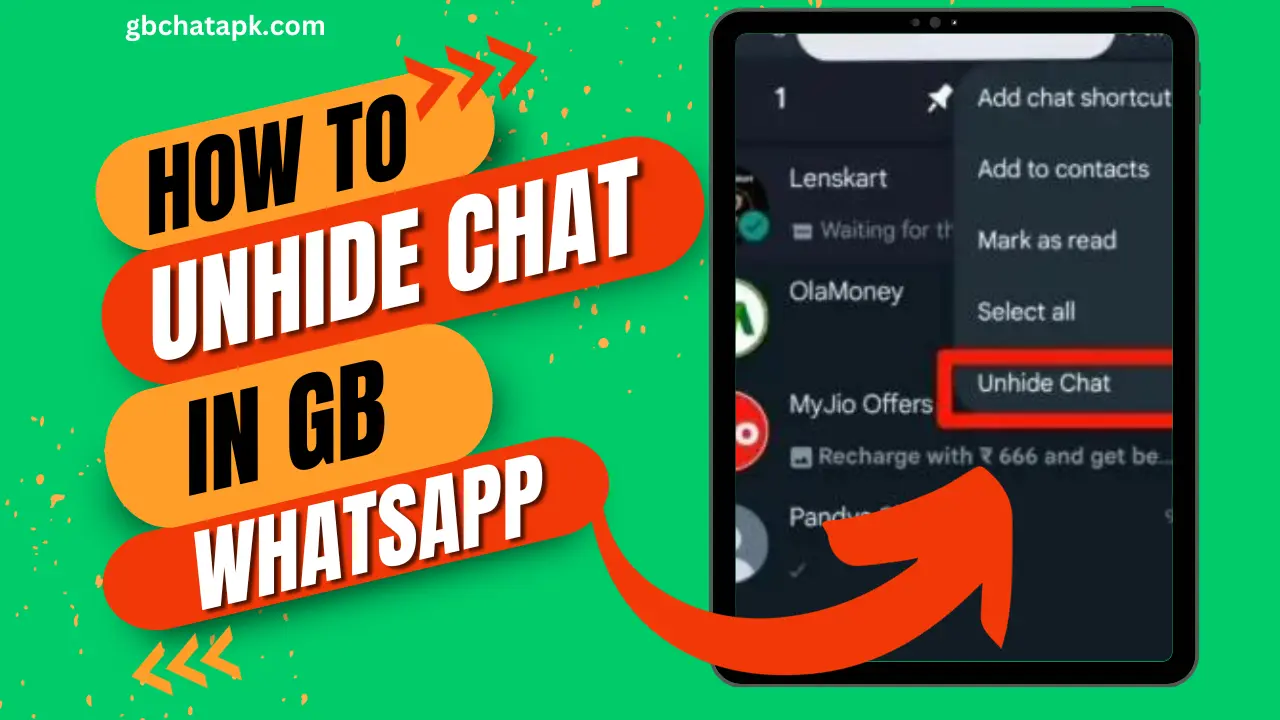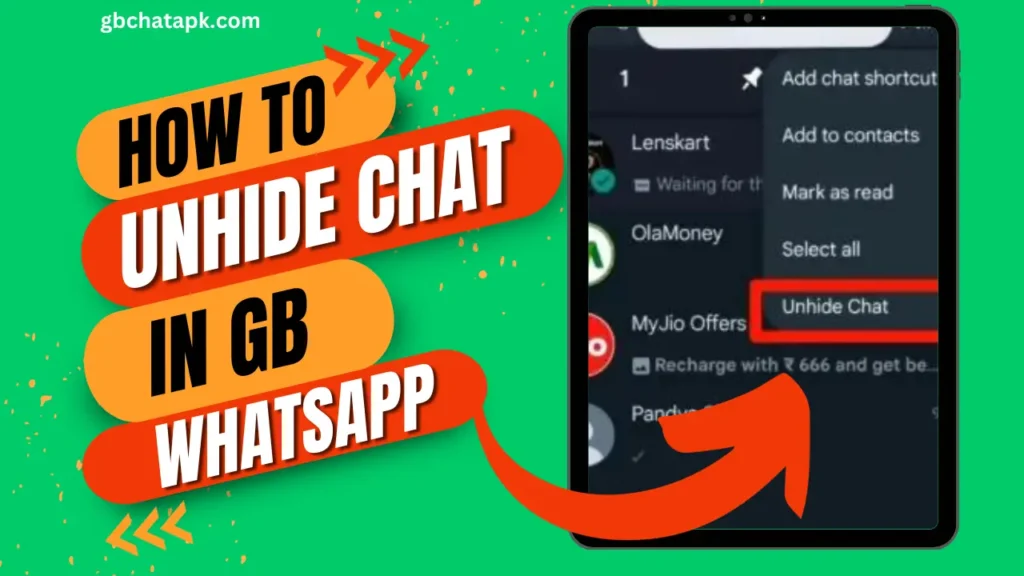
GB WhatsApp is a popular messaging app that offers a wide range of features and customization options.
It is a modified version of WhatsApp that allows users to enhance their messaging experience.
One of the features that GB WhatsApp offers is the ability to hide chats. In this article, we will explore how to unhide chat in GB WhatsApp and understand the reasons behind hiding chats in the first place.
Understanding the chat hiding feature in GB WhatsApp
The chat hiding feature in GB WhatsApp allows users to hide specific chats from their main chat list.
This can be useful in situations where you want to keep certain conversations private or simply declutter your chat list.
When you hide a chat, it is moved to a separate hidden chats folder, where it remains until you choose to unhide it.
This feature provides an additional layer of privacy and organization to your messaging experience.
💡 Read Also: How to hide chat on GB WhatsApp
Why would someone hide a chat in GB WhatsApp?
There are several reasons why someone might choose to hide a chat in GB WhatsApp. One common reason is to keep private conversations away from prying eyes.
For example, if you are planning a surprise party for a friend, you may want to hide the chat related to the party preparations.
Additionally, hiding chats can help maintain a clean and organized chat list, especially if you have a large number of conversations going on at the same time.
Another reason to hide a chat in GB WhatsApp is to prevent accidental or unwanted access to certain conversations.
By hiding a chat, you can ensure that only you have access to it, reducing the risk of someone stumbling upon sensitive information.
Overall, the chat hiding feature in GB WhatsApp offers users greater control over their messaging experience and allows them to prioritize their privacy.
💡 Read Also: How to hide typing in GB WhatsApp
Step-by-step guide to unhiding a chat in GB WhatsApp
Unhiding a chat in GB WhatsApp is a simple process. Follow these steps to unhide a chat and bring it back to your main chat list:
- Open GB WhatsApp on your device and click on GB Whatsapp icon.
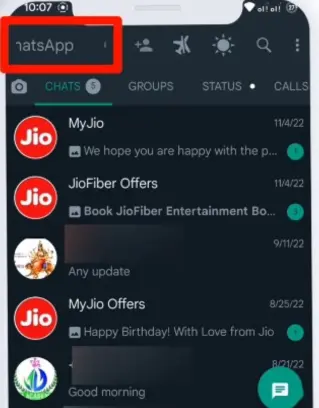
- Then enter you pin code to unlock.
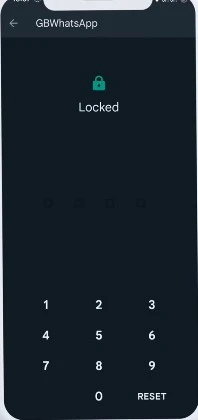
- Here you will find all the hidden chats. To unhide any chat, Select it and click on “three dot icon” on top right corner.
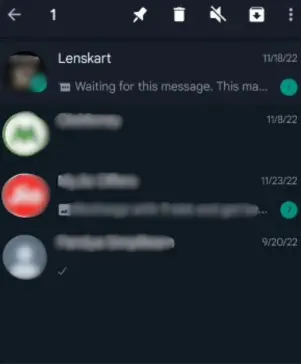
- Then Select “Unhide Chat“.
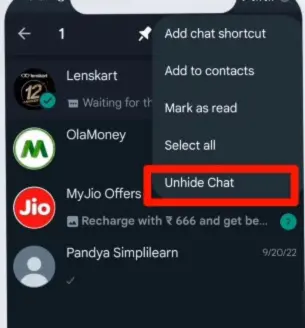
- Type you pin code again to unhide chat.
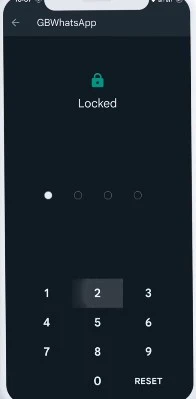
- The chat will now be moved back to your main chat list and will be visible to you and others.
By following these simple steps, you can easily unhide any chat in GB WhatsApp and bring it back to your main chat list.
💡 Read Also: How to hide online on GB WhatsApp
Tips to effectively manage your chats in GB WhatsApp
Managing your chats in GB WhatsApp can be made easier with a few tips and tricks. Here are some suggestions to help you effectively manage your conversations:
- Use chat folders: GB WhatsApp allows you to create custom chat folders to categorize your chats. This can help you organize your conversations based on different groups, individuals, or topics. To create a chat folder, go to the main chat list, tap on the three dots, select “New Group”, and then choose “New Folder”.
- Pin important chats: To quickly access important chats, you can pin them to the top of your chat list. Simply long press on a chat, tap on the pin icon that appears at the top, and the chat will be pinned. This feature is especially useful for chats that you frequently refer to or want to keep easily accessible.
- Archive chats: If you want to temporarily hide a chat without completely hiding it, you can archive it. Archiving a chat removes it from your main chat list but keeps it accessible whenever you need it. To archive a chat, long press on it, tap on the archive icon, and the chat will be moved to the archived chats folder.
By utilizing these tips and tricks, you can effectively manage your chats in GB WhatsApp and have a more organized messaging experience.
Alternatives to GB WhatsApp for hiding and unhiding chats
While GB WhatsApp offers a range of features, including the ability to hide and unhide chats, there are alternative messaging apps that provide similar functionalities.
Some popular alternatives to GB WhatsApp include Signal, and Telegram. These apps offer different customization options and privacy features that may suit your needs.
It’s worth exploring these alternatives to find the messaging app that best fits your requirements.
The privacy implications of hiding and unhiding chats in GB WhatsApp
Hiding and unhiding chats in GB WhatsApp can have privacy implications. While the chat hiding feature provides an additional layer of privacy, it is important to remember that nothing online is completely secure.
There is always a possibility of someone gaining unauthorized access to your private conversations. Therefore, it is essential to exercise caution and be mindful of the information you share, even when using features like chat hiding.
💡 Read Also: How to disable read receipts on GB WhatsApp
Frequently asked questions about unhiding chats in GB WhatsApp
Can I unhide multiple chats at once?
- Yes, you can unhide multiple chats at once by selecting them in the hidden chats folder and then tapping on the “Unhide” button.
Will the other person know if I unhide a chat?
- No, unhiding a chat in GB WhatsApp does not notify the other person. The chat will simply reappear in your main chat list.
Can I unhide a chat on a different device?
- Yes, if you are logged in to GB WhatsApp on multiple devices, unhiding a chat on one device will also unhide it on the other devices.
Can I hide a chat again after unhide it?
- Yes, you can hide a chat again by following the same process of selecting the chat and tapping on the “Hide” button.
Will my hidden chats be deleted if I uninstall GB WhatsApp?
- No, uninstalling GB WhatsApp will not delete your hidden chats. They will be preserved and can be accessed when you reinstall the app.
Can I unhide a chat without opening it?
- Yes, you can unhide a chat without opening it. Simply long press on the chat in the hidden chats folder and tap on the “Unhide” button.
Can I change the order of hidden chats in GB WhatsApp?
- No, GB WhatsApp does not provide an option to change the order of hidden chats. The chats will be displayed in the order that you hid them.
Can I hide group chats in GB WhatsApp?
- Yes, you can hide group chats in GB WhatsApp by following the same process of selecting the chat and tapping on the “Hide” button.
Can I unhide a chat without selecting it?
- No, you need to select a chat in the hidden chats folder before you can unhide it.
Conclusion and final thoughts on unlocking the secrets of unhiding chats in GB WhatsApp
In conclusion, GB WhatsApp offers a chat hiding feature that allows users to keep certain conversations private and maintain an organized chat list.
Unhiding a chat in GB WhatsApp is a simple process that can be done in a few steps.
By following the step-by-step guide and utilizing the tips and tricks provided, you can effectively manage your chats in GB WhatsApp and enhance your messaging experience.
It is important to remember the privacy implications of hiding and unhiding chats in GB WhatsApp. While chat hiding provides an additional layer of privacy, it is crucial to exercise caution and be mindful of the information you share.
Additionally, exploring alternative messaging apps can help you find the one that best suits your needs.
Unlock the secrets of unhiding chats in GB WhatsApp and take control of your messaging experience today!
![GB WhatsApp APK Download July 2024 [Official]](https://gbchatapk.com/wp-content/uploads/2023/12/cropped-logo-2.jpg)