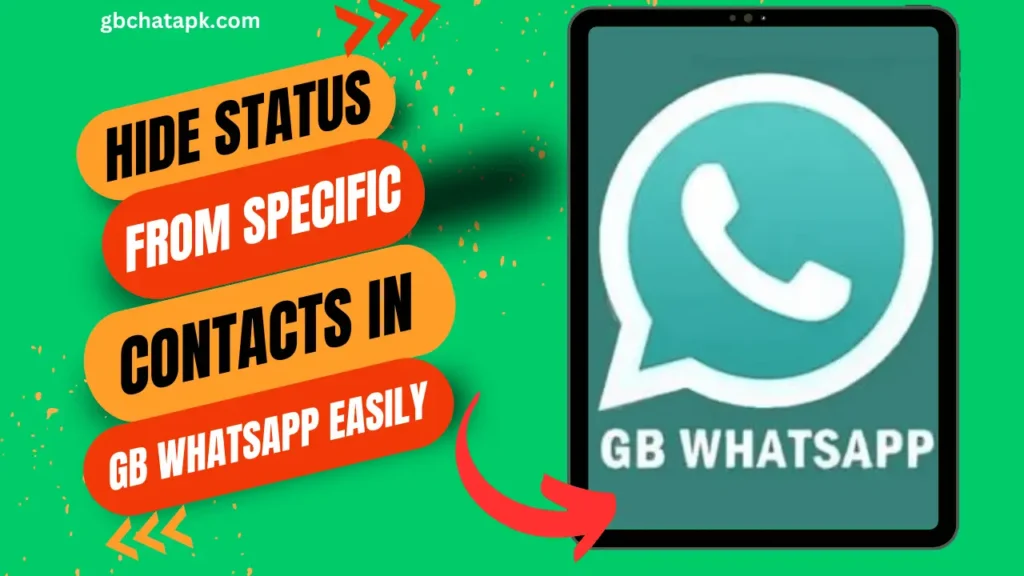
GB WhatsApp is a popular messaging application that offers a range of features beyond what the standard WhatsApp provides. It is a modified version of the original app, created by third-party developers, and is known for its enhanced customization options and additional functionalities.
One such feature that sets GB WhatsApp apart is the ability to share live locations with your contacts. This feature can be incredibly useful in various situations, such as when meeting up with friends, coordinating travel plans, or ensuring the safety of loved ones.
In this step-by-step guide, I will walk you through the process of sharing live locations on GB WhatsApp.
Understanding live location sharing on GB WhatsApp
Before we delve into the steps, let’s take a moment to understand what live location sharing entails on GB WhatsApp. When you share your live location, it means that you allow your contacts to track your real-time whereabouts on a map for a specific duration.
This can be incredibly helpful, especially when you want to provide precise directions or coordinate with others. However, it’s crucial to remember that sharing your live location should be done with caution, as it involves disclosing your current position to others.
Step 1: Updating GB WhatsApp to the latest version
To ensure that you can access the live location sharing feature on GB WhatsApp, it is essential to have the latest version of the application installed on your device.
The developers frequently release updates that not only improve the app’s performance but also introduce new features and security enhancements. To update GB WhatsApp, follow these simple steps:
- Open the GB WhatsApp application on your device.
- Navigate to the settings menu by tapping on the three dots located in the top right corner of the screen.
- From the drop-down menu, select “GB Settings” to access the application’s settings.
- Within the settings menu, scroll down and find the “Updates” section.
- If an update is available, you will see a prompt to download and install it. Tap on the “Update Now” button to initiate the process.
By keeping GB WhatsApp up to date, you can ensure that you have access to the latest features, including live location sharing.
Step 2: Enabling location permissions on GB WhatsApp
Before you can start sharing your live location on GB WhatsApp, you need to grant the application access to your device’s location services.
This step is crucial, as without location permissions, GB WhatsApp will not be able to determine your current whereabouts. To enable location permissions, follow these steps:
- Open the settings menu on your device.
- Locate the “Apps” or “Applications” section and tap on it to access the list of installed applications.
- Scroll through the list and find GB WhatsApp. Once you’ve found it, tap on it to open the application settings.
- Within the application settings, look for the “Permissions” or “App permissions” option.
- Tap on “Location” or “Location access” to manage the location permissions for GB WhatsApp.
- Make sure that the toggle switch for location permissions is enabled. If it is disabled, toggle it on to grant GB WhatsApp access to your device’s location services.
By enabling location permissions, you allow GB WhatsApp to accurately determine your live location and share it with your contacts.
Step 3: Accessing the live location sharing feature
Now that you have updated GB WhatsApp and enabled location permissions, it’s time to access the live location sharing feature. Follow these steps to access the feature:
- Open GB WhatsApp on your device.
- Select the chat with the contact or group you want to share your live location with.
- Within the chat screen, tap on the paperclip icon or the “+” icon, depending on your version of GB WhatsApp.
- From the available options, select “Location” or “Share location.”
- A map will appear, showing your current location. You can adjust the accuracy of the location by zooming in or out on the map.
- Tap on the “Send” button to share your live location with the selected contact or group.
By following these steps, you can easily access the live location sharing feature on GB WhatsApp and share your whereabouts with others.
Step 4: Sharing your live location with contacts
Now that you know how to access the live location sharing feature on GB WhatsApp, let’s explore how you can share your live location with your contacts. Follow these steps:
- Open GB WhatsApp and navigate to the chat screen of the contact or group you want to share your live location with.
- Tap on the paperclip icon or the “+” icon, depending on your version of GB WhatsApp.
- From the available options, select “Location” or “Share location.”
- A map will appear, displaying your current location. You can adjust the accuracy of the location by zooming in or out on the map.
- Tap on the “Send” button to share your live location with the selected contact or group.
By following these steps, you can easily share your live location with your contacts on GB WhatsApp, allowing them to track your whereabouts in real-time.
Step 5: Managing and controlling your live location sharing settings
GB WhatsApp provides you with the option to manage and control your live location sharing settings. This allows you to customize the duration for which your live location is shared, as well as who can view it. Here’s how you can manage and control your live location sharing settings:
- Open GB WhatsApp on your device.
- Access the settings menu by tapping on the three dots in the top right corner of the screen.
- From the drop-down menu, select “GB Settings.”
- Within the settings menu, scroll down and find the “Privacy” or “Security” section.
- Look for the “Live Location” or “Location Sharing” option and tap on it.
- You will find various options to customize your live location sharing settings, such as duration and visibility.
- Adjust the settings according to your preferences and tap on the “Save” or “Apply” button to save your changes.
By managing and controlling your live location sharing settings, you can ensure that you have full control over who can view your live location and for how long.
Privacy and security considerations
While sharing live locations on GB WhatsApp can be incredibly convenient, it’s essential to keep privacy and security considerations in mind. Here are a few tips to ensure the safe sharing of your live location:
- Only share your live location with trusted contacts or groups.
- Be mindful of the duration for which you share your live location and update it as necessary.
- Regularly review your privacy settings to ensure that you are comfortable with who can view your live location.
- Avoid sharing your live location with strangers or unknown contacts.
- If you no longer want to share your live location, remember to disable the feature in the settings menu.
By following these privacy and security considerations, you can enjoy the benefits of live location sharing on GB WhatsApp while keeping your personal information safe.
Troubleshooting common issues
Sometimes, you may encounter issues while sharing your live location on GB WhatsApp. Here are a few common problems and their potential solutions:
- Location not updating: Ensure that you have a stable internet connection and that your device’s location services are enabled. Additionally, try closing and reopening GB WhatsApp to refresh the location.
- Live location not visible to contacts: Double-check that you have shared your live location with the correct contact or group. Also, ensure that the recipient has the latest version of GB WhatsApp installed.
- Inaccurate location: If the shared location is not accurate, try moving to an open area with a better GPS signal. Additionally, check if your device’s location settings are set to high accuracy mode.
If the above solutions do not resolve the issue, consider reaching out to GB WhatsApp’s support for further assistance.
FAQ’S
Can I share my live location with multiple contacts simultaneously?
Yes, you can share your live location with multiple contacts or groups at the same time. Simply select the desired contacts or groups before sharing your live location.
Can I control who can view my live location on GB WhatsApp?
Yes, GB WhatsApp allows you to customize your live location sharing settings, including who can view your live location and for how long.
Can I stop sharing my live location before the selected duration expires?
Yes, you can stop sharing your live location at any time by navigating to the chat screen and tapping on the “Stop Sharing” option.
Does sharing live locations on GB WhatsApp drain my device’s battery?
Sharing live locations on GB WhatsApp does consume some battery, as it requires continuous GPS usage. However, the impact on your device’s battery life should be minimal.
Can I share my live location with someone who doesn’t have GB WhatsApp installed?
No, live location sharing is a feature exclusive to GB WhatsApp. The recipient must have GB WhatsApp installed to view your live location.
Can I share my live location with someone who has the standard WhatsApp installed?
No, live location sharing is not compatible between GB WhatsApp and the standard WhatsApp. Both parties need to have GB WhatsApp installed for live location sharing to work.
Can I view the live location of someone who has shared it with me on GB WhatsApp?
Yes, if someone has shared their live location with you on GB WhatsApp, you can view it by opening the chat and tapping on the live location message.
Can I share my live location with contacts who are in different countries?
Yes, live location sharing on GB WhatsApp works globally, allowing you to share your live location with contacts in different countries.
Can I customize the accuracy of my shared live location on GB WhatsApp?
Yes, you can adjust the accuracy of your shared live location by zooming in or out on the map before sending it.
Is live location sharing on GB WhatsApp secure?
GB WhatsApp takes privacy and security seriously. However, it’s important to exercise caution and only share your live location with trusted contacts.
Conclusion:
In conclusion, the live location sharing feature on GB WhatsApp can greatly enhance communication and convenience in various scenarios. Whether you’re coordinating plans with friends, meeting up with family, or ensuring the safety of loved ones, sharing your live location can provide valuable information in real-time.
By following the step-by-step guide outlined in this article, you can easily update, enable, and access the live location sharing feature on GB WhatsApp. Remember to prioritize privacy and security considerations when sharing your live location and troubleshoot any issues that may arise.
With GB WhatsApp, you can enjoy the benefits of live location sharing, making communication and coordination effortless.
![GB WhatsApp APK Download July 2024 [Official]](https://gbchatapk.com/wp-content/uploads/2023/12/cropped-logo-2.jpg)