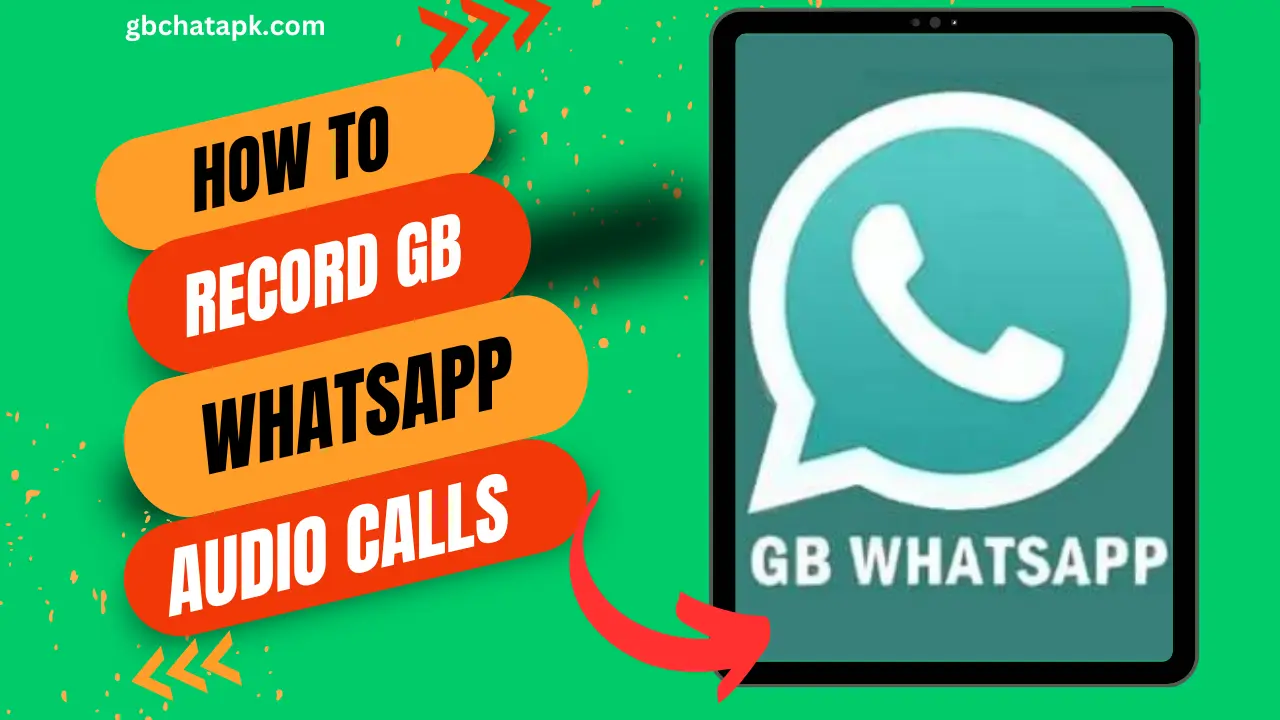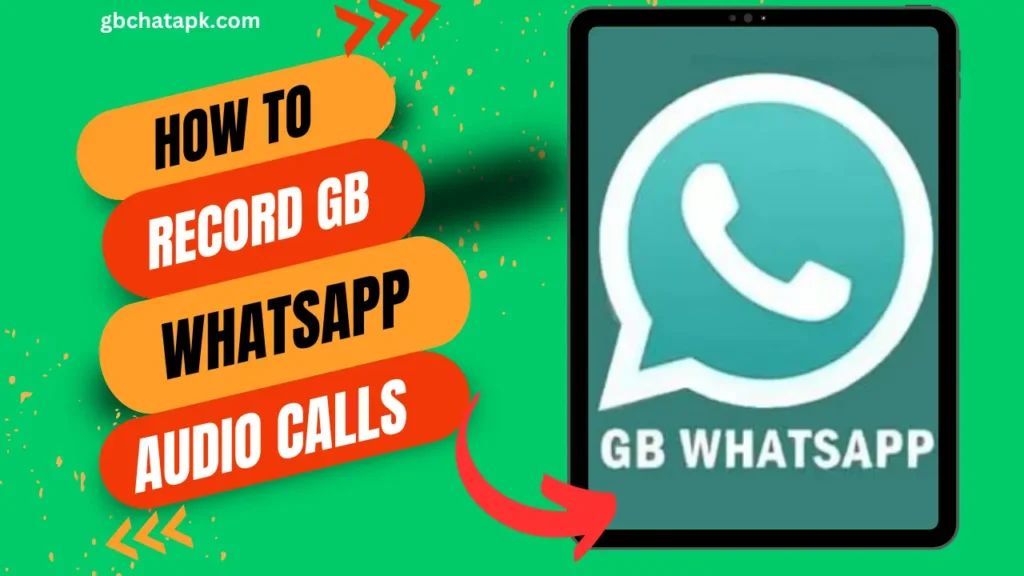
Key Takeaways
- Reasons to record audio calls: Important for keeping records of conversations (business or personal), training/educational purposes, preserving memories.
- Legal considerations: Be aware of laws in your country/jurisdiction regarding consent for recording calls. Best to get consent from all parties.
- Step-by-step guide: Install call recording app, grant permissions, launch GB WhatsApp, start recording during call, end call to save recording, access recordings in the app.
- Tips for seamless recording: Stable internet, use headphones, minimize background noise, test app beforehand, keep device charged.
- Troubleshooting: Check app permissions, update app, restart device, clear app cache, contact app support.
- Managing recordings: Create folders, use descriptive file names, add notes/timestamps, regularly backup recordings.
- Editing tools: Audacity, Adobe Audition, GarageBand, Ocenaudio for enhancing recordings.
- Secure storage: Use encrypted cloud storage, enable encryption, regular backups, password protect files.
As the popularity of GB WhatsApp continues to rise, more and more users are taking advantage of its audio calling feature.
With the ability to make free calls to anyone, anywhere in the world, it’s no wonder why GB WhatsApp audio calls have become so popular.
But what if you want to record these calls for future reference or simply to keep a record of important conversations? In this ultimate guide, I will walk you through the step-by-step instructions for recording GB WhatsApp audio calls, ensuring seamless audio recording every time.
Why recording GB WhatsApp audio calls can be useful
There are several reasons why you might want to record your GB WhatsApp audio calls. One of the most common reasons is to have a record of important conversations.
Whether it’s a business call or a personal conversation, having a recording can be invaluable for reference purposes.
Additionally, recording audio calls can be useful for training and educational purposes. You can use the recordings to analyze your communication skills or to share with others as a learning tool.
Lastly, recording GB WhatsApp audio calls can be a great way to preserve memories and special moments shared with loved ones.
Legal considerations for recording audio calls
Before we dive into the step-by-step instructions for recording GB WhatsApp audio calls, it’s important to understand the legal considerations surrounding audio recording.
Laws regarding audio recording vary from country to country, so it’s crucial to familiarize yourself with the specific laws in your jurisdiction.
In some places, it may be illegal to record audio calls without the consent of all parties involved. It’s always best to err on the side of caution and obtain consent from all participants before recording a GB WhatsApp audio call.
Be sure to do your research and consult with legal professionals if you have any doubts or concerns.
Step-by-step instructions for recording GB WhatsApp audio calls
Now that we’ve covered the legal considerations, let’s get into the nitty-gritty of recording GB WhatsApp audio calls. Follow these step-by-step instructions for seamless audio recording:
- Install a call recording app: Start by installing a reputable call recording app from the Google Play Store or Apple App Store. There are several apps available that are specifically designed for recording WhatsApp calls. Choose one that has good reviews and a user-friendly interface.
- Grant necessary permissions: Once you’ve installed the call recording app, open it and grant the necessary permissions, such as access to your microphone and storage. These permissions are required for the app to function properly.
- Launch GB WhatsApp: Open GB WhatsApp on your device and navigate to the chat window of the person you wish to call. Tap on the call icon to initiate an audio call.
- Start recording: As the call connects, look for the call recording app’s interface. Most apps will display a record button on the screen during an active call. Simply tap the record button to start recording the audio call.
- End the call and save the recording: When you’re ready to end the call, tap the end call button on GB WhatsApp. The call recording app will automatically save the recorded audio file to your device’s storage. Be sure to give the recording a meaningful name for easy organization.
- Access and manage recorded audio calls: To access your recorded audio calls, open the call recording app and navigate to the recording library. From there, you can play, delete, or share your recorded audio calls as needed.
Tips for seamless audio recording on GB WhatsApp
Recording audio calls on GB WhatsApp can be a straightforward process, but there are a few tips and tricks that can help you achieve seamless audio recording:
- Ensure a stable internet connection: A stable internet connection is essential for high-quality audio recording. Make sure you have a strong and stable Wi-Fi or mobile data connection before initiating an audio call.
- Use headphones or earphones: Using headphones or earphones during the audio call can help reduce background noise and improve the overall audio quality of the recording.
- Minimize background noise: Find a quiet location to make your audio calls. Background noise can interfere with the clarity of the recording, so it’s best to eliminate or minimize any unnecessary noise sources.
- Test the recording app beforehand: Before making important audio calls, it’s a good idea to test the recording app with a trial call. This will ensure that everything is working properly and that you are familiar with the app’s interface and features.
- Keep your device charged: Recording audio calls can be a power-intensive task, so it’s important to keep your device charged to avoid any unexpected interruptions during the recording process.
Troubleshooting common issues with audio recording on GB WhatsApp
While recording GB WhatsApp audio calls is generally a smooth process, you may encounter some common issues along the way. Here are a few troubleshooting tips to help you overcome these issues:
- Check app permissions: If the call recording app is not functioning properly, double-check that you have granted all the necessary permissions. Go to your device’s settings, find the app in question, and ensure that all relevant permissions are enabled.
- Update the app: Outdated call recording apps may not be compatible with the latest version of GB WhatsApp. Check for updates in the app store and install any available updates to ensure optimal performance.
- Restart your device: Sometimes, a simple restart of your device can resolve any temporary glitches or conflicts that may be affecting the call recording app.
- Clear app cache: If the call recording app continues to malfunction, try clearing its cache. This can be done by going to your device’s settings, finding the app in question, and selecting the option to clear the app’s cache.
- Contact app support: If all else fails, reach out to the support team of the call recording app you are using. They may be able to provide further assistance or troubleshoot specific issues related to their app.
Best practices for managing and organizing recorded audio calls
As you accumulate a collection of recorded audio calls on GB WhatsApp, it’s important to have a system in place for managing and organizing them. Here are some best practices to help you stay organized:
- Create folders: Consider creating separate folders or directories on your device’s storage specifically for recorded audio calls. This will make it easier to locate and manage your recordings.
- Use descriptive file names: When saving your recorded audio calls, give them descriptive file names that accurately reflect the content of the call. This will make it easier to search for specific recordings in the future.
- Add timestamps or notes: If you want to add more context to your recorded audio calls, consider adding timestamps or notes to the file names or within the call recording app itself. This can help you quickly identify important sections of the call or provide additional context for future reference.
- Regularly backup your recordings: To ensure the safety of your recorded audio calls, regularly back them up to a secure location. This can be an external hard drive, cloud storage, or any other backup solution that suits your needs.
Recommended tools and software for editing and enhancing recorded audio calls
If you want to take your recorded audio calls to the next level, there are several tools and software available for editing and enhancing the recordings. Here are some recommended options:
- Audacity: Audacity is a free and open-source audio editing software with a wide range of features. It allows you to edit, enhance, and manipulate your recorded audio calls with ease.
- Adobe Audition: Adobe Audition is a professional-grade audio editing software that offers advanced editing and mixing capabilities. It’s a powerful tool for enhancing the quality of your recorded audio calls.
- GarageBand: GarageBand is a user-friendly audio editing software available for Mac users. It offers a variety of effects and features that can help you polish your recorded audio calls.
- Ocenaudio: Ocenaudio is a lightweight audio editing software that is easy to use and has a clean interface. It’s a great option for basic editing and enhancing of recorded audio calls.
How to securely store and backup recorded audio calls
Once you’ve recorded and edited your audio calls, it’s important to securely store and backup the recordings to avoid any loss or damage. Here are some tips for securely storing and backing up your recorded audio calls:
- Choose a secure storage solution: When selecting a storage solution for your recorded audio calls, opt for a secure and reliable option. Cloud storage services like Google Drive, Dropbox, or OneDrive offer convenient and secure options for storing your recordings.
- Enable encryption: If your chosen storage solution offers encryption options, be sure to enable them. Encryption adds an extra layer of security to your recordings, ensuring that they cannot be accessed by unauthorized individuals.
- Regularly backup your recordings: Set up a regular backup schedule to ensure that your recorded audio calls are consistently backed up to your chosen storage solution. This will help protect against data loss in case of device failure or other unforeseen circumstances.
- Password-protect your recordings: If your storage solution allows it, consider password-protecting your recorded audio calls. This adds an additional layer of security, ensuring that only authorized individuals can access the recordings.
Conclusion: Unlocking the full potential of audio recording on GB WhatsApp
In conclusion, recording GB WhatsApp audio calls can be a valuable tool for personal and professional purposes.
By following the step-by-step instructions outlined in this ultimate guide, you can seamlessly record your audio calls and unlock their full potential.
Remember to always consider the legal implications of audio recording and obtain consent from all parties involved.
With the right tools and best practices for managing and organizing your recorded audio calls, you can preserve important conversations, enhance your communication skills, and create lasting memories. Start recording your GB WhatsApp audio calls today and take your communication to the next level.
![GB WhatsApp APK Download July 2024 [Official]](https://gbchatapk.com/wp-content/uploads/2023/12/cropped-logo-2.jpg)