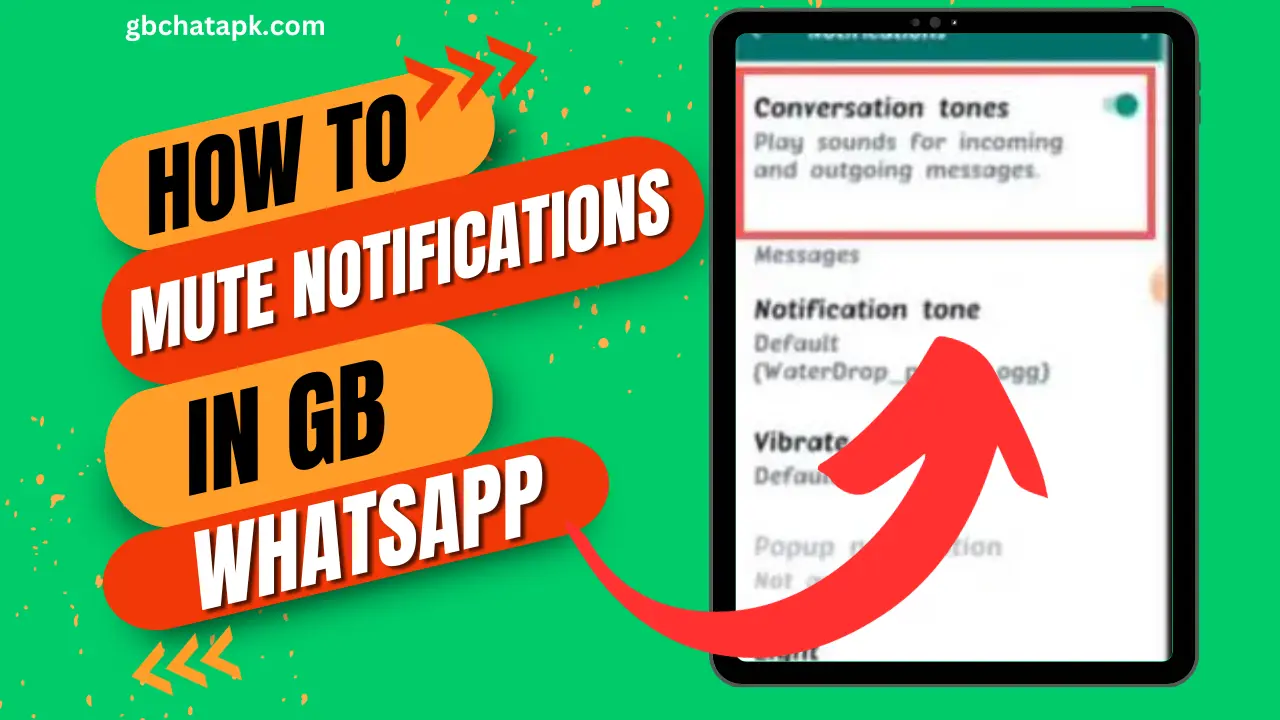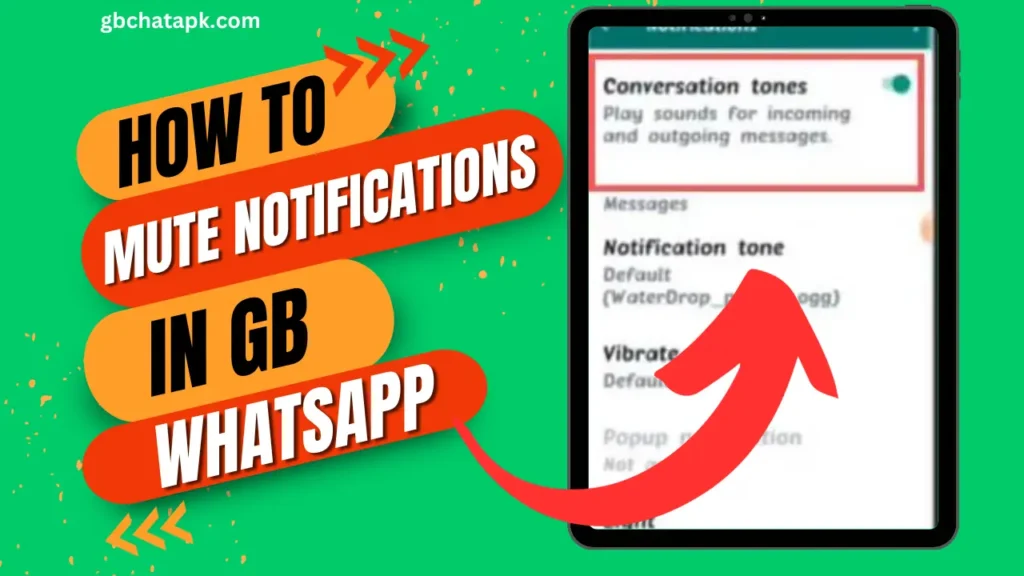
GB WhatsApp is a popular messaging app that offers a range of features and customization options. One of the key aspects of any messaging app is its notification settings.
Notifications can be helpful to keep you updated on new messages, but they can also be distracting and overwhelming.
In this article, we will explore the importance of muting notifications on GB WhatsApp and provide you with a step-by-step guide on how to do it.
💡 Read Also: Best GB WhatsApp themes
Why muting notifications on GB WhatsApp is important
Muting notifications on GB WhatsApp can have several benefits. Firstly, it can help you maintain focus and productivity. Constant notifications can disrupt your workflow and divert your attention from important tasks.
You can create a distraction-free environment and concentrate on the task by muting notifications.
Secondly, muting notifications can also help you reclaim your privacy. Sometimes, you may receive messages you don’t want immediately alerted to.
By muting notifications, you can check messages at your convenience, without feeling pressured to respond immediately.
A step-by-step guide to muting notifications on GB WhatsApp
Muting notifications on GBWhatsApp is a simple process. Here’s a step-by-step guide to help you:
- Open GB WhatsApp on your device and tap on the “three dots menu” in the top-right corner of the screen.
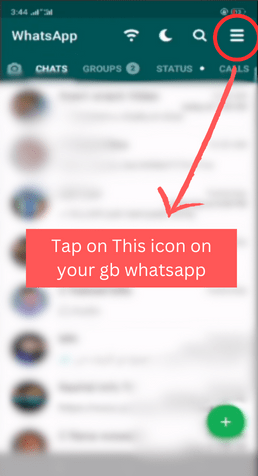
- From the dropdown menu, select “Settings“.
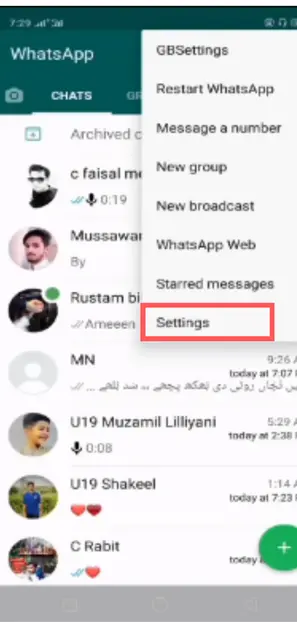
- Tap on “Notifications“
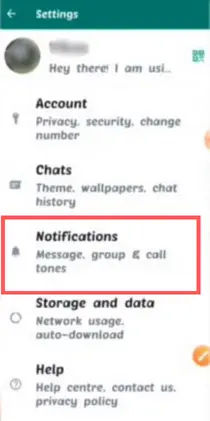
- You will find various options to customize your notification preferences in the Notifications settings. To mute notifications completely, toggle off the “Notification” switch.
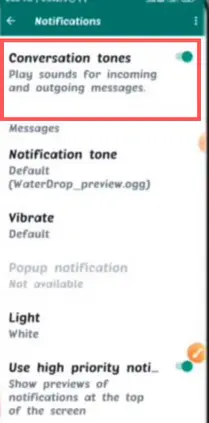
You can also customize other notification settings such as vibration, popup notifications, and LED lights.
Customizing notification settings on GB WhatsApp
GB WhatsApp allows you to customize your notification settings according to your preferences. Here are some options you can explore:
- Notification tone: You can choose a specific sound for your notifications. Various pre-installed tones are available, or you can select a custom tone from your device.
- Vibration: You can enable or disable vibration for notifications. If you find vibration distracting, you can turn it off to have a completely silent experience.
- Popup notifications: It offers popup notifications that appear on your screen when you receive a new message. You can customize the behavior of these popups, such as showing or hiding message content.
💡 Read Also: How to Change Notification Sound in GB Whatsapp
Benefits of muting notifications on GB WhatsApp
Muting notifications on GB WhatsApp offers several benefits, including:
- Improved focus and productivity: By muting notifications, you can minimize distractions and stay focused on your work or other important activities.
- Enhanced privacy: Muting notifications allows you to control when and how you respond to messages, giving you more privacy and control over your conversations.
- Reduced anxiety and stress: Constant notifications can create a sense of urgency and anxiety. By muting notifications, you can reduce stress and have a more relaxed digital experience.
💡 Read Also: How to change GB WhatsApp home screen wallpaper
Troubleshooting common issues with muting notifications on GB WhatsApp
While muting notifications on GB WhatsApp is generally straightforward, you may encounter some issues. Here are some common problems and their solutions:
- Notifications still appearing: If you have followed the steps to mute notifications but they still appear, try restarting your device and checking the notification settings again.
- Custom notification settings not applying: If you have customized notification settings for individual chats but they are not applying, make sure you have enabled custom notifications for those chats in the chat settings.
💡 Read Also: How to change the language of GB WhatsApp
Alternative methods for managing notifications on GB WhatsApp
If you find muting notifications insufficient for your needs, there are alternative methods you can explore:
- Use the “Do Not Disturb” mode on your device: Most smartphones have a “Do Not Disturb” mode that allows you to silence all app notifications. You can activate this mode when you need complete silence.
- Create a separate profile: Some devices offer the option to create multiple profiles. You can create a separate profile and customize the notification settings for that profile.
Frequently asked questions about muting notifications on GB WhatsApp
Q: Can I still receive messages when I mute notifications on GB WhatsApp?
A: Yes, muting notifications only affects the sound and visual alerts. You will still receive messages, and they will be available in your chat list.
Q: Will muting notifications on GB WhatsApp affect other apps?
A: No, muting notifications on GB WhatsApp only applies to that specific app. Other apps will continue to have their own notification settings.
Q: Can I mute notifications for specific contacts or groups?
A: Yes, GB WhatsApp allows you to customize notifications for individual chats. You can choose to receive notifications only from specific contacts or groups.
Q: Why is muting notifications on GB WhatsApp important?
A: Muting notifications helps maintain focus and productivity by minimizing distractions. It also allows users to reclaim privacy and respond to messages conveniently.
Q: How can I mute notifications on GB WhatsApp?
A: Open GB WhatsApp, tap the three dots, select “Settings,” go to “Notifications,” and toggle off the “Notification” switch. Customize additional settings like vibration, popup notifications, and LED lights.
Q: Can I still receive messages when I mute notifications on GB WhatsApp?
A: Yes, muting notifications only affects sound and visual alerts. You will still receive messages that will be available in your chat list.
Q: Will muting notifications on GB WhatsApp affect other apps?
A: No, muting notifications on GB WhatsApp is specific to that app and won’t impact the notification settings of other apps on your device.
Q: Can I mute notifications for specific contacts or groups on GB WhatsApp?
A: Yes, GB WhatsApp allows customization of notifications for individual chats. You can choose to receive notifications only from specific contacts or groups.
Q: What are the benefits of muting notifications on GB WhatsApp?
A: Muting notifications improves focus, enhances privacy, and reduces anxiety. It minimizes distractions, allowing users to concentrate on important tasks.
Q: How do I troubleshoot common issues with muting notifications on GB WhatsApp?
A: If notifications persist, restart your device and recheck settings. If custom settings don’t apply, enable custom notifications in individual chat settings.
Q: Can I use my device’s “Do Not Disturb” mode to manage GB WhatsApp notifications?
A: Yes, using the “Do Not Disturb” mode on your device is an alternative method to silence all notifications, including those from GB WhatsApp.
Q: Can I create a separate profile on my device to customize GB WhatsApp notifications?
A: Some devices allow the creation of multiple profiles with customized settings. You can explore this option to have a separate profile for GB WhatsApp notifications.
Q: Are there alternative methods for managing notifications on GB WhatsApp?
- A: Yes, if muting notifications isn’t sufficient, you can explore alternative methods such as using the “Do Not Disturb” mode or creating a separate device profile.
Conclusion
Muting notifications on GB WhatsApp can greatly improve your messaging experience by reducing distractions and giving you more control over your conversations.
By following the step-by-step guide provided in this article, you can easily mute notifications and customize your notification settings according to your preferences.
Take advantage of these features to create a more focused and peaceful digital environment.
![GB WhatsApp APK Download July 2024 [Official]](https://gbchatapk.com/wp-content/uploads/2023/12/cropped-logo-2.jpg)