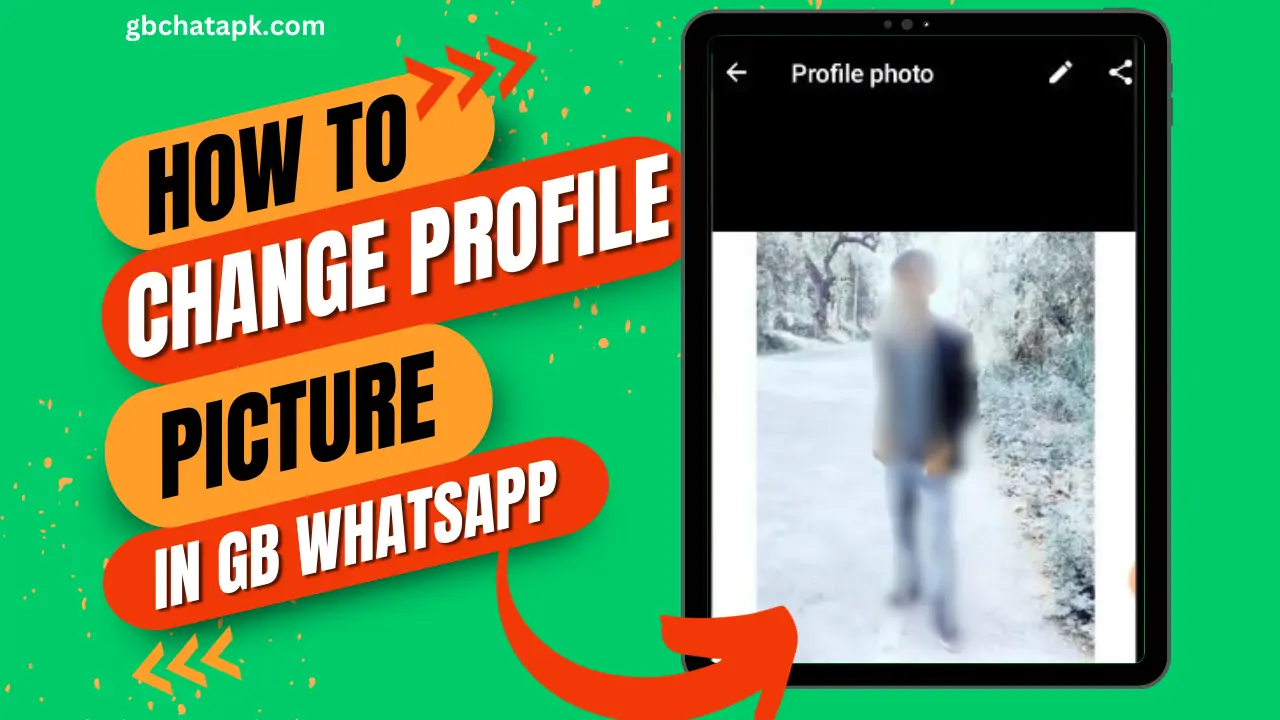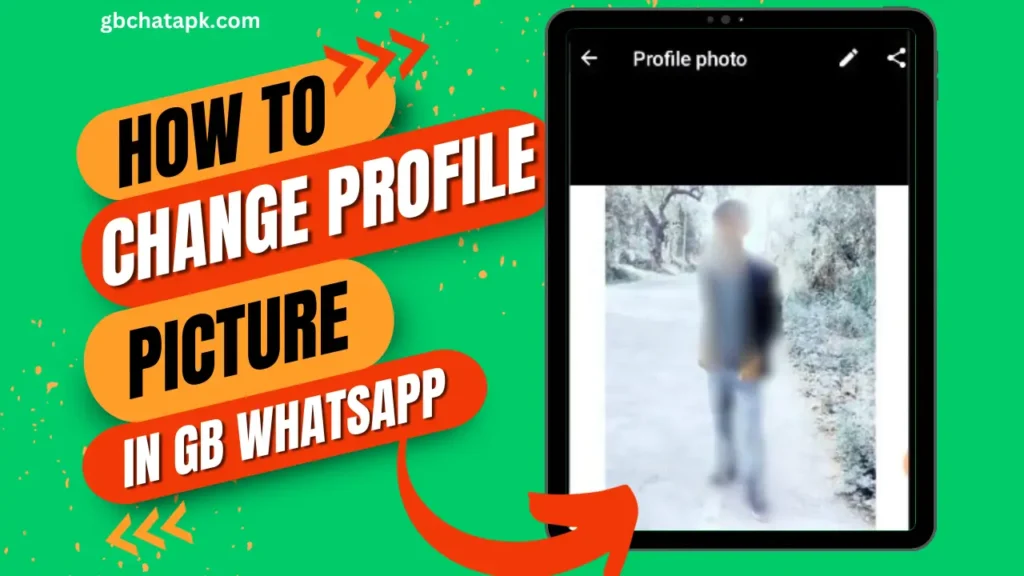
GB WhatsApp is a popular messaging app that offers a wide range of features and customization options.
One of the key elements of personalizing your GB WhatsApp experience is setting a profile picture.
Your profile picture is the first thing that your contacts see when they interact with you on the app, so it’s important to choose one that represents you well.
In this step-by-step guide, I will walk you through the process of changing your profile picture on GB WhatsApp.
Importance of a Profile Picture on GBWhatsApp
Your profile picture on GB WhatsApp plays a significant role in how your contacts perceive you.
It’s an opportunity to express your personality, showcase your interests, or simply share a memorable moment with your friends and family.
A profile picture adds a personal touch to your conversations and helps your contacts recognize you easily.
Whether you want to use a professional headshot, a picture with your loved ones, or a creative image that reflects your hobbies, changing your profile picture on GB WhatsApp allows you to make a statement about yoursel
How to Change Your Profile Picture on GBWhatsApp
Step 1: Tap on three dash icon at the top right corner
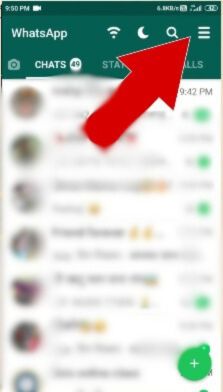
Step 2: Click on Settings to Access Settings Menu
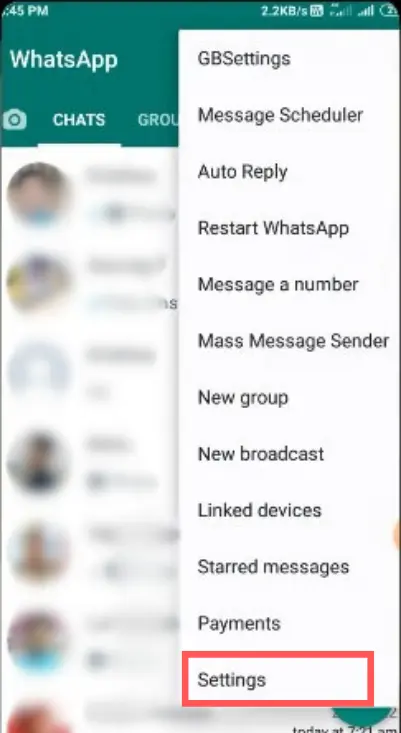
Step 3: Tap on Your Profile Picture
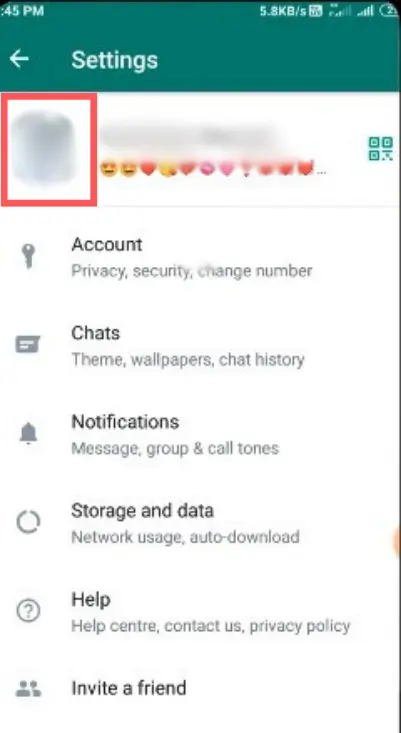
Step 4: Now Click on Pencil Icon to Upload Your New Profile Picture

After selecting a new picture, you will have the opportunity to adjust it to fit the frame. GB WhatsApp provides a simple cropping tool that allows you to resize and position your picture as desired.
Use your fingers to zoom in or out and drag the picture to adjust its position. Once you’re satisfied with the adjustments, tap on the “OK” button.
💡 Read Also: How to change the notification sound in GB WhatsApp
Common Issues and Troubleshooting Tips
While changing your profile picture on GBWhatsApp is usually a straightforward process, you may encounter some common issues along the way. Here are a few troubleshooting tips to help you overcome them:
- Picture not displaying properly: If your profile picture appears blurry or distorted, make sure you’re using a high-quality image with the correct dimensions. GB WhatsApp recommends using a square picture with a resolution of 640×640 pixels.
- Picture not uploading: If you’re having trouble uploading a new profile picture, check your internet connection. Make sure you have a stable and reliable connection before trying again.
- Can’t find the profile picture option: If you’re unable to locate the profile picture option in the GB WhatsApp settings, make sure you’re using the latest version of the app. If not, update the app from the official app store to access all the features.
💡 Read Also: How to Reset GB WhatsApp Settings
Q: Why is my GB WhatsApp profile picture important?
A: Your profile picture is crucial as it represents you to your contacts, adds a personal touch to conversations, and helps others recognize you easily.
Q: How do I change my profile picture on GB WhatsApp?
A: Follow these steps: Tap on the three-dash icon, go to Settings, tap on your profile picture, click on the pencil icon, and upload your new profile picture.
Q: What should I consider when choosing a profile picture on GB WhatsApp?
A: Choose a high-quality image with the correct dimensions (preferably square, 640×640 pixels) that reflects your personality, interests, or memorable moments.
Q: My profile picture is not displaying properly. What should I do?
A: Ensure you’re using a high-quality image with the correct dimensions. GB WhatsApp recommends a resolution of 640×640 pixels for square pictures.
Q: I can’t upload a new profile picture on GB WhatsApp. What might be the issue?
A: Check your internet connection to ensure it’s stable. If the problem persists, ensure you are using the latest version of GB WhatsApp. Update the app from the official store if necessary.
Q: Can I adjust the position and size of my profile picture on GB WhatsApp?
A: Yes, after selecting a new picture, you can use the cropping tool to resize and position your picture. Use your fingers to zoom and drag the picture until you’re satisfied.
Q: How often can I change my profile picture on GB WhatsApp?
A: GB WhatsApp doesn’t impose a specific limit on how often you can change your profile picture. You can update it as frequently as you like.
Q: Can I use a GIF as my profile picture on GB WhatsApp?
A: As of my knowledge cutoff in January 2022, GB WhatsApp does not support using GIFs as profile pictures. It typically accepts static images in common formats.
Conclusion
Changing your profile picture on GB WhatsApp is a simple process that allows you to personalize your messaging experience.
By following the step-by-step guide outlined in this article, you can easily update your profile picture to reflect your personality, interests, or memorable moments.
Remember, your profile picture is an opportunity to make a statement about yourself and leave a lasting impression on your contacts.
So, take your time, choose wisely, and have fun customizing your GB WhatsApp profile picture.
Join the GB WhatsApp community today and start expressing yourself through your profile picture!
💡 Read Also: How to Reset GB WhatsApp Settings
![GB WhatsApp APK Download July 2024 [Official]](https://gbchatapk.com/wp-content/uploads/2023/12/cropped-logo-2.jpg)