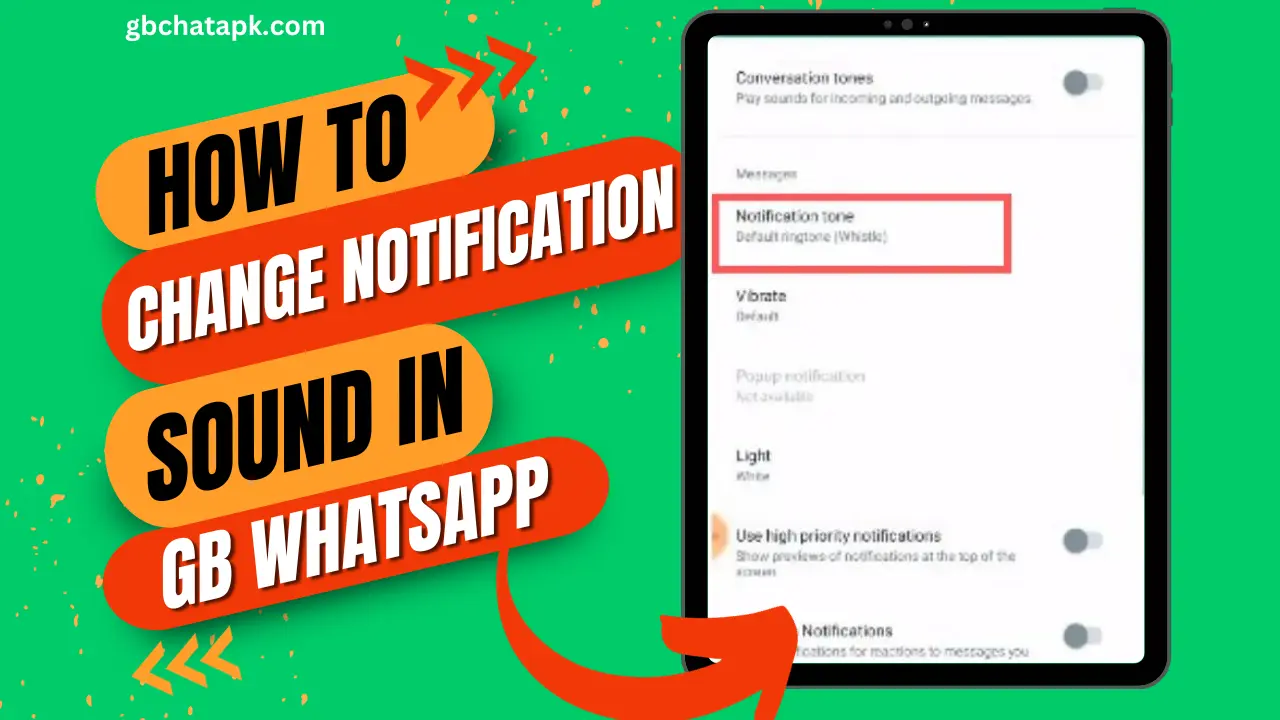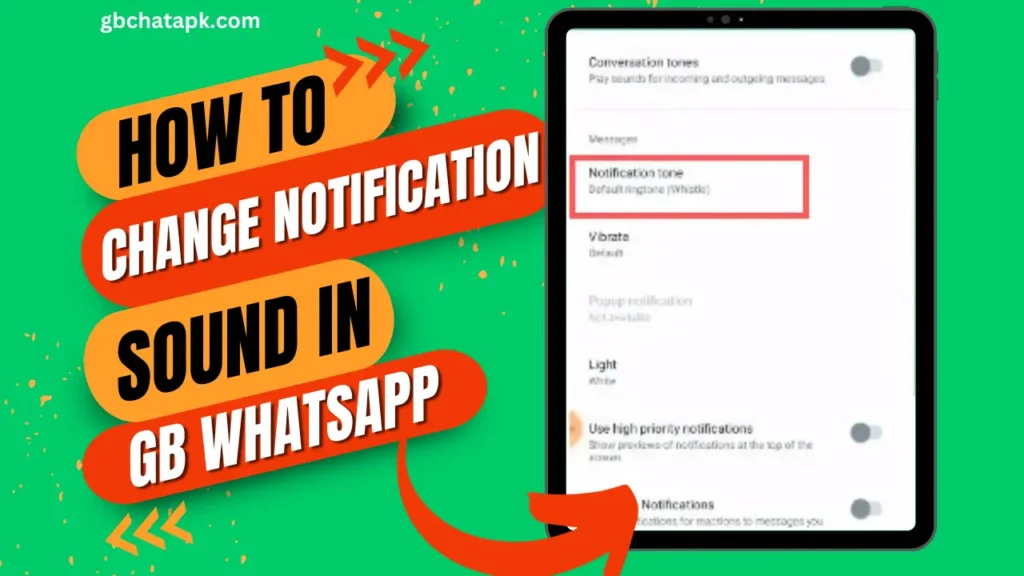
GB WhatsApp is a popular messaging app that offers a wide range of features and customization options.
One of the key features of GB WhatsApp is the ability to change the notification sound.
In this step-by-step guide, we will explore how to change the notification sound in GB WhatsApp and provide tips and troubleshooting advice.
Understanding notification sounds in GB WhatsApp
Before diving into the steps to change the notification sound, let’s take a moment to understand what notifications are in GB WhatsApp.
Notification sounds are the alert tones when you receive a new message or notification in the app.
These sounds can be customized to suit your preferences and add a personal touch to your messaging experience.
Reasons to change the notification sound in GB WhatsApp
You might want to change the notification sound in GB Whatsapp for several reasons.
Firstly, changing the sound can help you differentiate between notifications from different apps, making it easier to identify when you have received a message on GB WhatsApp.
Customizing the notification sound can add a personal touch to your messaging experience and make it more enjoyable.
Step-by-step guide: Changing the notification sound in GB WhatsApp
Now that we understand the importance of changing the notification sound, let’s dive into the step-by-step guide to do so:
Step 1: Open GB WhatsApp on your device, and tap on “three dash icon” located at the top right cornet
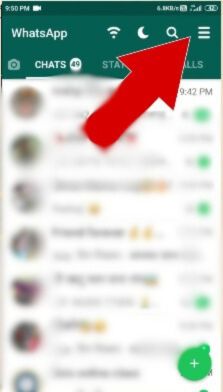
Step 2: From the menu tap on “Settings“.
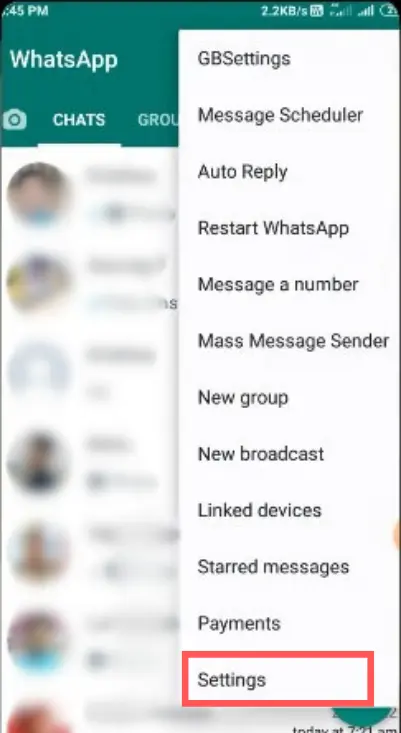
Step 3: Select “Notifications” from the menu options.
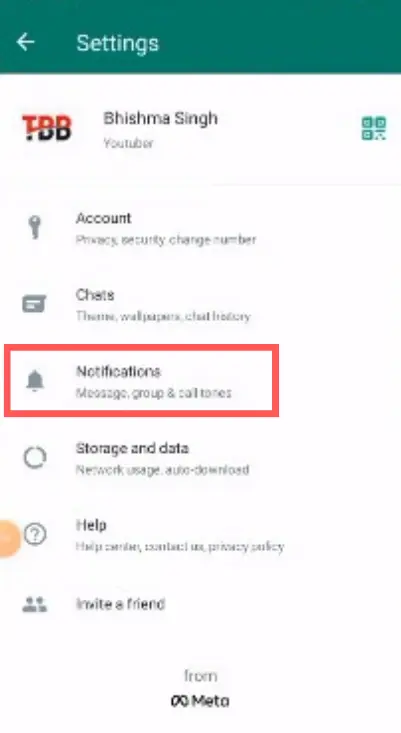
Step 4: In the settings menu, tap on “Notification Tone“.
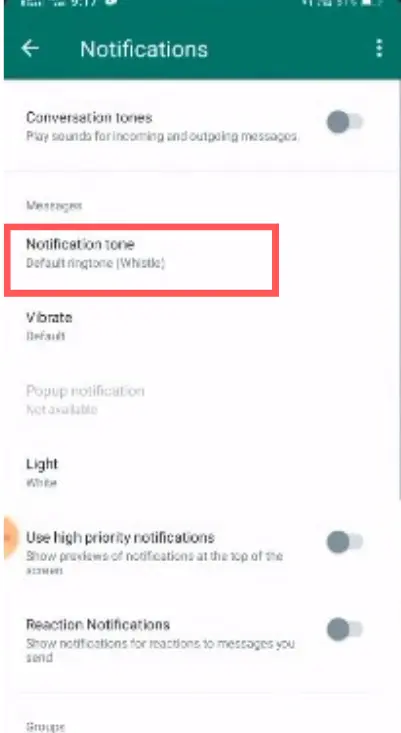
Browse the available options and select the sound you want to use as your notification sound. Once you select the desired sound, tap “Save” to apply the changes.
Congratulations! You have successfully changed the notification sound in GB WhatsApp.
Tips for customizing notification sounds in GB Whatsapp
Customizing the notification sounds in GB Whatsapp can be a fun and creative process. Here are some tips to help you make the most out of this customization feature:
- Choose a sound that is pleasant and not too distracting. You want a sound that will grab your attention without being overwhelming.
- Consider using different notification sounds for different contacts or groups. This can help you quickly identify who sent you a message without looking at your phone.
- Experiment with different sounds to find the one that resonates with your personality and style.
- Don’t be afraid to use custom sounds. If you have a favorite song or sound clip, you can use it as your notification sound to make your messaging experience even more enjoyable.
Troubleshooting common issues when changing the notification sound
While changing the notification sound in GB WhatsApp is straightforward, you may encounter some common issues. Here are a few troubleshooting tips to help you resolve them:
- Make sure that the sound file you are trying to use is in a compatible format. GB Whatsapp supports various audio formats such as MP3 and WAV.
- If you are unable to find the sound file you want to use, double-check that it is saved in a location that GB WhatsApp can access. Move the file to a different folder if necessary.
- If the notification sound is not playing or is too low, check the volume settings on your device. Increase the volume and try again.
- If you have followed all the steps correctly and the notification sound is still not changing, try restarting your device and repeating the process.
Additional customization options in GB WhatsApp
In addition to changing the notification sound, GB WhatsApp offers a range of customization options to enhance your messaging experience. Some of these options include:
Changing the chat wallpaper: You can select from various wallpapers or even use your own photo as the background for your chats.
Customizing the app icon: GB WhatsApp allows you to change the app icon to a different style or design.
Modifying the text font: You can choose from a selection of fonts to change the appearance of the text in your chats.
Benefits of customizing the notification sound in GB WhatsApp
Customizing the notification sound in GB WhatsApp comes with several benefits. Firstly, it lets you personalize your messaging experience and make it more enjoyable.
Secondly, it helps you quickly identify when you have received a message on GB WhatsApp, even when your device is on silent or in another room. Lastly, it adds a touch of uniqueness to your messaging app and sets it apart from others.
Best notification sound options for GB WhatsApp
When selecting the best notification sound for GB WhatsApp, it ultimately depends on your personal preferences. However, here are a few popular options to consider:
- Classic Ding: This is a timeless and simple sound that is easy on the ears.
- Melodic Chime: A gentle and melodious sound that is pleasant to listen to.
- Nature Sounds: If you prefer a calming and soothing notification sound, nature sounds such as birds chirping or ocean waves can be a great choice.
- Custom Sound: Use your favorite song or sound clip as your notification sound to add a personal touch.
Frequently asked questions (FAQ’S)
Can I change the notification sound for individual contacts in GB WhatsApp?
No, GB WhatsApp does not offer the option to change the notification sound for individual contacts. The sound will be the same for all incoming messages.
Can I use a custom sound as my notification sound in GB WhatsApp?
Yes, GB WhatsApp allows you to use custom sounds as notifications. Follow the steps outlined in this guide to add a custom sound.
Will changing the notification sound in GB WhatsApp affect other apps on my device?
No, changing the notification sound in GB WhatsApp will only affect the sound for notifications received within the app. It will not impact the notification sounds for other apps on your device.
How do I reset the notification sound to the default in GB WhatsApp?
To reset the notification sound to the default in GB WhatsApp, follow the steps outlined in this guide and select the default sound option.
Conclusion
Changing the notification sound in GB WhatsApp is a simple yet effective way to personalize your messaging experience. Following the step-by-step guide in this article, you can easily change the notification sound to suit your preferences.
Whether you choose a classic ding or a custom sound, customizing the notification sound in GB WhatsApp adds a touch of uniqueness to your messaging app and makes it more enjoyable.
So explore the various options available to find the perfect notification sound for you. Happy messaging!
Start personalizing your GB WhatsApp experience today by changing the notification sound! Follow the step-by-step guide provided in this article and enjoy a more personalized and enjoyable messaging experience.
![GB WhatsApp APK Download July 2024 [Official]](https://gbchatapk.com/wp-content/uploads/2023/12/cropped-logo-2.jpg)