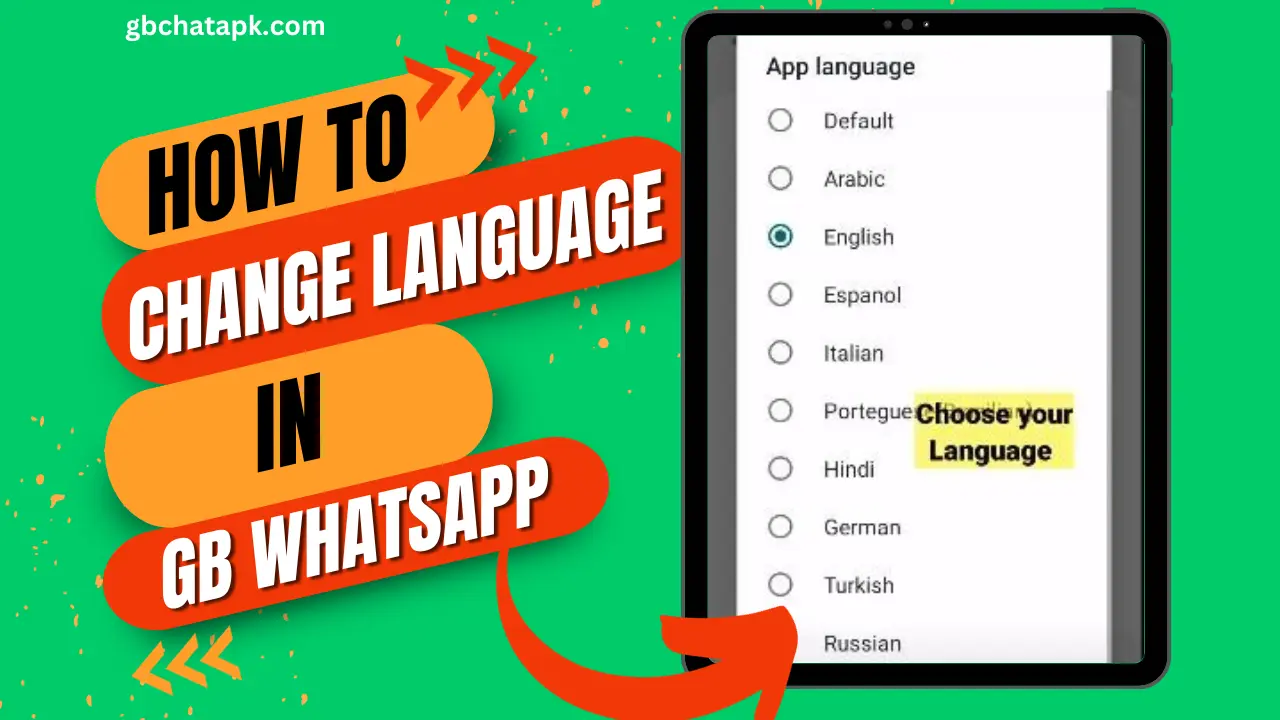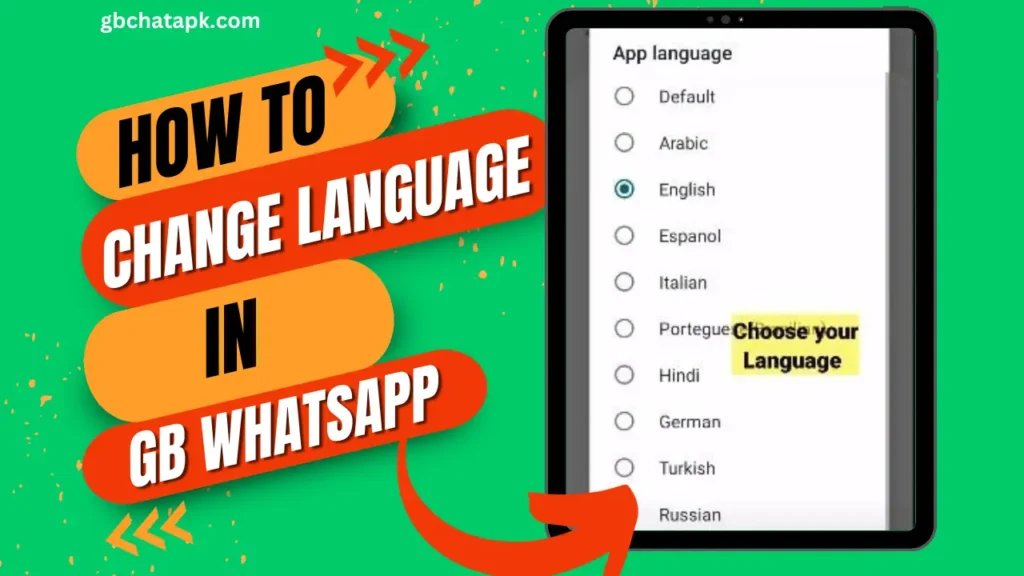
GB WhatsApp is a popular messaging app that offers a range of features and customization options.
It is a modified version of WhatsApp, created by a developer named GBMods.
One of the great features of GB WhatsApp is the ability to change the language to suit your preferences.
In this article, we will explore why you may want to change the language on GB WhatsApp and provide a step-by-step guide on how to do it.
So, let’s dive in and learn how to change the language on GB WhatsApp!
Why Change the Language of GB WhatsApp
Changing the language on GB WhatsApp can be beneficial for various reasons. Firstly, it allows you to use the app in your native language, making it more user-friendly and easier to navigate.
It eliminates any confusion that may arise from using an app in a language you are not familiar with.
Additionally, changing the language can enhance your overall user experience, as you will be able to understand and communicate more effectively.
Furthermore, changing the language on GB WhatsApp can be particularly useful for bilingual or multilingual individuals.
It enables them to switch between languages effortlessly, depending on their communication needs.
Whether you want to converse with friends and family in your native language or practice a foreign language, changing the language on GB WhatsApp gives you the flexibility to do so.
How to Change Language on GB WhatsApp
Now that we understand the importance of changing the language on GB WhatsApp, let’s explore how to do it.
Follow the step-by-step guide below to change the language on your GB WhatsApp:
Step 1: Open GB WhatsApp and tap on three dash icon on top right cornet
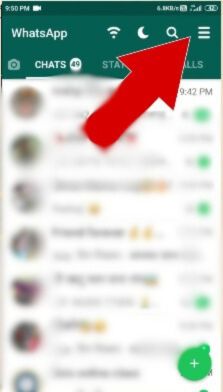
Step 2: Tap on settings now.
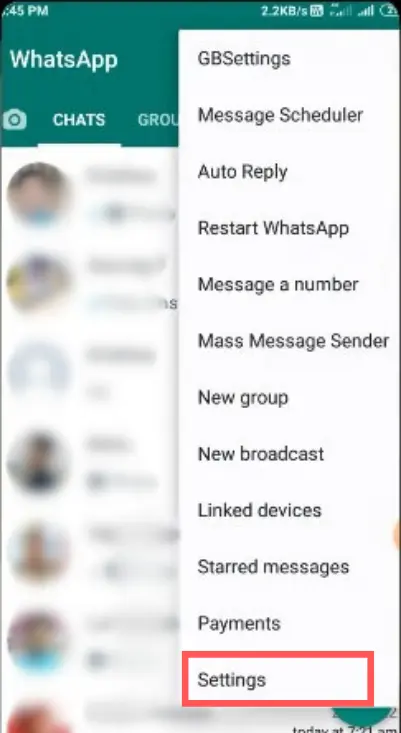
Step 3: From the list, tap on App Language
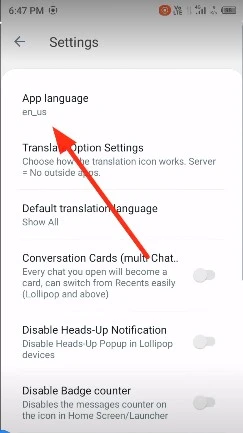
Step 4: Choose your desire language.
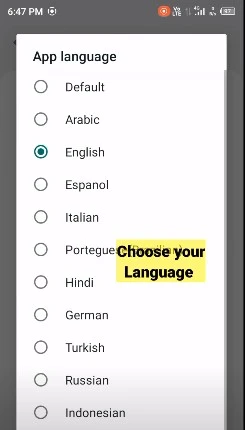
Troubleshooting Tips for Language Change Issues on GB WhatsApp
While changing the language on GB WhatsApp is usually a straightforward process, you may encounter some issues along the way. Here are a few troubleshooting tips to help you resolve any language change issues:
- Update GB WhatsApp: Make sure you have the latest version of GB WhatsApp installed on your device. Outdated versions may have compatibility issues that could affect the language change feature.
- Clear App Cache: Sometimes, clearing the app can resolve various issues, including language change problems. Go to your device’s settings, find the Apps section, locate GB WhatsApp, and clear its cache.
- Reinstall GB WhatsApp: If all else fails, you can try uninstalling and reinstalling GB WhatsApp. This can help eliminate any software glitches causing the language change issue.
Additional Features and Customization Options on GB WhatsApp
In addition to changing the language, GB WhatsApp offers a plethora of additional features and customization options. Some notable features include:
- Custom Themes: GB WhatsApp allows you to change the app’s look and feel by applying custom themes. You can choose from various themes or even create your own.
- Privacy Settings: GB WhatsApp offers advanced privacy settings that give you more control over your online presence. You can hide your online status, and blue ticks, and even lock specific chats with a password.
- Increased File Sharing Limit: Unlike the standard WhatsApp, GB WhatsApp allows you to send larger files, such as videos, documents, and audio files, up to 100MB.
FAQs about Language Change on GB WhatsApp
Here are some frequently asked questions about changing the language on GB WhatsApp:
Q: Can I change the language to a language that is not on the list?
A: Unfortunately, GB WhatsApp only supports a limited number of languages. If your preferred language is not on the list, you cannot change it within the app.
Q: Will changing the language affect my chat history?
A: No, changing the language on GB WhatsApp will not affect your chat history. Your conversations and media files will remain intact.
Q: Can I switch back to the default language?
A: Yes, you can switch back to the default language by following the same steps to change the language and selecting the default language from the list.
Q: What if I encounter issues while changing the language on GB WhatsApp?
A: If you face problems during the language change process, consider updating GB WhatsApp to the latest version, clearing the app cache, or reinstalling the app. These troubleshooting steps should help resolve any issues.
Q: Are there any additional features besides language change on GB WhatsApp?
A: Absolutely! GB WhatsApp offers a variety of features, including custom themes, advanced privacy settings, and an increased file-sharing limit. Explore these options to further personalize your messaging experience.
Q: Can I use GB WhatsApp for multilingual conversations?
A: Yes, GB WhatsApp is great for multilingual users. You can effortlessly switch between languages, making conversations with friends and family in different languages convenient.
Q: Does changing the language impact the app’s performance?
A: No, changing the language does not affect GB WhatsApp’s performance. It’s a simple customization that enhances your user experience without compromising the app’s functionality.
Q: Is GB WhatsApp available in my native language?
A: GB WhatsApp supports several languages, so there’s a good chance it’s available in your native language. Check the language options in the settings to find and select your preferred language.
Q: Can I create my own language for GB WhatsApp?
A: Unfortunately, GB WhatsApp doesn’t allow you to create your own language. You can choose from the available list of supported languages.
Q: Are there any security concerns associated with changing the language on GB WhatsApp?
A: No, changing the language is a standard customization feature and doesn’t pose any security risks. Just download GB WhatsApp from a trusted source to avoid potential security issues.
Conclusion and Final Thoughts
In conclusion, changing the language on GB WhatsApp is a simple and effective way to enhance your user experience and make the app more accessible.
Following the step-by-step guide in this article, you can easily switch to your preferred language and enjoy using GB WhatsApp in a language that suits you best.
Remember to troubleshoot any issues and explore the additional features and customization options GB WhatsApp offers.
So, change the language on GB WhatsApp today for a more personalized messaging experience!
![GB WhatsApp APK Download July 2024 [Official]](https://gbchatapk.com/wp-content/uploads/2023/12/cropped-logo-2.jpg)