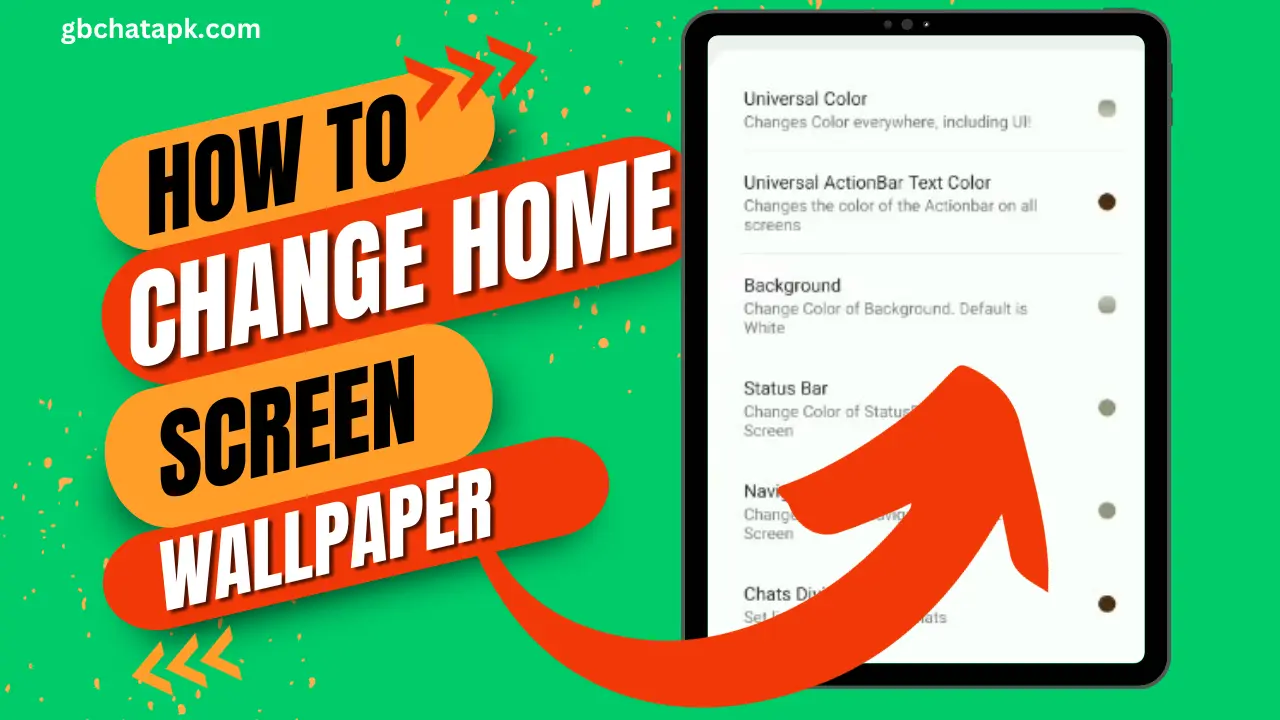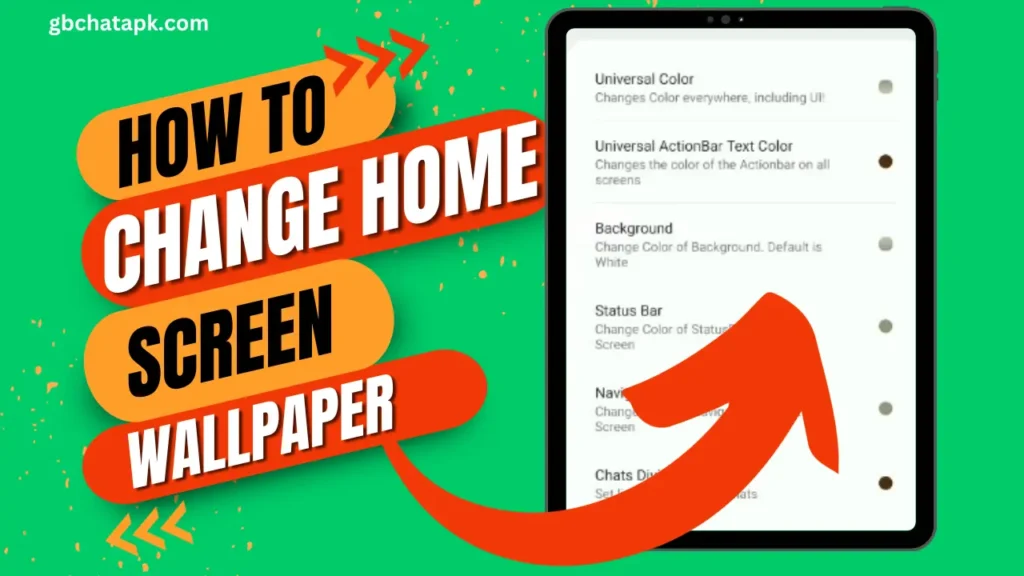
GB WhatsApp is a popular messaging application that offers a wide range of customization options to enhance the user experience.
One of the key features that you can personalize is the home screen wallpaper. By changing the wallpaper, you can add a touch of your own personality and style to your GB WhatsApp interface.
Understanding the importance of the home screen wallpaper
The home screen wallpaper is the first thing you see when you open GB WhatsApp. It sets the tone for your messaging experience and can greatly influence your mood.
A visually appealing wallpaper can make your GB WhatsApp usage more enjoyable and engaging. It can also reflect your interests, passions, or simply convey a sense of calmness.
Therefore, it’s important to choose a wallpaper that resonates with you and enhances your overall messaging experience.
💡 Read Also: How to enable dark mode on GB WhatsApp
Why change your GB WhatsApp home screen wallpaper
Changing your GB WhatsApp home screen wallpaper allows you to customize your messaging interface and make it truly yours.
It helps you stand out from the crowd and adds a personal touch to your conversations.
Moreover, regularly changing your wallpaper can prevent monotony and keep your messaging experience fresh and exciting.
So, don’t hesitate to explore different wallpapers and give your GB WhatsApp a makeover!
💡 Read Also: How to Change Font in GB WhatsApp
How to change the home screen wallpaper on GB WhatsApp
Changing the home screen wallpaper on GB WhatsApp is a simple and straightforward process. Follow these steps to customize your messaging interface:
- Open GB WhatsApp on your device. Tap on the three-dot menu at the top right corner of the screen.
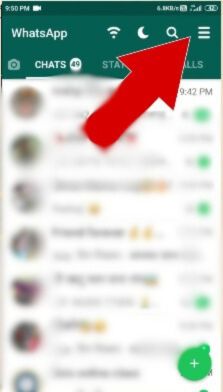
- Select “GBSettings” from the menu.
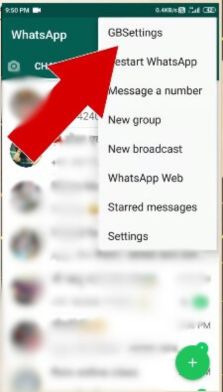
- Now, from the menu tap on “Universal“.
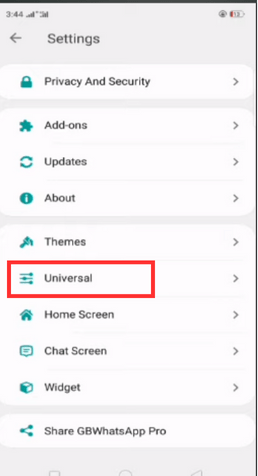
- Now, select “Colors” from the list
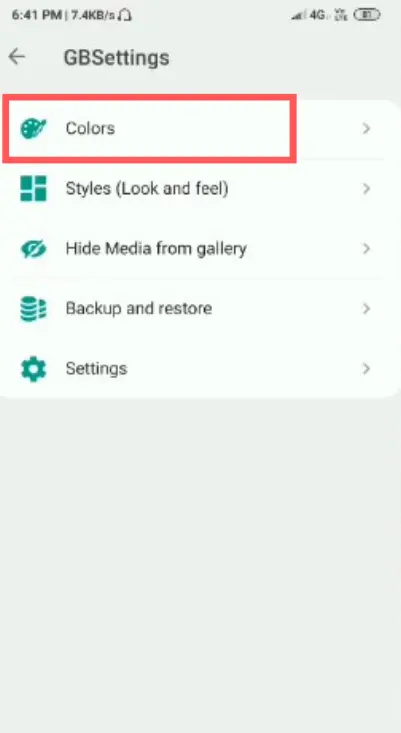
- now click on “Background” to add a new custom background for your home screen wallpaper. you can choose any picture from your gallery.
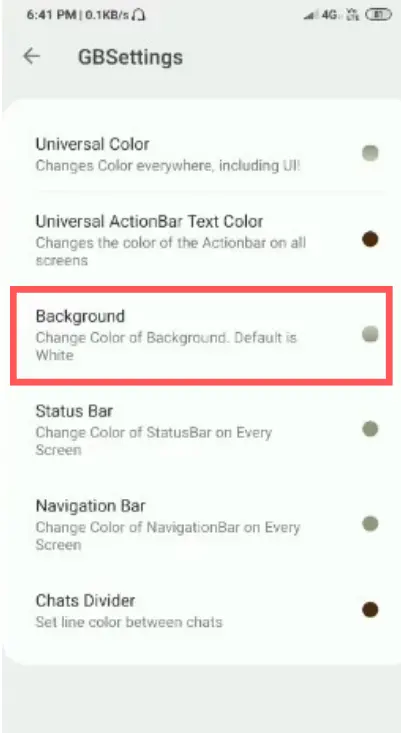
💡 Read Also: How to change the notification sound in GB WhatsApp
Exploring different sources for wallpaper options
When it comes to finding the perfect wallpaper for your GB WhatsApp home screen, you have numerous options to explore. Here are some popular sources to consider:
- Online wallpaper repositories: Websites like Pixabay, Unsplash, and WallpaperHub offer a vast collection of high-quality wallpapers that you can download for free.
- Custom wallpaper apps: There are several apps available on app stores that specialize in providing wallpapers for various devices, including GB WhatsApp.
- Your own photos: You can personalize your GB WhatsApp home screen by using your own photos as wallpapers. Choose a picture that holds special meaning or reminds you of happy memories.
💡 Read Also: Best GB WhatsApp themes
Tips for finding the perfect wallpaper for your GB WhatsApp home screen
With so many options available, it’s important to choose a wallpaper that complements your messaging experience.
Consider these tips to find the perfect wallpaper for your GB WhatsApp home screen:
- Reflect your personality: Look for wallpapers that align with your interests, hobbies, or favorite colors. This will make your messaging experience more personalized.
- Consider readability: Ensure that the chosen wallpaper doesn’t interfere with the readability of your messages. opt for wallpapers with subtle patterns or colors that won’t distract from the text.
- Experiment with different styles: Don’t be afraid to try different wallpaper styles, such as minimalistic, nature-inspired, or abstract. This will help you discover what resonates with you the most.
💡 Read Also: How to hide chat on GB WhatsApp
Customization options and settings for GB WhatsApp home screen wallpaper
GB WhatsApp offers various customization options and settings to further enhance your home screen wallpaper experience. Here are some notable features:
- Blur effect: You can apply a blur effect to your wallpaper to make the text and icons on the home screen more prominent.
- Wallpaper scrolling: GB WhatsApp allows you to enable wallpaper scrolling, which creates a parallax effect as you swipe through your chats.
- Custom image dimensions: You can adjust the dimensions of your chosen image to fit perfectly as a wallpaper, ensuring a seamless visual experience.
💡 Read Also: How to change the language of GB WhatsApp
Troubleshooting common issues when changing the wallpaper on GB WhatsApp
While changing the wallpaper on GB WhatsApp is usually a smooth process, you may encounter some common issues. Here are a few troubleshooting tips:
- Unsupported image format: Make sure that the image you’re trying to set as wallpaper is in a compatible format, such as JPEG or PNG.
- Insufficient storage: If you’re unable to set a wallpaper, check if your device’s storage space is running low. Free up some space and try again.
- App permissions: Ensure that GB WhatsApp has the necessary permissions to access your device’s gallery. Check your device settings and grant the required permissions if needed.
💡 Read Also: How to Reset GB WhatsApp Settings
Alternative customization options for GB WhatsApp home screen
Apart from changing the home screen wallpaper, GB WhatsApp offers additional customization options to personalize your messaging experience.
Some alternatives include:
- Customizing chat themes: GB WhatsApp allows you to change the overall theme of your chats by selecting from a wide range of colors and styles.
- Using custom fonts: You can enhance the visual appeal of your messages by selecting unique fonts for your GB WhatsApp conversations.
- App icon customization: GB WhatsApp lets you change the app icon to something different, adding a touch of customization to your device’s home screen.
Frequently asked questions about changing the GB WhatsApp home screen wallpaper
Can I use a live wallpaper on GB WhatsApp?
No, GB WhatsApp doesn’t support live wallpapers at the moment.
Can I set a different wallpaper for each chat on GB WhatsApp?
No, GB WhatsApp only allows you to set a single wallpaper for the home screen.
Can I use a GIF as a wallpaper on GB WhatsApp?
No, GB WhatsApp doesn’t support GIF wallpapers.
Can I schedule wallpaper changes on GB WhatsApp?
No, GB WhatsApp doesn’t have a built-in wallpaper scheduling feature.
Can I use a video as a wallpaper on GB WhatsApp?
No, GB WhatsApp only supports static image wallpapers.
Can I use a screenshot as a wallpaper on GB WhatsApp?
Yes, you can use a screenshot as a wallpaper on GB WhatsApp. Simply choose the screenshot image from your gallery.
Can I use a copyrighted image as a wallpaper on GB WhatsApp?
It’s best to avoid using copyrighted images without proper permission. Stick to using royalty-free or your own images to avoid any legal issues.
Conclusion:
Changing the home screen wallpaper on GB WhatsApp is a simple yet effective way to personalize your messaging experience.
By selecting a wallpaper that reflects your personality and style, you can make your GB WhatsApp interface truly yours.
Don’t be afraid to explore different sources for wallpapers and experiment with customization options.
Whether you choose a serene landscape or a vibrant abstract design, a personalized home screen wallpaper will enhance your GB WhatsApp experience and make every chat a little more enjoyable.
So, go ahead and give your GB WhatsApp a makeover today!
For more tips and tricks on GB WhatsApp customization, check out our website and stay updated!
![GB WhatsApp APK Download July 2024 [Official]](https://gbchatapk.com/wp-content/uploads/2023/12/cropped-logo-2.jpg)