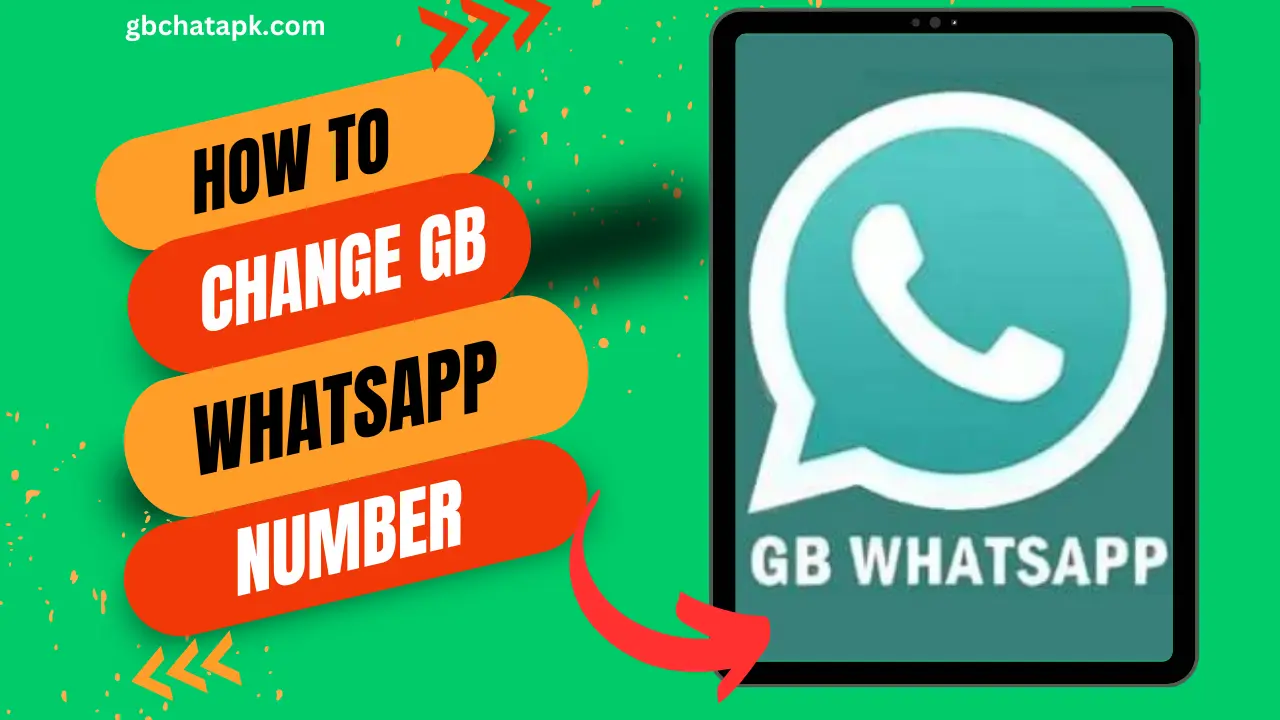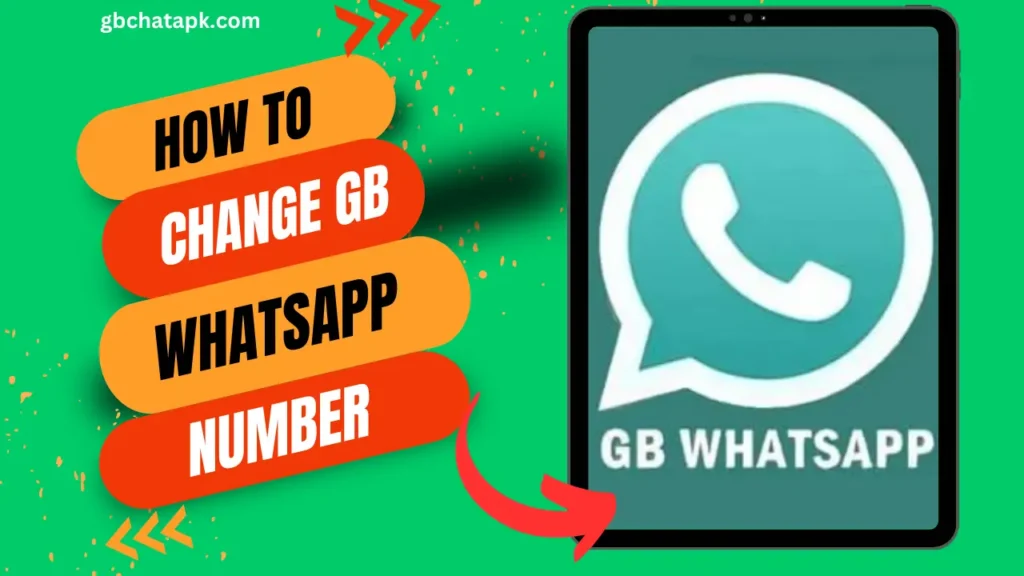
Key Takeaways
- Reasons to change GB WhatsApp number:
- You’ve switched to a new phone number and want to continue using GB WhatsApp with the new number.
- You have privacy concerns and want to change the number to maintain anonymity.
- Step-by-step guide to change GB WhatsApp number:
- Back up your GB WhatsApp data (chat history, media, etc.)
- Deactivate your existing GB WhatsApp account
- Install GB WhatsApp again and enter your new phone number
- Verify the new number by entering the verification code
- Restore your backed-up GB WhatsApp data
- Troubleshooting tips:
- Ensure you have enough storage and a stable internet connection for backup/restore
- Double-check the old and new numbers entered
- Contact GB WhatsApp support if you encounter any issues
- Best practices:
- Back up your data regularly
- Inform your contacts about the new GB WhatsApp number
- Update your GB WhatsApp settings and preferences
GB WhatsApp is a popular messaging app that offers a range of features and customization options. It is a modified version of WhatsApp, which means it is not available on official app stores.
Many users prefer GB WhatsApp because of its additional functionalities such as custom themes, privacy settings, and the ability to use multiple accounts on the same device.
If you are using GB WhatsApp and find yourself in a situation where you need to change your number, this step-by-step guide will walk you through the process.
Why you might need to change your GB WhatsApp number
There are various reasons why you might need to change your GB WhatsApp number.
You may have recently switched to a new phone number and want to continue using GB WhatsApp with your new number.
Alternatively, you may have privacy concerns and want to change your number to maintain your anonymity.
Whatever the reason, changing your GB WhatsApp number is a straightforward process that can be done in a few simple steps.
Step 1: Back up your GB WhatsApp data
Before changing your GB WhatsApp number, it is essential to back up your data to ensure that you don’t lose any important messages or media.
To back up your GB WhatsApp data, follow these steps:
- Open GB WhatsApp on your device.
- Tap on the three-dot menu in the top-right corner and select “Settings.”
- In the settings menu, tap on “Chats” and then “Chat backup.”
- Tap on “Back Up” to start the backup process.
It is recommended to connect your device to a stable Wi-Fi network to ensure a smooth backup process.
Depending on the size of your data, the backup process may take a few minutes.
Step 2: Deactivating your GB WhatsApp account
Once you have successfully backed up your GB WhatsApp data, the next step is to deactivate your account.
Deactivating your account will ensure that your old number is no longer associated with GB WhatsApp. To deactivate your GB WhatsApp account, follow these steps:
- Open GB WhatsApp on your device.
- Tap on the three-dot menu in the top-right corner and select “Settings.”
- In the settings menu, tap on “Account” and then “Delete my account.”
- Enter your old GB WhatsApp number and tap on “Delete my account.”
It is important to note that deleting your account will permanently erase your account data, including your chat history and media.
Make sure you have backed up your data before proceeding with this step.
Step 3: Changing your GB WhatsApp number
Now that you have deactivated your GB WhatsApp account, it’s time to change your number.
To change your GB WhatsApp number, follow these steps:
- Uninstall GB WhatsApp from your device.
- Install GB WhatsApp again from the official website.
- Open GB WhatsApp and tap on “Agree and Continue” to accept the terms and conditions.
- Enter your new GB WhatsApp number and tap on “Next” to verify your number.
During the verification process, GB WhatsApp will send a verification code to your new number.
Enter the code when prompted to complete the verification.
Step 4: Verifying your new GB WhatsApp number
After entering the verification code, GB WhatsApp will verify your new number and set it up on your device. Once the verification is complete, you can proceed to restore your GB WhatsApp data.
Step 5: Restoring your GB WhatsApp data
After changing your GB WhatsApp number, you can restore your data from the backup you created earlier.
To restore your GB WhatsApp data, follow these steps:
- Open GB WhatsApp on your device.
- Sign in with your new GB WhatsApp number.
- When prompted, tap on “Restore” to restore your data from the backup.
The restoration process may take some time, depending on the size of your data.
Once the restoration is complete, you can start using GB WhatsApp with your new number, and all your previous messages and media will be available.
Troubleshooting common issues when changing your GB WhatsApp number
While changing your GB WhatsApp number is a straightforward process, you may encounter some common issues along the way.
Here are a few troubleshooting tips to help you resolve them:
- If you are unable to back up your GB WhatsApp data, make sure you have enough free space on your device and a stable internet connection.
- If you are unable to deactivate your account, ensure that you have entered the correct old GB WhatsApp number and try again.
- If you are unable to verify your new GB WhatsApp number, double-check that you have entered the correct number and that you have a working SIM card in your device.
If you continue to experience issues, it is recommended to contact the GB WhatsApp support team for further assistance.
GB WhatsApp number change best practices
To ensure a smooth transition when changing your GB WhatsApp number, here are some best practices to keep in mind:
- Back up your data regularly to avoid losing important messages and media.
- Inform your contacts about your new GB WhatsApp number to ensure they can reach you.
- Update your GB WhatsApp settings and privacy preferences according to your preferences.
By following these best practices, you can make the process of changing your GB WhatsApp number seamless and hassle-free.
Conclusion
Changing your GB WhatsApp number doesn’t have to be a complicated process.
By following the step-by-step guide provided in this article, you can master the art of changing your GB WhatsApp number with ease.
Remember to back up your data, deactivate your account, change your number, verify your new number, and restore your data.
By following these steps and best practices, you can continue using GB WhatsApp with your new number and enjoy all the features and functionalities it has to offer. Happy messaging!
![GB WhatsApp APK Download July 2024 [Official]](https://gbchatapk.com/wp-content/uploads/2023/12/cropped-logo-2.jpg)