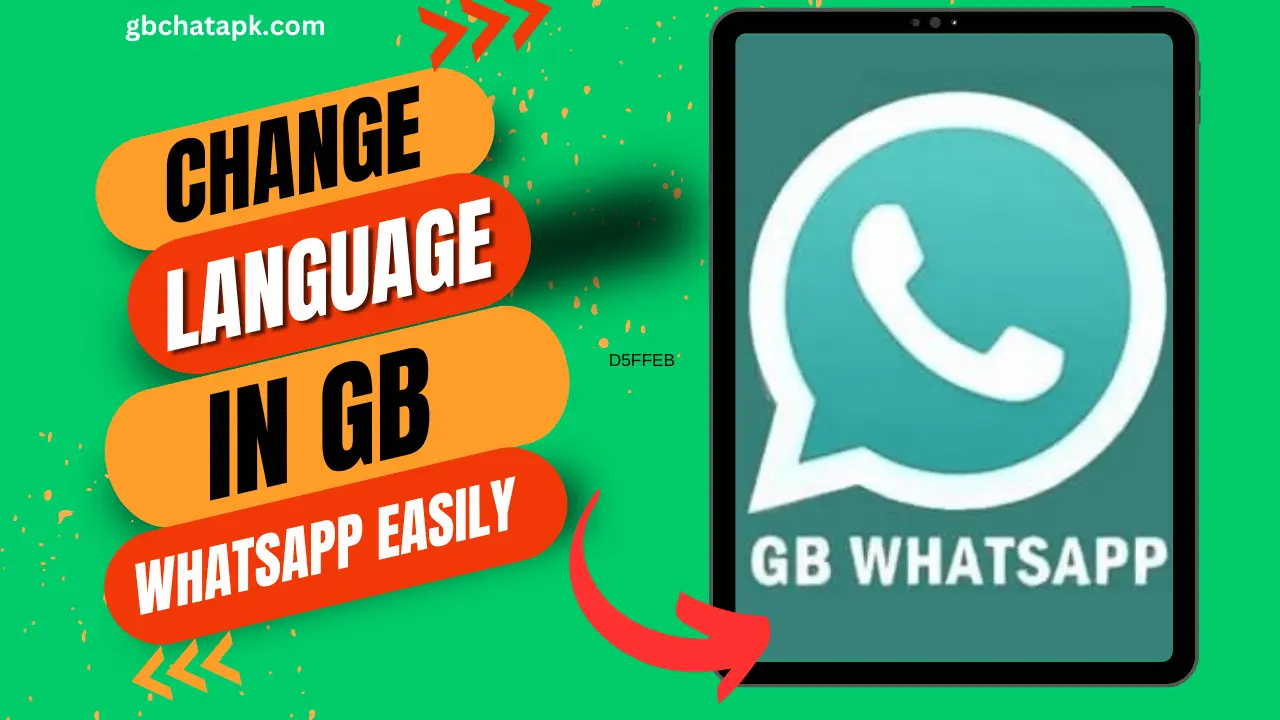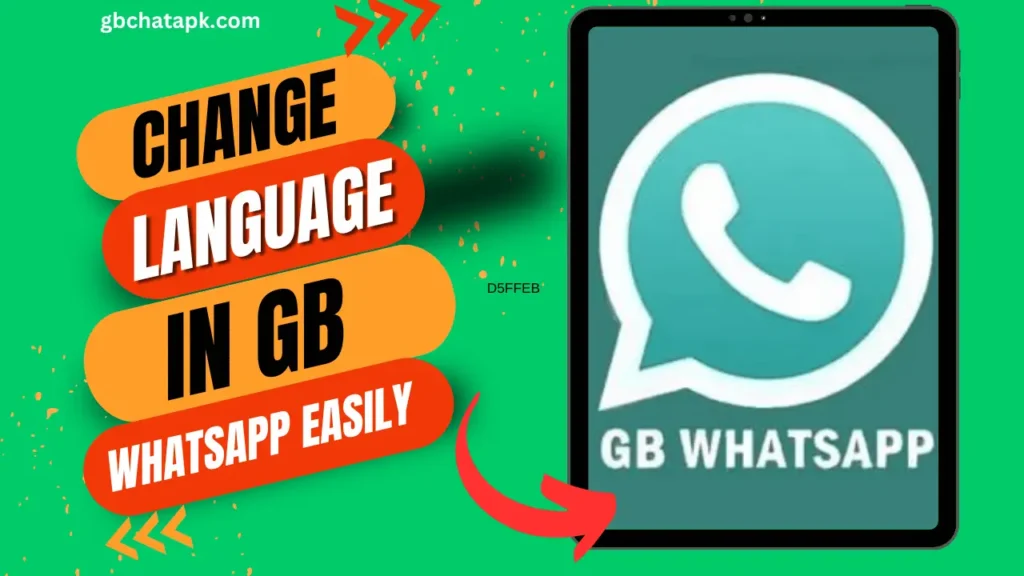
GB WhatsApp is a popular messaging application that offers a variety of features and customization options. One of the key features that users often seek is the ability to change the language settings.
Whether you are more comfortable using a different language or simply want to explore the app in a new way, changing the language settings can enhance your GB WhatsApp experience. In this guide, I will walk you through the step-by-step process of changing the language settings in GB WhatsApp.
Why change the language settings?
There are several reasons why you might want to change the language settings in GB WhatsApp. Firstly, it allows you to use the application in a language that you are more familiar with or comfortable using.
This can make navigating the app and understanding its features much easier. Additionally, changing the language settings can also be a fun way to explore the app and discover new features that may not be available in your default language.
Step 1: Launch GB WhatsApp
To begin the process of changing the language settings in GB WhatsApp, you need to first launch the application on your device. Locate the GB WhatsApp icon on your home screen or app drawer and tap on it to open the application. Once the app is open, you will be directed to the main screen where you can see your chats and contacts.
Step 2: Access the settings menu
Next, you need to access the settings menu in GB WhatsApp. To do this, tap on the three vertical dots located in the top-right corner of the screen. This will open a drop-down menu with various options. From the drop-down menu, select the “Settings” option. This will take you to the settings page where you can customize different aspects of GB WhatsApp.
Step 3: Locate the language settings
Within the settings menu, you need to locate the language settings. Scroll through the options until you find the “Language” or “Language and Input” section. Tap on it to access the language settings. In this section, you will find the available languages that you can choose from.
Step 4: Choose your desired language
Once you are in the language settings section, you will see a list of available languages. Scroll through the list and find the language that you want to use in GB WhatsApp. Tap on the language to select it. After selecting the language, you may be prompted to confirm your selection. Follow the on-screen instructions to confirm your language choice.
Step 5: Restart GB WhatsApp
After selecting your desired language, it is important to restart GB WhatsApp for the changes to take effect. Exit the settings menu by tapping on the back button or using the navigation gestures on your device.
Once you are back on the main screen, close GB WhatsApp completely. You can do this by swiping it away from the recent apps menu or using the app manager on your device. After closing the app, wait a few seconds and then relaunch GB WhatsApp. The app will now be displayed in your chosen language.
Troubleshooting common issues
While changing the language settings in GB WhatsApp is a straightforward process, there may be some common issues that you may encounter. One common issue is not being able to find the language settings within the settings menu.
In such cases, make sure that you are using the latest version of GB WhatsApp, as older versions may not have this feature. If you are using the latest version and still cannot find the language settings, try reinstalling the app and following the steps again.
Another common issue is the language not changing even after selecting a different language. In such cases, double-check your language selection and ensure that you have restarted GB WhatsApp properly. If the issue persists, try selecting a different language and restarting the app again. If none of these solutions work, you may need to contact the GB WhatsApp support team for further assistance.
FAQs
Can I change the language settings in GB WhatsApp on iOS devices?
Unfortunately, GB WhatsApp is only available for Android devices, so you cannot change the language settings on iOS.
Will changing the language settings affect my chats and contacts?
No, changing the language settings will not affect your chats and contacts. It will only change the language of the app’s interface.
Can I change the language settings back to the default language?
Yes, you can always change the language settings back to the default language by following the same steps outlined in this guide.
Will changing the language settings delete my previous messages?
No, changing the language settings will not delete your previous messages. Your chat history will remain intact.
Is it possible to change the language settings to a language that is not listed?
The available languages in GB WhatsApp are determined by the developers. If your desired language is not listed, it may not be supported at the moment.
Can I change the language settings without restarting GB WhatsApp?
No, restarting GB WhatsApp is necessary for the changes to take effect.
How long does it take for the language settings to change?
The language settings will change immediately after restarting GB WhatsApp
Can I change the language settings in GB WhatsApp without an internet connection?
The language settings will change immediately after restarting GB WhatsApp.
Will changing the language settings affect the performance of GB WhatsApp?
Yes, you can change the language settings in GB WhatsApp without an internet connection.
Will changing the language settings affect the performance of GB WhatsApp?
No, changing the language settings will not affect the performance of GB WhatsApp.
How often can I change the language settings in GB WhatsApp?
You can change the language settings in GB WhatsApp as often as you like, depending on your preferences and needs.
Conclusion and final thoughts
Changing the language settings in GB WhatsApp can greatly enhance your user experience. It allows you to use the app in a language that you are more comfortable with, making it easier to navigate and explore its features. By following the step-by-step guide outlined in this article, you can easily change the language settings in GB WhatsApp and enjoy a personalized messaging experience.
![GB WhatsApp APK Download July 2024 [Official]](https://gbchatapk.com/wp-content/uploads/2023/12/cropped-logo-2.jpg)