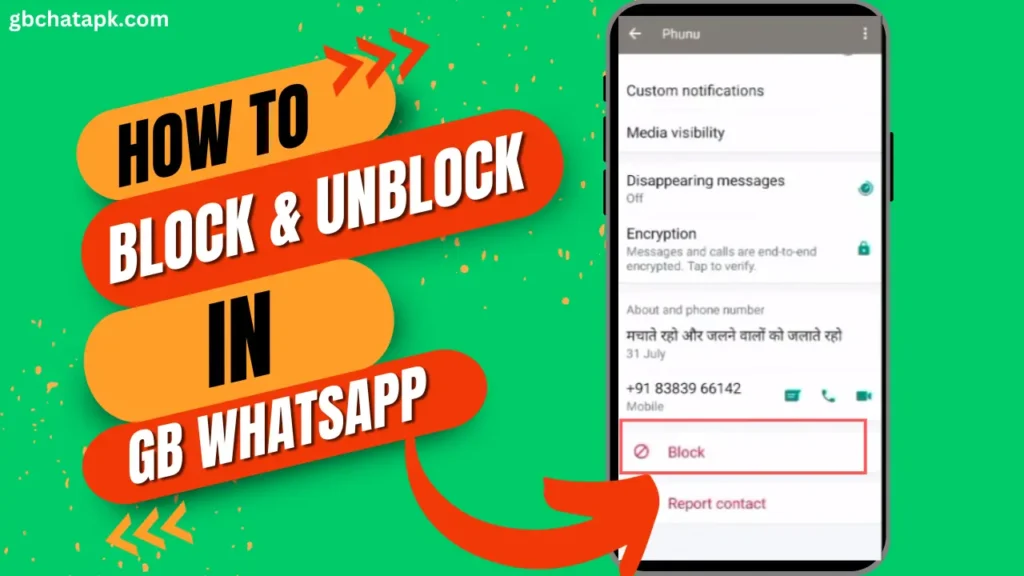
GBWhatsApp is a popular messaging application that offers a range of features and customization options.
One of the key functionalities of GBWhatsApp is the ability to block and unblock contacts. This feature allows users to have control over who can communicate with them and provides a sense of privacy and security.
In this step-by-step guide, we will explore how to effectively block and unblock contacts on GBWhatsApp, and discuss the advantages and disadvantages of utilizing this feature.
Understanding the Importance of Blocking and Unblocking Contacts
Blocking and unblocking contacts on GBWhatsApp can be a valuable tool for managing your communication.
By blocking a contact, you prevent them from sending you messages, calling you, or viewing your profile.
This can be useful if you want to avoid unwanted messages or if you need to take a break from a particular contact.
On the other hand, unblocking a contact allows you to restore communication with them and resume normal interaction. Understanding when to block and unblock contacts can help you maintain a healthy and positive messaging experience.
💡 Read Also: How to block calls on GB WhatsApp
How to Block a Contact on GB WhatsApp
Blocking a contact on GBWhatsApp is a straightforward process. Here’s a step-by-step guide to help you:
- Open GBWhatsApp on your device navigate to the chat list, and tap on the profile picture of user that you want to block from GB WhatsApp.

- Tap on the “i” icon.
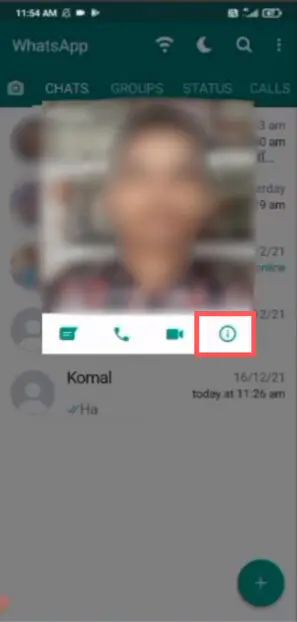
- Select the “Block” option from the menu that appears.
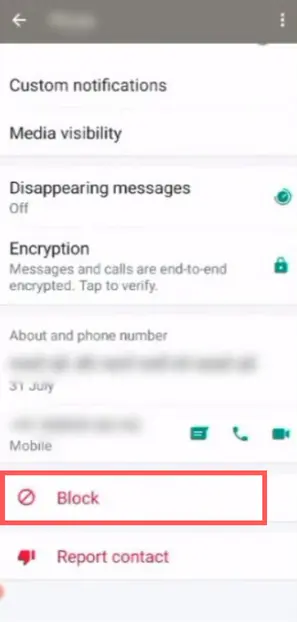
- A confirmation message will appear, asking if you want to block the contact. Tap on “Block” to proceed.
- The contact will now be blocked, and you will no longer receive messages or calls from them.
It’s important to note that when you block a contact on GB WhatsApp, they will not be notified of the block.
They will simply see that their messages are not delivered, and their calls will go unanswered. Additionally, blocking a contact on GB WhatsApp does not remove them from your contact list.
They will still appear in your contacts, but you will not be able to interact with them.
Steps to Unblock a Contact on GB WhatsApp
If you decide to unblock a contact on GB WhatsApp, follow these steps:
- Launch GB WhatsApp on your device and tap on three dash icon located in the top right corner to access the menu.
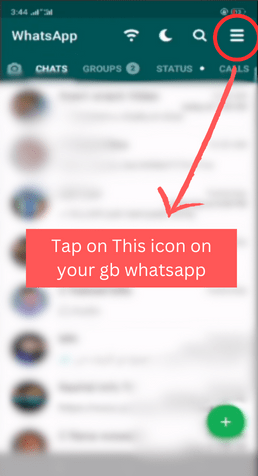
- Now click on “Settings” to access settings menu.
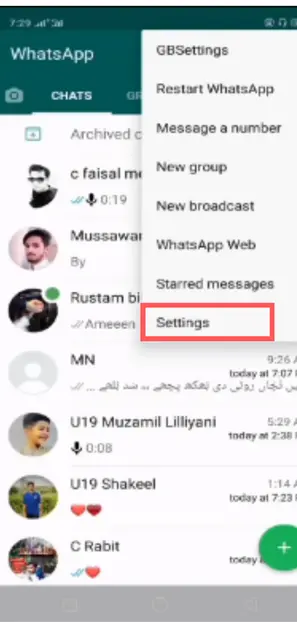
- Click on “Privacy“.
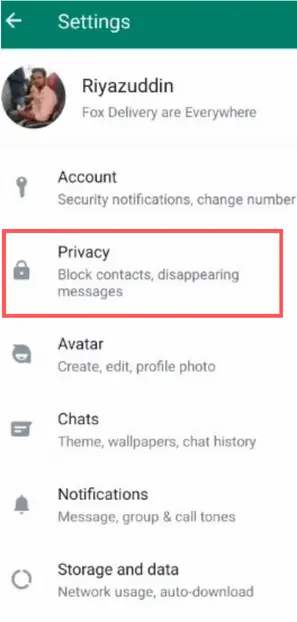
- Select the “Blocked Contacts” option from the menu.
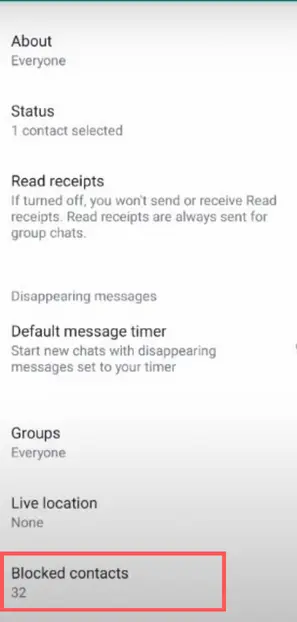
- This will show a list of all the users that you have blocked on GB Whatsapp, to unblock any user just tap on it for a while and it will show the option to unblock. Once you tap on it, the user will be unblocked.
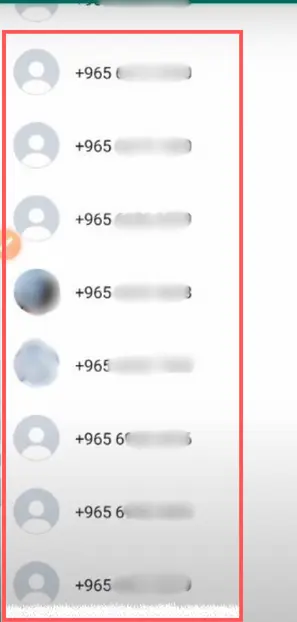
Unblocking a contact on GB WhatsApp restores their ability to send you messages and call you. However, it’s important to remember that unblocking a contact does not automatically restore any previous chat history.
If you wish to retrieve previous messages or chats with the unblocked contact, it’s recommended to back up your GB WhatsApp data before unblocking them.
Advantages and Disadvantages of Blocking and Unblocking Contacts
Blocking and unblocking contacts on GB WhatsApp can have both advantages and disadvantages. Here are some of the key points to consider:
Advantages
Privacy and Security: Blocking a contact ensures that they cannot contact you or view your profile, providing a sense of privacy and security.
Avoiding Unwanted Messages: By blocking a contact, you can prevent them from sending you unwanted messages or spam.
Peace of Mind: Knowing that you have control over who can communicate with you can give you peace of mind and reduce stress.
Disadvantages
- Potential Misunderstandings: Blocking a contact may lead to misunderstandings if the person is not aware they have been blocked.
- Loss of Communication: Blocking a contact means that you will no longer receive messages or calls from them, which may result in a loss of communication.
- Social Dynamics: Blocking or unblocking a contact can impact social dynamics and relationships, so it’s important to consider the consequences before taking action.
It’s crucial to weigh these advantages and disadvantages before deciding to block or unblock a contact on GB WhatsApp. Consider your specific situation and the potential impact on your communication and relationships.
FAQs
Can the blocked contact still see my profile picture?
No, when you block a contact on GB WhatsApp, they will not be able to view your profile picture.
Will the blocked contact know that they have been blocked?
No, the blocked contact will not receive any notification about the block. They will only see that their messages are not delivered and their calls go unanswered.
Can I unblock a contact and restore previous messages?
Unblocking a contact on GB WhatsApp does not automatically restore previous messages or chats. It’s recommended to back up your data before unblocking if you wish to retrieve previous conversations.
What happens if I block and unblock a contact multiple times?
Blocking and unblocking a contact multiple times will not have any adverse effects on your GB WhatsApp account. However, it’s important to consider the impact on your communication and relationships.
GB WhatsApp Privacy Settings for Managing Contacts
GB WhatsApp offers various privacy settings that can help you manage your contacts effectively. Here are some key settings to consider:
- Last Seen: You can choose who can see your last seen status, including everyone, contacts, or nobody.
- Profile Picture: Control who can view your profile picture by selecting from options like everyone, contacts, or nobody.
- About: Determine who can see your About information, such as your status or bio.
By customizing these privacy settings, you can have greater control over who can access your information and communicate with you on GBWhatsApp.
Troubleshooting Common Issues with Blocking and Unblocking Contacts
While blocking and unblocking contacts on GBWhatsApp is generally a smooth process, you may encounter some common issues. Here are a few troubleshooting tips:
- Ensure the contact is saved in your phone’s contacts list.
- Check your internet connection to ensure messages are being sent and received properly.
- Restart your device and relaunch GBWhatsApp to refresh any temporary glitches.
- Update GBWhatsApp to the latest version to fix any known bugs or issues.
If you continue to experience problems with blocking or unblocking contacts on GB WhatsApp, consider reaching out to GB WhatsApp support for further assistance.
Alternatives to Blocking and Unblocking Contacts on GB WhatsApp
If blocking and unblocking contacts on GB WhatsApp is not the ideal solution for you, there are alternatives to consider. Here are a few options:
Mute Notifications: Instead of blocking a contact, you can mute notifications for their messages. This way, you won’t receive alerts or sound notifications when they message you, but you can still access their messages when desired.
Restrict Contact: GB WhatsApp offers the option to restrict a contact, which limits their ability to view your updates and status. This can be useful if you want to maintain some level of communication while still maintaining privacy.
Delete Contact: If you no longer wish to communicate with a contact, you can simply delete their contact information from your phone. This will remove them from your GB WhatsApp contacts as well.
Consider these alternatives depending on your specific needs and preferences.
Conclusion
Mastering the art of blocking and unblocking contacts on GB WhatsApp can greatly enhance your messaging experience.
By understanding the importance of this feature, and following the step-by-step guide provided, you can effectively manage your contacts and maintain a sense of privacy and control.
Remember to weigh the advantages and disadvantages, utilize the privacy settings, and explore alternatives if needed.
With these tools at your disposal, you can make the most of GB WhatsApp while ensuring a positive and secure messaging experience.
For more information and tips on using GB WhatsApp, visit our website or download our comprehensive user guide. Happy messaging!
💡 Read Also: Can we use GB WhatsApp and WhatsApp together
![GB WhatsApp APK Download July 2024 [Official]](https://gbchatapk.com/wp-content/uploads/2023/12/cropped-logo-2.jpg)
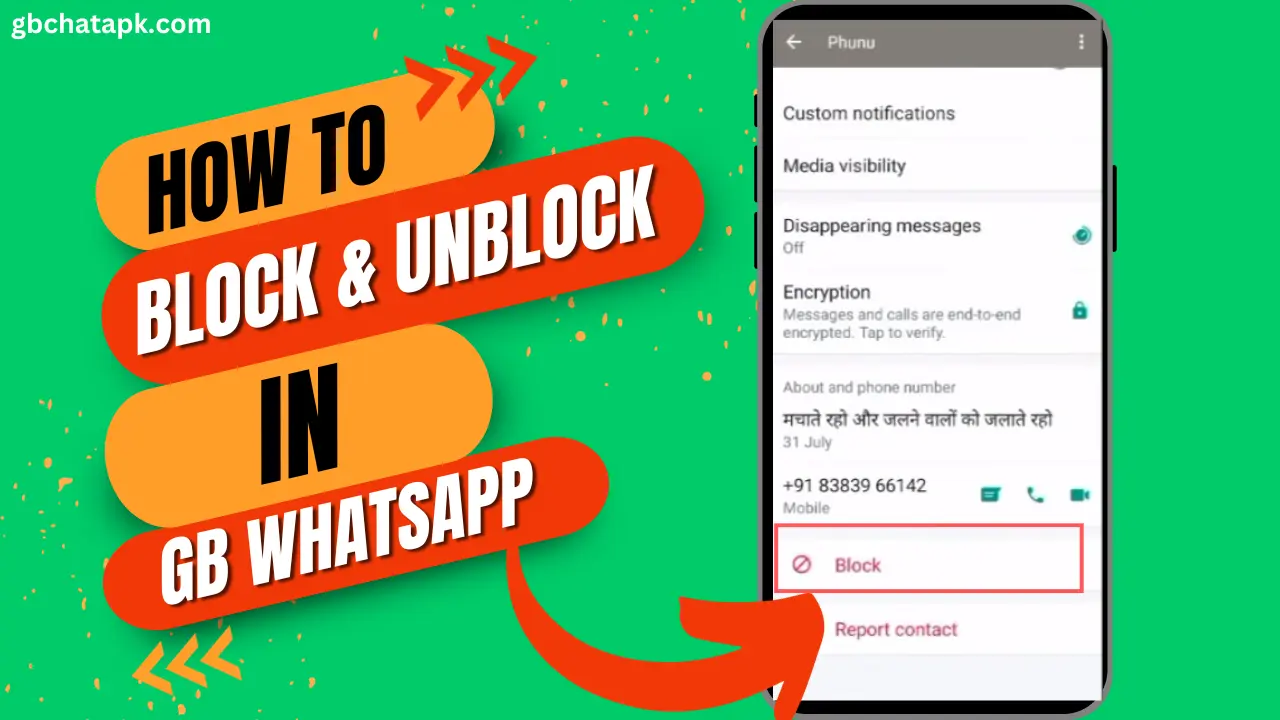
1 thought on “A Step-by-Step Guide to Blocking and Unblocking Contacts”