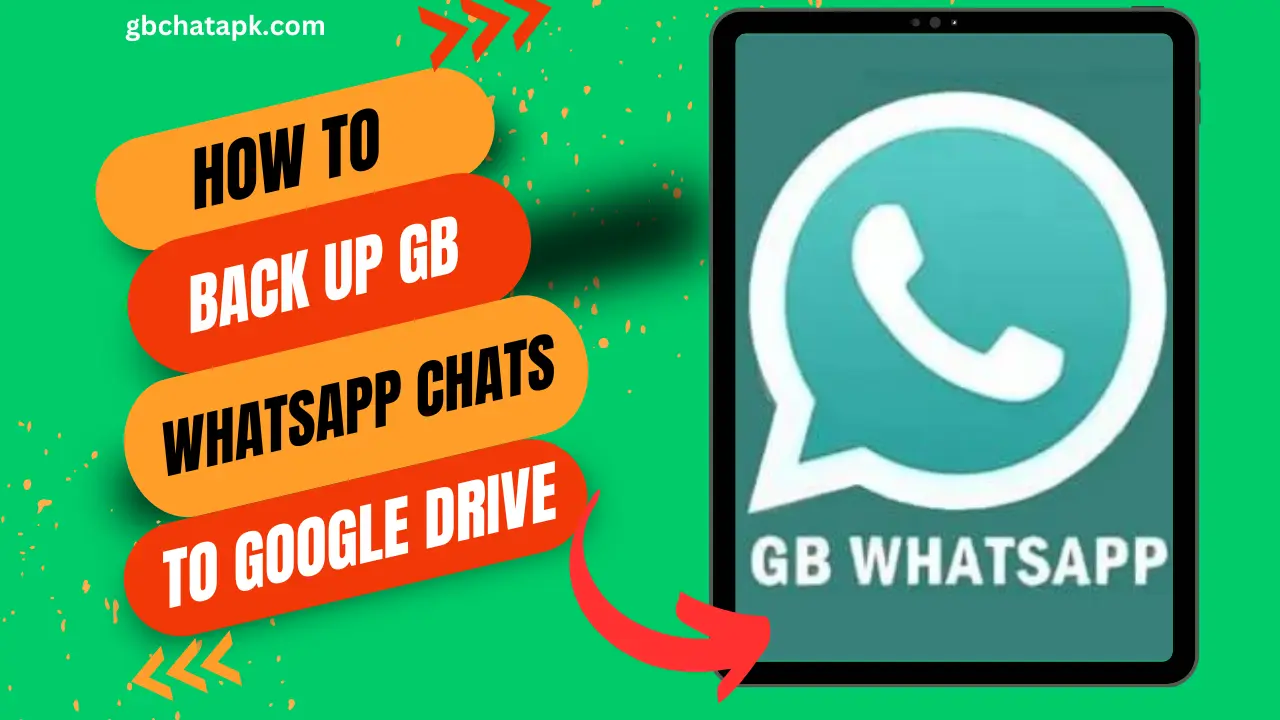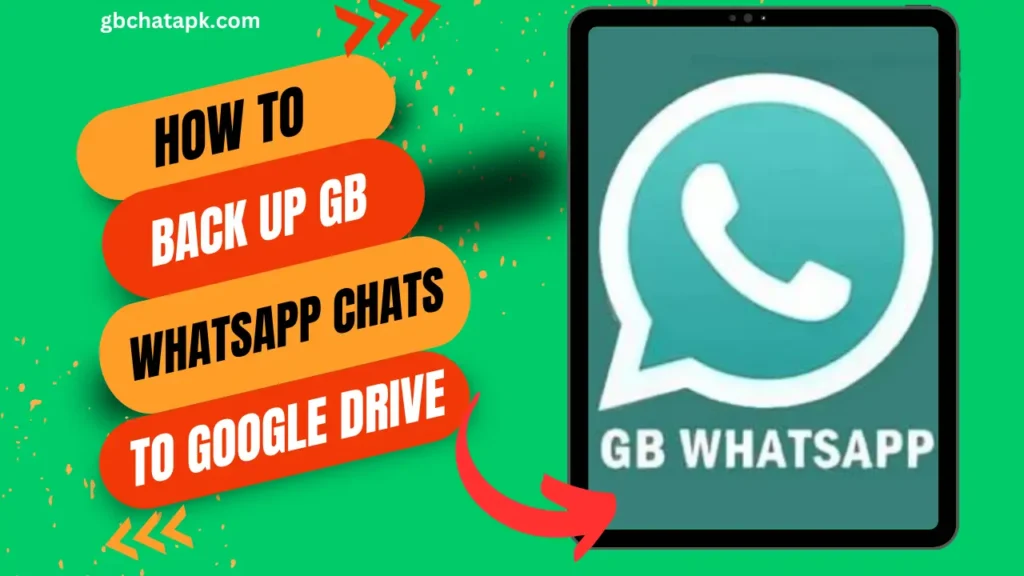
Key Takeaways
- Importance of Backup: It emphasizes the importance of backing up GB WhatsApp chats to prevent data loss due to device issues or accidental deletion.
- Google Drive Backup: The article provides a step-by-step guide on how to backup GB WhatsApp chats to Google Drive, ensuring seamless transition to a new device and additional security layer.
- Troubleshooting Tips: Common backup issues and troubleshooting tips are provided, including managing storage space and ensuring proper restoration.
- Alternative Methods: It suggests alternative methods for securing chats, such as local backups and third-party backup apps, offering more control and customization options.
- Benefits of Regular Backup: Regularly backing up chats prevents data loss, facilitates device switching, and provides peace of mind, ensuring valuable conversations are securely stored.
In today’s digital age, communication has become an integral part of our lives. We rely on messaging apps to stay connected with friends, family, and colleagues.
One such popular messaging app is GB WhatsApp. GB WhatsApp offers a wide range of features that enhance the user experience and allow for more personalized conversations.
However, with the increasing importance of our conversations, it is crucial to ensure that they are securely backed up. In this article, I will guide you through the process of backing up your GB WhatsApp chats to Google Drive, providing you with peace of mind and effortless security.
Importance of Backing Up WhatsApp Chats
Backing up your WhatsApp chats is essential for several reasons. Firstly, it safeguards your conversations from unexpected data loss due to device malfunction, accidental deletion, or software issues.
Losing precious memories, important messages, or valuable information can be devastating. By backing up your GB WhatsApp chats, you can easily restore them on a new device or after reinstalling the app. Secondly, backing up your chats allows you to switch to a new phone seamlessly.
You don’t have to worry about manually transferring your conversations, as they can be easily restored from the backup on Google Drive.
Lastly, backing up your GB WhatsApp chats provides an additional layer of security. In case your device gets lost or stolen, you can still access your conversations by logging into your Google account and restoring the backup.
Understanding the Google Drive Backup Feature
Google Drive is a cloud storage service provided by Google. It allows you to store files, photos, videos, and other data securely in the cloud.
One of the features offered by Google Drive is the ability to back up your WhatsApp chats. This feature enables you to create a copy of your GB WhatsApp conversations and store them in your Google Drive account.
By doing so, you can access your chats from any device with an internet connection. Google Drive provides a convenient and reliable solution for backing up your GB WhatsApp chats, ensuring that your conversations are safe and accessible.
Step-by-Step Guide to Backing Up GB WhatsApp Chats to Google Drive
Now that we understand the importance of backing up our GB WhatsApp chats and the role of Google Drive in this process, let’s dive into the step-by-step guide to backing up your chats effortlessly:
- Open GB WhatsApp on your device and navigate to the Settings menu.
- In the Settings menu, tap on the “Chats” option.
- Within the Chats menu, select the “Chat backup” option.
- You will see various backup settings, including the frequency of backups, backup size, and the Google account associated with the backup.
- Tap on the “Back up to Google Drive” option and choose the frequency at which you want your chats to be backed up.
- Select the Google account where you want to store your GB WhatsApp chat backup.
- Tap on the “Back up over” option and choose whether you want to back up your chats using Wi-Fi or mobile data.
- Once you have configured the backup settings, tap on the “Back up” button to initiate the backup process.
- Depending on the size of your chats and the speed of your internet connection, the backup process may take some time.
- Once the backup is complete, you will receive a confirmation message.
Troubleshooting Common Backup Issues
While backing up your GB WhatsApp chats to Google Drive is a straightforward process, you may encounter some common issues along the way.
Here are a few troubleshooting tips to help you overcome these problems:
- Insufficient Storage: If you receive an error message stating that there is not enough storage space in your Google Drive account, you can either free up space by deleting unnecessary files or upgrade to a higher storage plan.
- Backup Stuck: In some cases, the backup process may get stuck or take an unusually long time. To resolve this issue, try connecting to a stable and fast internet connection or restart your device and initiate the backup again.
- Backup Not Restoring: If you are unable to restore your GB WhatsApp chats from the Google Drive backup, ensure that you are using the same Google account that was used for the backup. Additionally, make sure that you are using the same phone number associated with the backup.
Tips for Managing Your Google Drive Backups
Now that you have successfully backed up your GB WhatsApp chats to Google Drive, it is important to manage your backups effectively.
Here are a few tips to help you streamline your backup process:
- Regularly Check Backup Settings: Periodically review your backup settings to ensure that they align with your preferences. You can change the backup frequency, backup size, or Google account associated with the backup as per your requirements.
- Monitor Storage Usage: Keep an eye on your Google Drive storage usage to avoid running out of space. You can check your storage usage in the Google Drive settings and delete unnecessary files or upgrade your storage plan accordingly.
- Delete Old Backups: If you no longer need older backups, consider deleting them to free up storage space. However, make sure to keep at least one recent backup to ensure you can restore your GB WhatsApp chats if needed.
Alternative Methods for Securing Your Chats
While Google Drive provides a convenient and reliable way to back up your GB WhatsApp chats, there are alternative methods you can consider for added security. These include:
- Local Backup: GB WhatsApp allows you to create a local backup of your chats on your device’s storage. This backup can be stored on an external SD card or transferred to a computer for safekeeping.
- Third-Party Backup Apps: There are several third-party backup apps available on the Google Play Store that offer additional features and customization options for backing up your GB WhatsApp chats. These apps provide an alternative backup solution for those who prefer more control over their backups.
The Benefits of Regularly Backing Up Your Chats
Regularly backing up your GB WhatsApp chats offers numerous benefits. Here are a few key advantages:
- Data Loss Prevention: By backing up your chats, you can prevent the loss of important messages, photos, and videos due to unforeseen circumstances.
- Seamless Device Switching: When you switch to a new phone, having a backup ensures that your GB WhatsApp chats can be effortlessly restored, allowing you to continue conversations seamlessly.
- Peace of Mind: Knowing that your conversations are securely backed up provides peace of mind, allowing you to focus on your interactions without worrying about potential data loss.
Frequently Asked Questions
Can I back up my GB WhatsApp chats to multiple Google Drive accounts?
No, you can only back up your GB WhatsApp chats to one Google Drive account at a time. However, you can change the Google account associated with the backup at any time.
Can I restore my GB WhatsApp chats on a different device using the Google Drive backup?
Yes, once you have backed up your GB WhatsApp chats to Google Drive, you can restore them on a different device by logging into the same Google account and following the restore process.
Is the Google Drive backup encrypted?
Yes, the Google Drive backup of your GB WhatsApp chats is encrypted, ensuring the security and privacy of your conversations.
Conclusion
In conclusion, backing up your GB WhatsApp chats to Google Drive is a simple yet effective way to secure your conversations effortlessly.
By following the step-by-step guide provided in this article, you can ensure that your chats are safely stored in the cloud, ready to be restored whenever needed.
Remember to regularly review and manage your backup settings to optimize storage usage and keep your conversations protected. Whether you choose to use Google Drive or explore alternative backup methods, the key is to prioritize the security and accessibility of your GB WhatsApp chats.
Safeguard your conversations today and enjoy peace of mind knowing that your valuable messages are backed up securely.
![GB WhatsApp APK Download July 2024 [Official]](https://gbchatapk.com/wp-content/uploads/2023/12/cropped-logo-2.jpg)