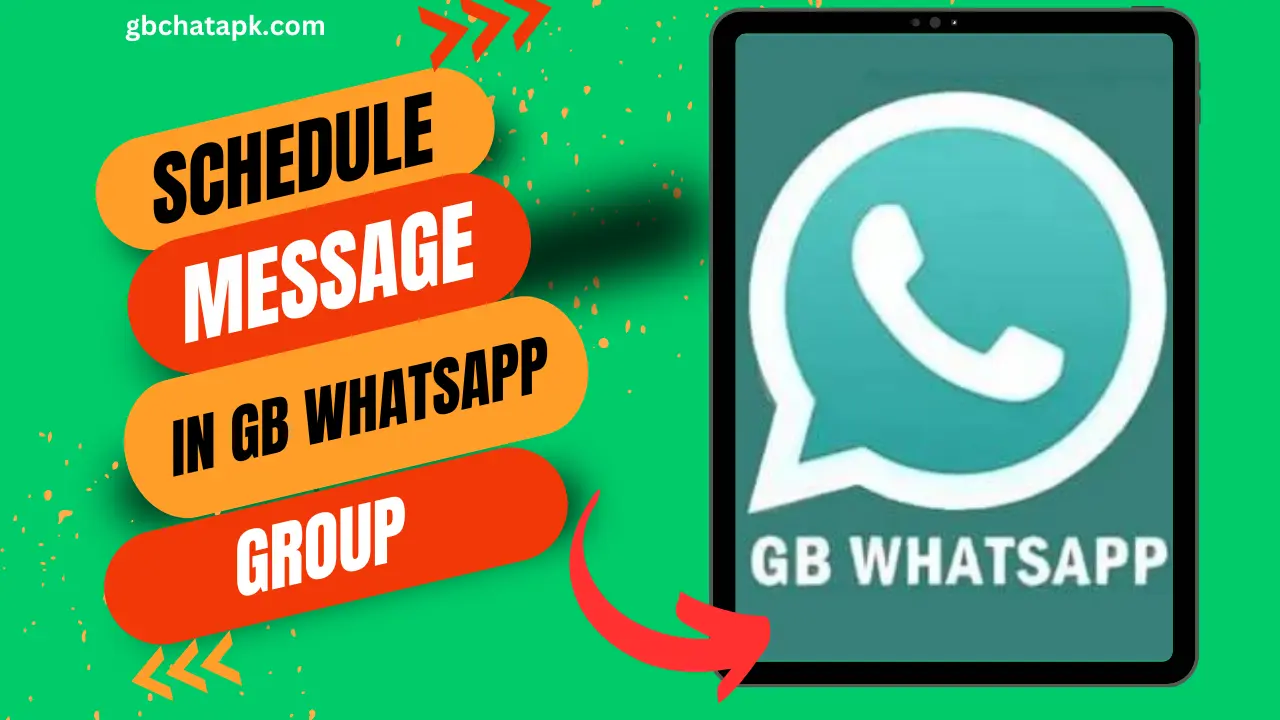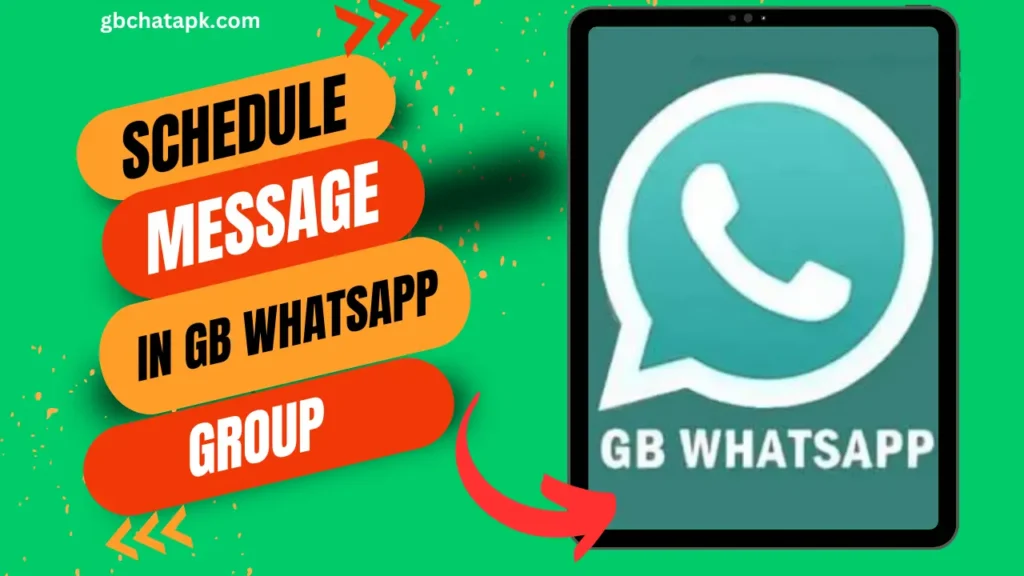
Key Takeaways
- Message Scheduling Benefits: The blog highlights the convenience, organization, efficiency, and flexibility that message scheduling offers in group communication.
- Step-by-Step Guide: It provides a detailed step-by-step guide on scheduling messages in a group on GB WhatsApp, from updating the app to confirming and scheduling the message.
- Advanced Features: GB WhatsApp offers advanced features like recurring messages, delayed delivery, and message templates to enhance the scheduling experience.
- Common Issues and Troubleshooting: The blog addresses issues such as messages not sending, incorrect delivery time, and disappearing messages, along with troubleshooting tips.
- Alternatives: While GB WhatsApp is the focus, the blog also mentions alternatives like Telegram, WhatsApp Business, and AutoResponder for WhatsApp for message scheduling.
- FAQs: Frequently asked questions regarding message scheduling in are answered, covering topics like scheduling in multiple groups, editing or deleting scheduled messages, and compatibility with iOS devices.
- Tips for Effective Scheduling: Tips are provided for effective message scheduling, including planning ahead, segmenting groups, monitoring performance, and personalizing messages.
Have you ever wished you could schedule messages in a group on GB WhatsApp? If so, you’re in luck! In this article, we will guide you through the process of scheduling messages in a group on GB WhatsApp, helping you stay organized and save time.
Table of Contents
What is Message Scheduling?
Message scheduling is a feature that allows you to compose and send messages in advance, at a specific date and time.
With GB WhatsApp’s latest update, the app allows you to schedule messages in groups effortlessly. Whether you want to send reminders, important announcements, or birthday wishes, scheduling messages can be a game-changer.
No more late-night messages or forgetting to send important information when you can schedule it in advance.
Benefits of Message Scheduling in Groups
Scheduling messages in groups on GB WhatsApp offers several benefits. Let’s take a look at some of them:
- Convenience: Scheduling messages in groups saves you time and effort. Instead of manually sending messages at specific times, you can set them up beforehand and let it do the rest.
- Organization: With message scheduling, you can plan your group communications in advance. Whether you have a series of announcements or reminders, scheduling them ensures that they are sent at the right time, keeping your group members informed and engaged.
- Efficiency: By scheduling messages, you can automate your group communication process. This lets you focus on other tasks without worrying about sending messages at specific times.
- Flexibility: Message scheduling allows you to send messages even when unavailable. Whether you’re on vacation or in a different time zone, you can ensure your messages are sent at the right time.
Now that we understand the benefits of message scheduling, let’s dive into the step-by-step guide to scheduling messages in a group.
Step-by-Step Guide to Scheduling Messages in a Group on GB WhatsApp
- Update GB WhatsApp: Before scheduling messages in groups, ensure you have the latest version installed on your device. You can check for updates.
- Open App: Launch the app on your device and log in to your account. Once you’re logged in, you will see your list of chats.
- Select a Group: Choose the group you want to schedule a message with. Tap on the group name to open the chat window.
- Access the Scheduling Option: In the chat window, tap on the three-dot menu icon in the top right corner. From the menu that appears, select the “Schedule message” option.
- Compose your Message: A scheduling interface will appear, allowing you to compose your message. Type your message in the text box provided. If desired, you can add emojis, attachments, or media to your message.
- Set Date and Time: Below the message text box, you will find options to set the date and time for your scheduled message. Tap on the respective fields to choose the desired date and time. Once you’ve set the date and time, tap on the “OK” button.
- Confirm and Schedule: Review your message and the scheduled date and time. If everything looks correct, tap the “Schedule” button to confirm and schedule your message.
- View and Manage Scheduled Messages: Return to the group chat window to view and manage your scheduled messages. Tap the three-dot menu icon again and select the “Scheduled messages” option. Here, you can see a list of all your scheduled messages and make any necessary changes or deletions.
Following these steps, you can easily schedule messages in a group on GB WhatsApp. But wait, there’s more!
Advanced Features of Message Scheduling
It offers some advanced features to enhance your message scheduling experience. Here are a few notable ones:
- Recurring Messages: You can schedule recurring messages in groups. This is useful for sending daily or weekly reminders or announcements.
- Delay Delivery: It allows you to delay the delivery of your scheduled messages. This can be handy to create a time buffer between the scheduled time and the actual delivery time.
- Message Templates: Save message templates for quick and easy scheduling. This is particularly useful if you often send similar messages to multiple groups.
Now that you’re familiar with the basic and advanced message scheduling features in, let’s address some common issues and provide troubleshooting tips.
Common Issues and Troubleshooting Tips
While it’s message scheduling feature is generally reliable, you may encounter occasional issues. Here are some common problems and solutions:
- Scheduled Messages Not Sending: Check your internet connection if your scheduled messages are not being sent. It requires a stable internet connection to send scheduled messages. Also, make sure you have granted the necessary permissions to the app.
- Incorrect Message Delivery Time: If your scheduled messages are being delivered at the wrong time, double-check the time zone settings on your device. Ensure that your device’s time and date are set correctly.
- Scheduled Messages Disappearing: If your scheduled messages are disappearing from the scheduled messages list, try restarting the app. If the issue persists, uninstall and reinstall the app.
- Older Versions: Some older versions may not support message scheduling. Make sure you have the latest version installed to access this feature.
If you’re still experiencing issues with message scheduling, consider contacting the support team for further assistance.
Alternative Apps for Message Scheduling in Groups
While it is a popular choice for group message scheduling, alternatives are available. Here are a few:
- Telegram: Telegram is a messaging app that offers a message scheduling feature. It allows you to schedule messages in groups and channels, making it a suitable alternative to GB WhatsApp.
- WhatsApp Business: If you’re using WhatsApp for business purposes, consider using WhatsApp Business. It offers features similar to GB WhatsApp, including message scheduling in groups.
- AutoResponder for WhatsApp: AutoResponder for WhatsApp is an app specifically designed for automated responses and message scheduling on WhatsApp. It provides advanced scheduling options and customization features.
Explore these alternatives and choose the one best suits your needs and preferences.
FAQs
Can I schedule messages in multiple groups at once?
Yes, it allows you to schedule messages in multiple groups simultaneously. Select the desired groups when scheduling your message.
Can I schedule messages in individual chats?
No, the message scheduling feature is currently limited to group chats only.
Can I edit or delete a scheduled message?
Yes, you can edit or delete a scheduled message. Go to the “Scheduled messages” section and make the necessary changes or select the message and choose the delete option.
Can I schedule messages for iOS devices?
No, GB is not available for iOS devices. The app is currently only compatible with Android devices.
Remember to always check for updates and new features.
Tips for Effective Message Scheduling in Groups
To make the most out of message scheduling in groups, consider the following tips:
- Plan Ahead: Take some time to plan your group messages in advance. This will ensure your messages are timely, relevant, and well thought out.
- Segment Your Groups: If you have multiple groups, consider segmenting them based on interests or demographics. This allows you to send targeted messages to specific groups, increasing engagement and relevance.
- Monitor and Analyze: Keep track of your scheduled messages and their performance. Analyze open rates, click-through rates, and engagement metrics to optimize your messaging strategy.
- Personalize when Possible: While message scheduling offers convenience, try to personalize your messages whenever possible. Use group member names or reference specific events to make your messages more meaningful.
Following these tips can enhance group communication and make the most of message scheduling.
Conclusion
Scheduling messages in a group on GB WhatsApp is a powerful feature that can help you stay organized, save time, and enhance group communication. With its latest update, you can easily schedule messages in advance, ensuring they reach your group members at the right time.
This article provided a step-by-step guide to scheduling messages in a group. We also explored the benefits, advanced features, troubleshooting tips, and alternatives for message scheduling. Additionally, we shared FAQs and tips for effective message scheduling in groups.
So why wait? Download Now and enjoy these amazing features for free.
![GB WhatsApp APK Download July 2024 [Official]](https://gbchatapk.com/wp-content/uploads/2023/12/cropped-logo-2.jpg)