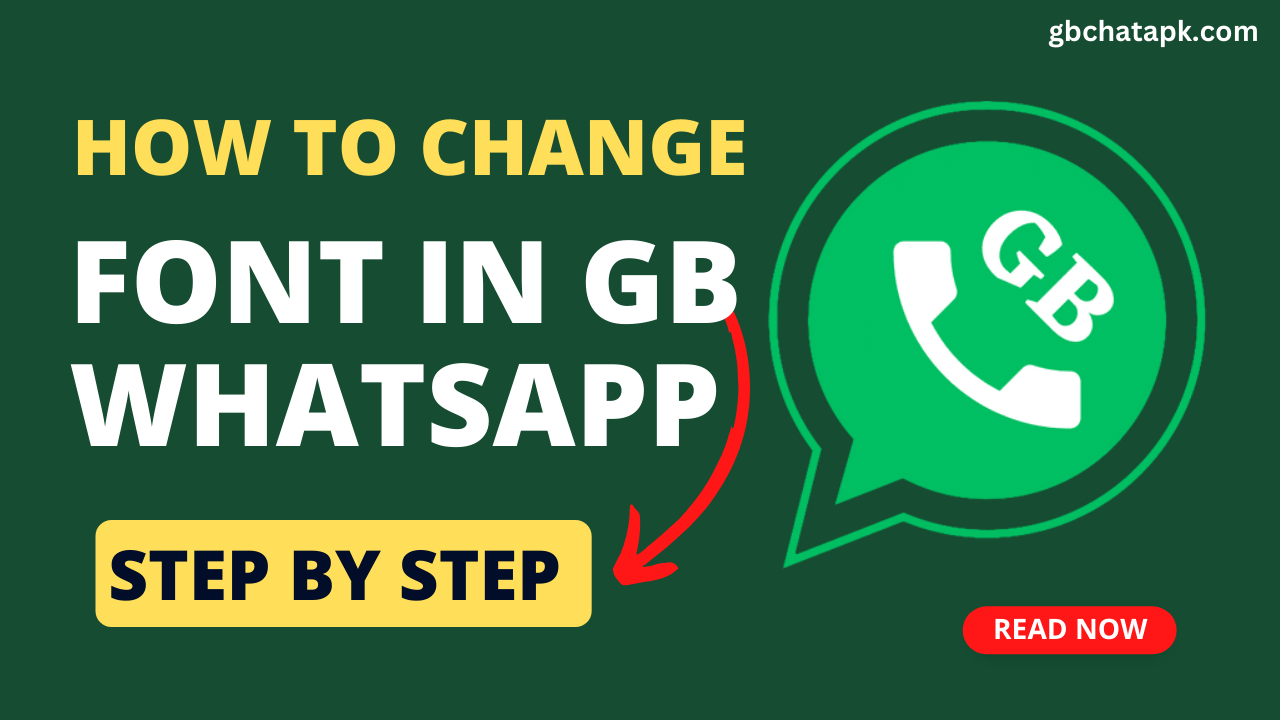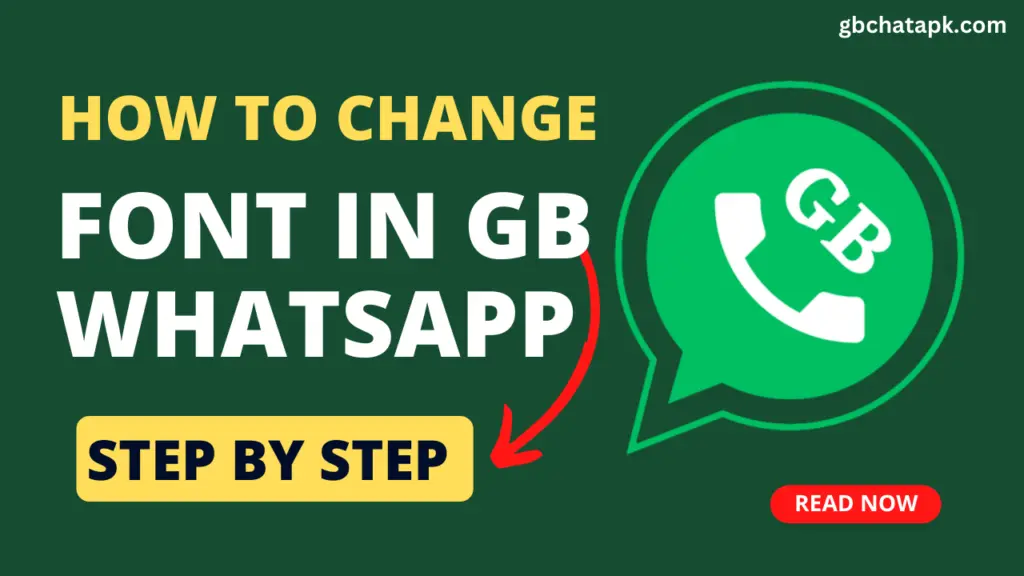
Introduction to GB WhatsApp and its Features
GB WhatsApp is a popular modded version of WhatsApp that offers users a range of additional features and customization options.
With GB WhatsApp, users can enhance their messaging experience by changing various aspects of the app, including the font style. In this article, we will explore how to change the font and the benefits it offers.
Understanding the Font Customization Options in GB WhatsApp
One of the main advantages is the ability to customize the font style. This allows users to personalize their messaging experience and make it more visually appealing.
Fonts are like the styles of your words. Imagine your words wearing different outfits – that’s what fonts do. In GB WhatsApp, you get to pick these outfits for your words. There’s bold, which is like shouting in a friendly way; italic, for a bit of tilt; and even handwritten fonts, giving your words a personal touch.
Now, you might wonder, why bother changing how words look? Well, it’s about making your messages feel more like ‘you.’ Think of it as choosing the best clothes for an occasion – you want your words to suit the mood. Maybe you want to stand out with bold or keep it chill with a casual handwritten vibe. It’s your call.
It offers a wide range of font styles to choose from, including bold, italic, and even handwritten fonts. By customizing the font, users can add a unique touch to their messages and make them stand out.
The Benefits of Customizing Fonts in GB WhatsApp
Customizing fonts in this app offers several benefits. Firstly, it allows users to express their individuality and creativity. With a variety of font styles to choose from, users can find the perfect font that reflects their personality and style.
Additionally, changing the font can make messages easier to read, especially for those with visual impairments. By selecting a clear and legible font, users can ensure that their messages are easily understood by recipients.
Step-by-Step Guide to Changing the Font in GB WhatsApp
Changing the font is a straightforward process. Here’s a step-by-step guide to help you do it:
- Open GB WhatsApp on your device and tap on three dash icon in the top right corner.
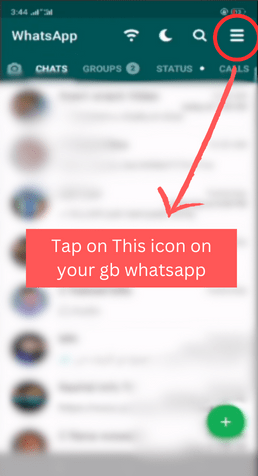
- Look for the “GB Settings” option and tap on it.
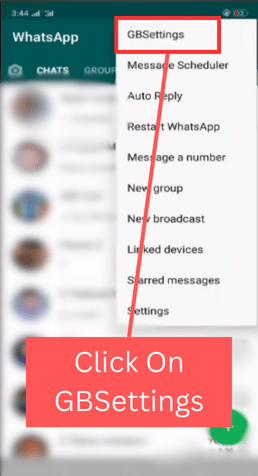
- In the GB Settings menu, you will find the “Universal” option. Tap on it to proceed.
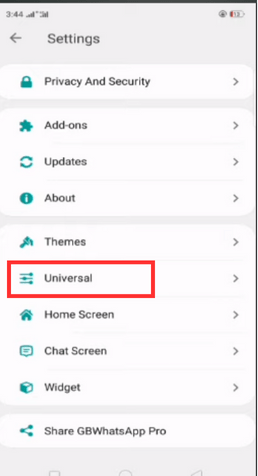
- Now, Click on “Styles (look and feel)” Option
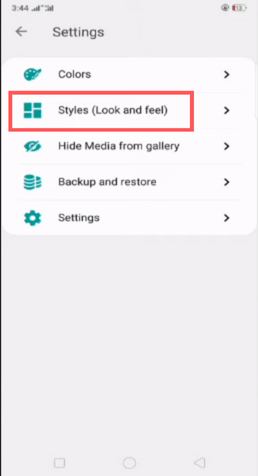
- Then tap on “Font Style” option to select your desire font style.
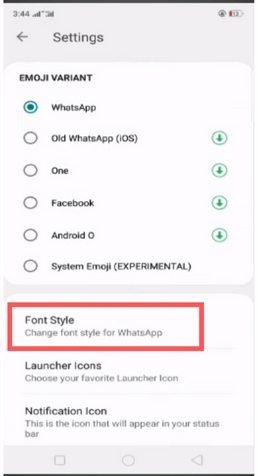
- It offers a variety of font styles to choose from. Browse through the options and select the one you prefer.
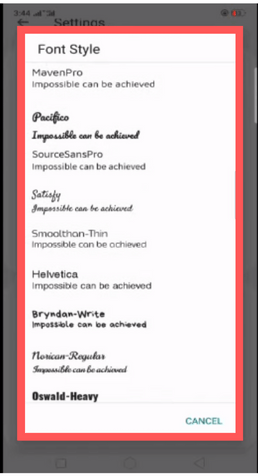
Alternative Methods for Font Customization in GB WhatsApp
In addition to the built-in font customization options, there are alternative methods to customize the font further.
One method is to download and install third-party font packs. These font packs offer a wider range of font styles to choose from, allowing users to find the perfect font for their messages.
Exploring Different Font Styles and Options
It offers a wide range of font styles and options to choose from. Some popular font styles include:
- Bold: This font style adds emphasis to your messages, making them stand out.
- Italic: Italic fonts can add a touch of elegance and sophistication to your messages.
- Handwritten: Handwritten fonts give a personal and creative touch to your messages.
- Comic Sans: This font style is lighthearted and playful, perfect for casual conversations.
By exploring the different font styles and options available in GBWhatsApp, users can find the perfect font to match their mood and the context of their messages.
Troubleshooting Common Issues with Font Changes in GB WhatsApp
While changing the font is generally a smooth process, some users may encounter issues. Here are some common problems and their solutions:
Font not changing: If the font does not change even after following the steps, try restarting the app or your device.
Font appearing differently: Sometimes, the font may appear differently on different devices. This is because the font style may not be supported on all devices. Try selecting a different font style that is universally supported.
Font not visible in chat: If the font is not visible in the chat window, make sure that the recipient’s device supports the selected font style. If not, they may see the default font instead.
Tips for Optimizing Font Customization
Here are some tips and tricks to optimize font customization:
- Experiment with different font styles to find the one that suits your preferences and is easily readable.
- Avoid using overly decorative or complex fonts, as they may make the messages difficult to read.
- Consider the context of your messages. Use bold fonts for important information or emphasis, and use more subtle fonts for casual conversations.
- Regularly update the app to ensure that you have access to the latest font styles and customization options.
Frequently Asked Questions
Q: Can I change the font size in GB WhatsApp?
Yes, you can easily change the font size of your text in GB Whatsapp. If you want to know how please read our detail guide here:
Q: Will changing the font in GB WhatsApp affect the font in other apps?
A: No, changing the font in GB WhatsApp will only affect the font within the app. It will not change the font in other apps or on your device.
Why would I want to change the font in GB WhatsApp?
Changing the font in GB WhatsApp allows users to personalize their messaging experience, express individuality, and make messages visually appealing. It also offers benefits like improved readability for users with visual impairments.
What font customization options does GB WhatsApp offer?
GB WhatsApp provides a variety of font styles, including bold, italic, handwritten, and more. Users can choose the font that best reflects their personality and style.
How can I change the font in GB WhatsApp?
Changing the font in GB WhatsApp is simple. Open the app, tap on the three-dash icon, go to “GBSettings,” select “Universal,” click on “Styles (look and feel),” and then choose “Font Style.” Browse and select your desired font from the options.
Are there alternative methods for font customization in GB WhatsApp?
Yes, users can download third-party font packs to access a wider range of font styles beyond the built-in options in GB WhatsApp.
What are some popular font styles in GB WhatsApp?
Popular font styles include Bold for emphasis, Italic for elegance, Handwritten for a personal touch, and Comic Sans for lighthearted conversations.
What should I do if the font doesn’t change in GB WhatsApp?
If the font doesn’t change, try restarting GB WhatsApp or your device. Ensure that the selected font style is supported on your device.
Additional Features and Functionalities
In addition to font customization, it offers several other features and functionalities that make it a popular choice among users. Some notable features include:
Status: GB WhatsApp allows users to share text, photos, and videos as their status. This feature is similar to the “Stories” feature in other messaging apps.
Conclusion:
Customizing the font is a simple yet effective way to enhance your messaging experience. By selecting a font style that reflects your personality and style, you can make your messages stand out and add a personal touch to your conversations.
Whether you prefer bold, italic, or handwritten fonts, it offers a wide range of options to choose from. So go ahead and explore the font customization options to take your messaging to the next level.
Download now and start customizing your font to add a unique touch to your messages!
![GB WhatsApp APK Download July 2024 [Official]](https://gbchatapk.com/wp-content/uploads/2023/12/cropped-logo-2.jpg)