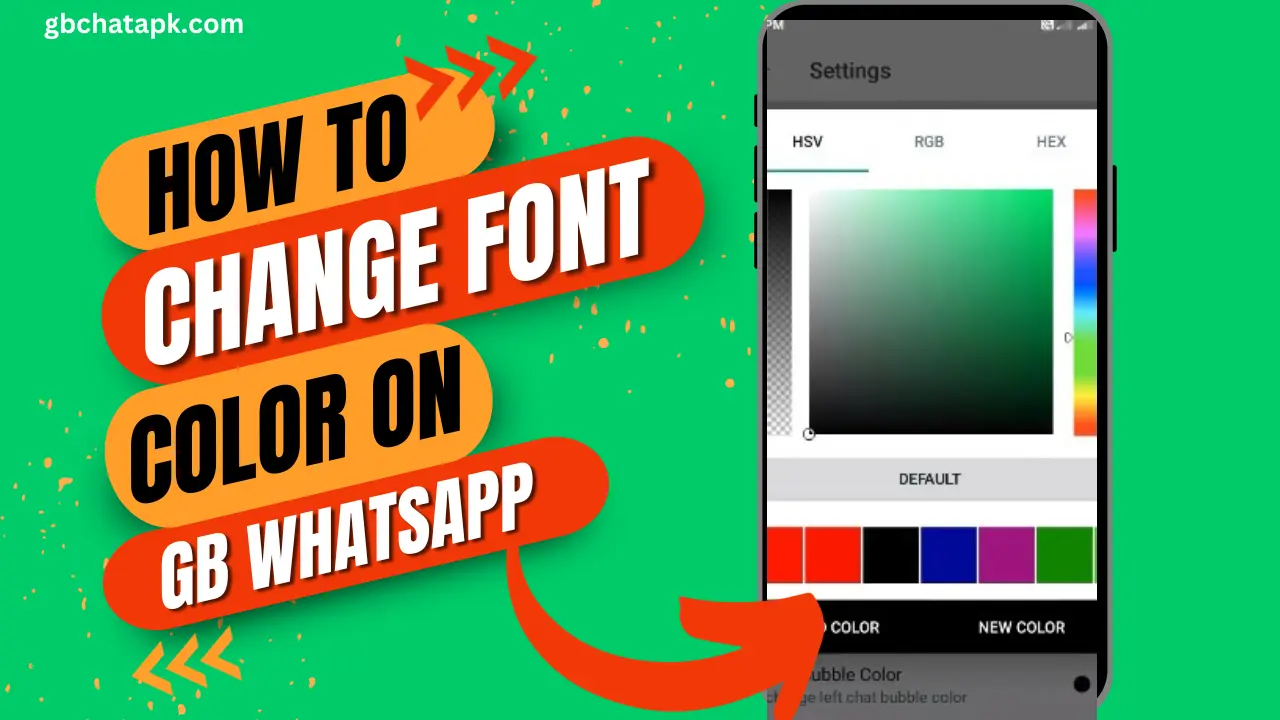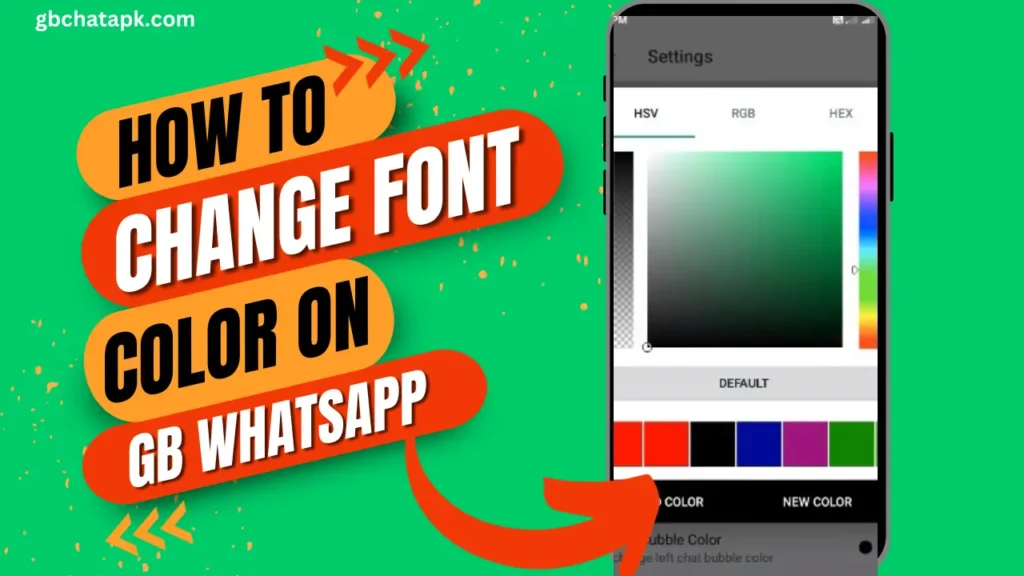
GB WhatsApp is a popular messaging app that offers a range of exciting features to enhance your chatting experience.
With its user-friendly interface and customization options, GB WhatsApp allows you to personalize your conversations in unique ways.
One such customization feature is changing the font color, which can add a touch of creativity and individuality to your chats.
In this article, we will guide you through the process of changing font color in GB WhatsApp, step-by-step.
Understanding the importance of font color in GB WhatsApp
Font color plays a crucial role in communication as it helps to convey emotions, emphasize certain words or phrases, and add a personal touch to your messages.
In GB WhatsApp, changing the font color allows you to express yourself creatively and make your chats more visually appealing.
💡 Read Also: Step-by-Step Guide: How to Activate Dark Mode on GB WhatsApp
Whether you want to highlight important information, match the color scheme of your chat background, or simply add a splash of vibrancy to your conversations, changing the font color in GB WhatsApp can make a significant difference.
Step-by-step instructions on changing font color in GB WhatsApp
Changing the font color in GB WhatsApp is a straightforward process. Follow these step-by-step instructions to customize your font color
- Open GB WhatsApp on your device and tap on “Three dash icon” located at the top right corner.
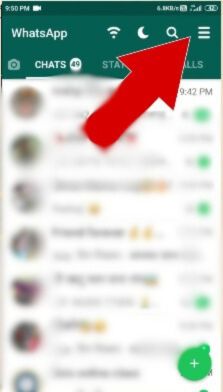
- Now, from the menu tap on “GBSettings“.
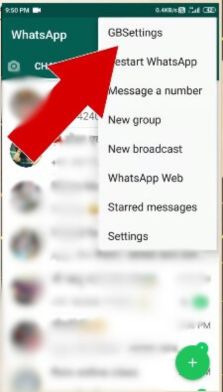
- From the dropdown menu, select “Chat Screen“.
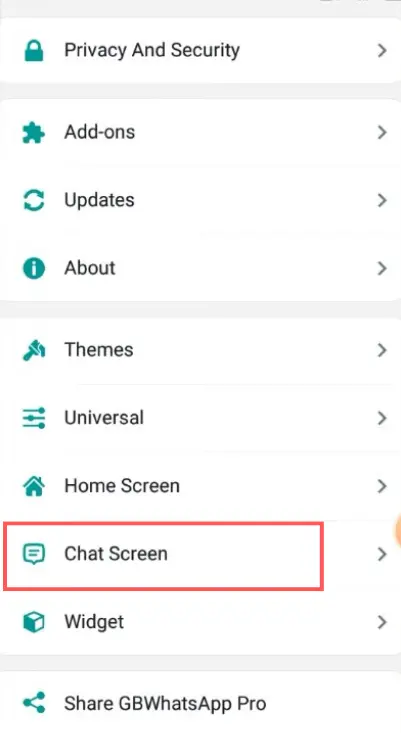
- In the Chats settings, tap on “Bubble and Ticks“.
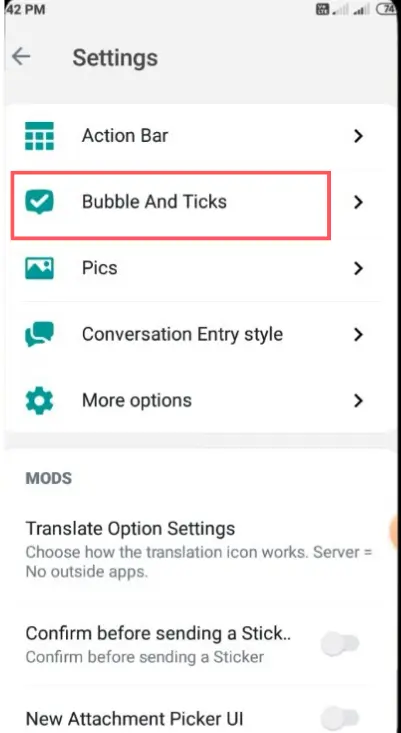
- Now, click on “Right Chat Bubble Text Color” to choose your desire color for font.
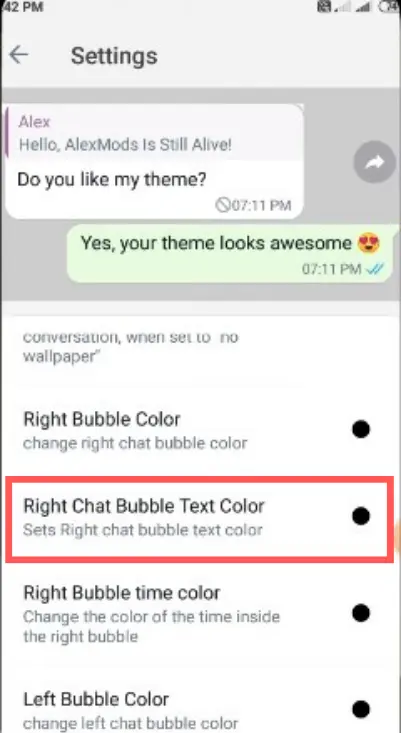
- Now choose your desired font color, Once you’ve chosen the font color, tap on “Apply” to save the changes.
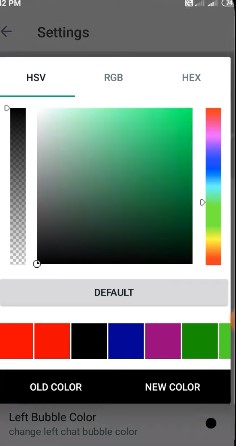
- Now, go back to the chat screen, and you will see your font color has been successfully changed.
💡 Read Also: Step-by-Step Guide: Change the Notification Sound in GB WhatsApp
Exploring different color options and customization features
GB WhatsApp offers a wide range of color options and customization features to suit your preferences.
Here are some additional tips to explore and enhance your font color customization:
- Experiment with different colors: Don’t be afraid to try out various colors to find the one that suits your style. GB WhatsApp provides a diverse palette of colors, ranging from bold and vibrant to subtle and muted tones.
- Customizing specific words or phrases: To make a specific word or phrase stand out, you can change its font color individually. Simply select the text and use the color options in the formatting toolbar to apply the desired color.
- Matching font color with the chat background: If you have set a custom chat background, you can choose a font color that complements it. This creates a visually cohesive and aesthetically pleasing chat experience.
- Saving your favorite color schemes: GB WhatsApp allows you to save your favorite font color combinations for quick and easy access. Simply go to the Font Style settings and tap on the “Save” button next to your preferred color scheme.
💡 Read Also: A Simple Guide to Changing Your GB WhatsApp Home Screen Wallpaper
Tips for using font color effectively in GB WhatsApp chats
While changing font color can add flair to your chats, it is important to use it effectively. Here are some tips and tricks to make the most out of font color customization in GB WhatsApp:
- Use font color sparingly: Avoid using too many different color in a single chat as it can make the conversation appear cluttered and difficult to read. Instead, choose a few colors that complement each other and use them strategically.
- Consider the recipient’s preferences: Keep in mind the preferences of the person you are chatting with. Some people may find bright or unusual font colors distracting, so it’s best to use them sparingly or stick to more neutral tones.
- Highlight important information: Use a different font color to draw attention to important details such as dates, addresses, or important instructions. This helps to ensure that the recipient notices and remembers the crucial information.
- Maintain readability: While experimenting with different font colors can be fun, make sure to choose colors that are easily readable. Avoid using light colors on a light background or dark colors on a dark background, as this can strain the eyes and make the text difficult to decipher.
💡 Read Also: How to hide Chat in GB Whatsapp
Frequently asked questions about changing font color in GB WhatsApp
Can I change the font color for all my chats at once?
- No, GB WhatsApp allows you to change the font color individually for each chat. This gives you the flexibility to customize your chats according to your preference.
Will the font color change affect the recipient’s view?
- Yes, when you change the font color in GB WhatsApp, the recipient will see the text in the color you have chosen. However, if the recipient does not have GB WhatsApp installed, they may see the text in the default font color of their messaging app.
Can I revert to the default font color in GB WhatsApp?
- Yes, if you want to revert to the default font color in GB WhatsApp, simply follow the same steps mentioned earlier and select the default color option.
Troubleshooting common issues when changing font color in GB WhatsApp
If you encounter any issues while changing font color in GB WhatsApp, here are some troubleshooting tips:
- Update GB WhatsApp: Make sure you are using the latest version of GB WhatsApp, as older versions may not support certain font color customization features.
- Clear cache: Clearing the cache of GB WhatsApp can help resolve any temporary glitches or conflicts that may be preventing the font color changes from applying correctly. To clear the cache, go to your device settings, select “Apps,” find GB WhatsApp, and tap on “Clear Cache.”
- Reinstall GB WhatsApp: If the font color changes are still not working, try uninstalling and reinstalling GB WhatsApp. This can help resolve any underlying software issues that may be causing the problem.
💡 Read Also: How to Reset GB WhatsApp Settings
Additional customization options in GB WhatsApp for a personalized chat experience
Apart from font color customization, GB WhatsApp offers various other customization options to personalize your chat experience. Some of these options include:
- Chat backgrounds: You can choose from a range of pre-installed chat backgrounds or set your own custom background image.
- Font styles: GB WhatsApp provides a variety of font styles to choose from, allowing you to add a unique touch to your messages.
- Hide online status: GB WhatsApp allows you to hide your online status, providing you with more privacy and control over your availability.
- Custom notification sounds: With GB WhatsApp, you can set custom notification sounds for different contacts or groups, making it easier to identify incoming messages
💡 Read Also: How to change the language of GB WhatsApp
Exploring other customization features in GB WhatsApp
In addition to font color customization and other options mentioned earlier, GB WhatsApp offers numerous other customization features to enhance your messaging experience. Some of these features include:
- Privacy settings: GB WhatsApp provides enhanced privacy settings, allowing you to control who can see your profile picture, status, and last seen timestamp.
- Group settings: In GB WhatsApp, you can customize various settings for group chats, such as restricting who can add you to groups or muting notifications for specific groups.
- Media sharing options: GB WhatsApp allows you to send larger files, such as videos or documents, compared to the original WhatsApp. You can also customize the quality of images and videos you send.
- Themes: GB WhatsApp offers a wide range of themes to choose from, allowing you to change the overall look and feel of the app.
💡 Read Also: Best GB WhatsApp themes
Conclusion
By changing the font color in GB WhatsApp, you can add a touch of creativity and personalization to your chats.
This simple customization feature allows you to express yourself in unique ways and make your conversations visually appealing. Follow the step-by-step instructions provided in this guide to change the font color in GB WhatsApp and explore the various color options and customization features available.
Remember to use font color effectively, keeping readability and the recipient’s preferences in mind. With GB WhatsApp’s customization options, you can truly enhance your chatting experience and make it more enjoyable.
![GB WhatsApp APK Download July 2024 [Official]](https://gbchatapk.com/wp-content/uploads/2023/12/cropped-logo-2.jpg)